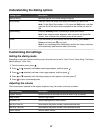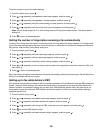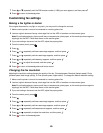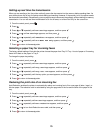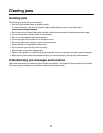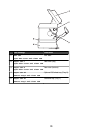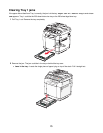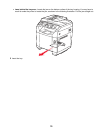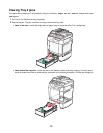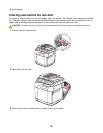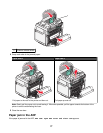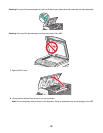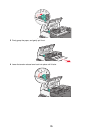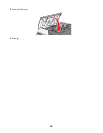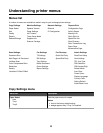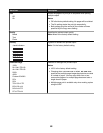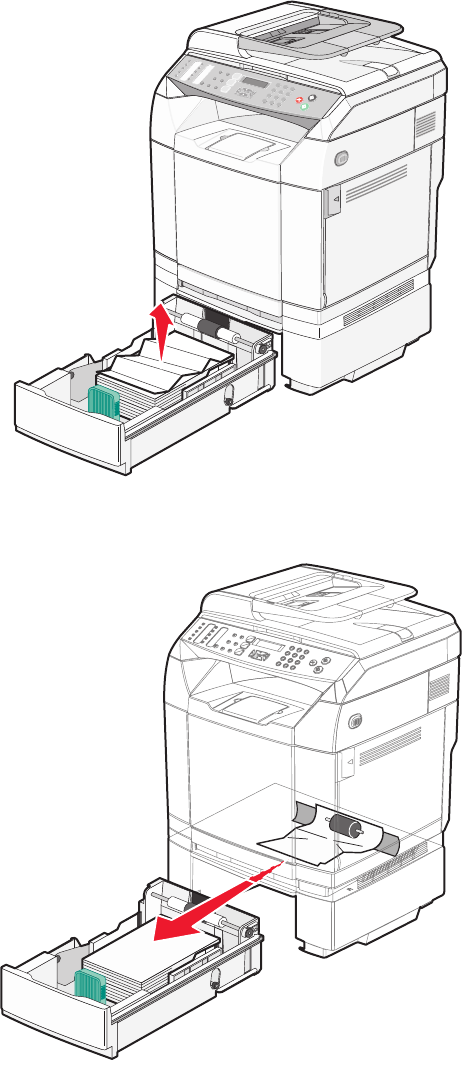
Clearing Tray 2 jams
If the paper did not feed from Tray 2 correctly, the jam is in the tray. Paper Jam A2: Remove Tray2 and Clear
Jam appears.
1 Pull Tray 2 out. Remove the tray completely.
2 Remove the jam. The jam could be in the tray or behind the tray area.
• Jams in the tray—Locate the single piece of paper lying on top of the stack. Pull it straight out.
• Jams behind the tray area—Locate the jam on the bottom surface of the tray housing. You may have to
reach far under the printer to locate the jam, as shown in the following illustration. Pull the jam straight out.
75