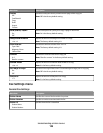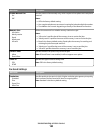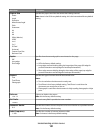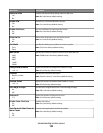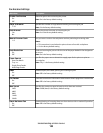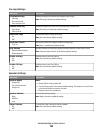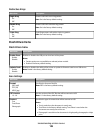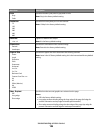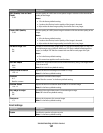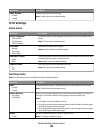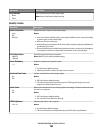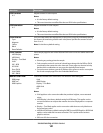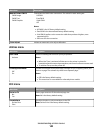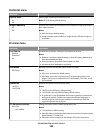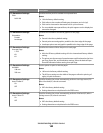Menu item Description
JPEG Quality Text or Text/
Photo
5–90
Sets the quality of a JPEG text or text/photo image in relation to file size and the
quality of the image.
Notes:
• 75 is the factory default setting.
• 5 reduces the file size, but the quality of the image is lessened.
• 90 provides the best image quality, but the file size is very large.
Photo JPEG Quality
5–90
Sets the quality of a JPEG photo image in relation to file size and the quality of the
image
Notes:
• 50 is the factory default setting.
• 5 reduces the file size, but the quality of the image is lessened.
• 90 provides the best image quality, but the file size is very large.
Use Multi-Page TIFF
On
Off
Provides a choice between single-page TIFF files and multiple-page TIFF files. For
a multiple-page scan to USB job, either one TIFF file is created containing all the
pages, or multiple TIFF files are created with one file for each page of the job.
Notes:
• On is the factory default setting.
• This menu item applies to all scan functions.
Scan bit Depth
8 bit
1 bit
Enables the Text/Photo mode to have smaller file sizes by using 1-bit images when
Color is set to Off
Note: 8 bit is the factory default setting.
Background Removal
-4 to +4
Adjusts the amount of background visible on a copy
Note: 0 is the factory default setting.
Contrast
0–5
Best for content
Specifies the contrast of the output
Note: “Best for content” is the factory default setting.
Shadow Detail
-4 to +4
Adjusts the amount of shadow detail visible on a scanned image
Note: 0 is the factory default setting.
Scan edge to edge
On
Off
Specifies if the original document is scanned edge-to-edge
Note: Off is the factory default setting.
Sharpness
1–5
Adjusts the sharpness of a scanned image
Note: 3 is the factory default setting.
Print Settings
Menu item Description
Copies Specifies the number of copies to print
Note: 1 is the factory default setting.
Understanding printer menus
137