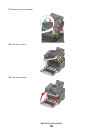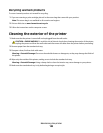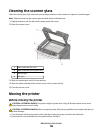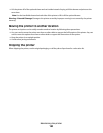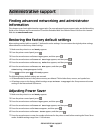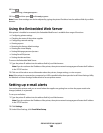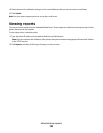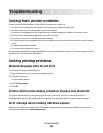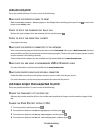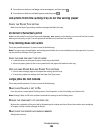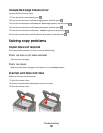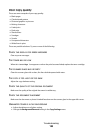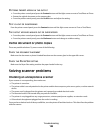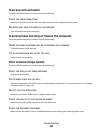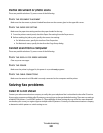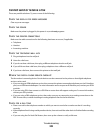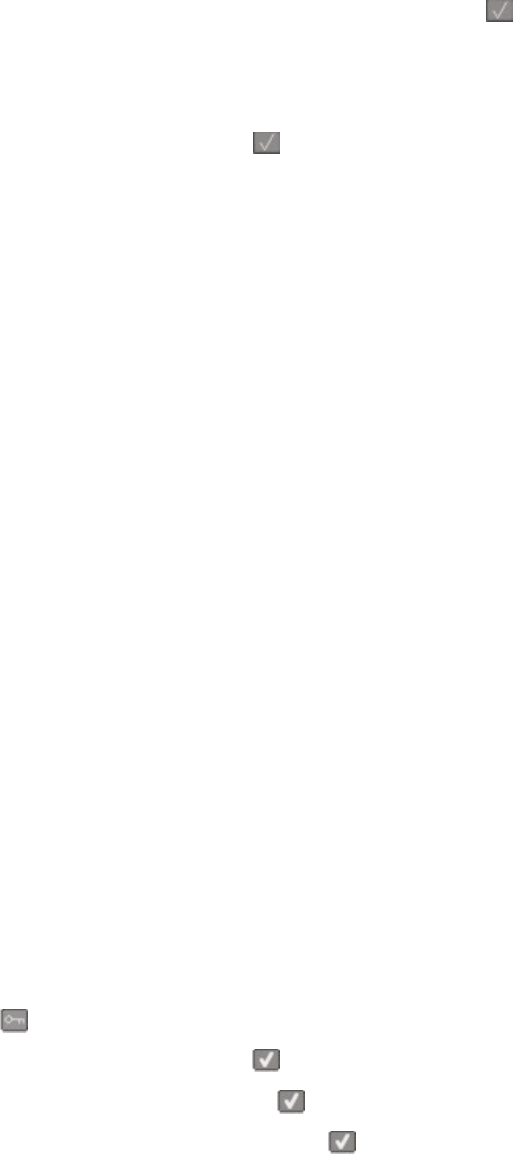
Jobs do not print
These are possible solutions. Try one or more of the following:
MAKE SURE THE PRINTER IS READY TO PRINT
Make sure Ready or Power Saver appears on the display before sending a job to print. Press to return the
printer to the Ready state.
CHECK TO SEE IF THE STANDARD EXIT BIN IS FULL
Remove the stack of paper from the standard exit bin, and then press .
CHECK TO SEE IF THE PAPER TRAY IS EMPTY
Load paper in the tray.
MAKE SURE THE PRINTER IS CONNECTED TO THE NETWORK
Print a network setup page and check that the status shows Connected. If the status is Not Connected, check the
network cables, and then try printing the network setup page again. Contact your system support person to make
sure the network is functioning correctly.
Copies of the printer software are also available on the Lexmark Web site at www.lexmark.com.
MAKE SURE YOU ARE USING A RECOMMENDED USB OR ETHERNET CABLE
For more information, visit the Lexmark Web site at www.lexmark.com.
MAKE SURE PRINTER CABLES ARE SECURELY CONNECTED
Check the cable connections to the printer and print server to make sure they are secure.
For more information, see the setup documentation that came with the printer.
Job takes longer than expected to print
These are possible solutions. Try one or more of the following:
REDUCE THE COMPLEXITY OF THE PRINT JOB
Eliminate the number and size of fonts, the number and complexity of images, and the number of pages in the
job.
CHANGE THE PAGE PROTECT SETTING TO OFF
1 From the printer control panel, press .
2 Press the arrow buttons until Settings appears, and then press .
3 Press the arrow buttons until Setup Menu appears, and then press .
4 Press the arrow buttons until Print Recovery appears, and then press .
Troubleshooting
195