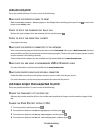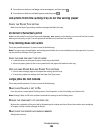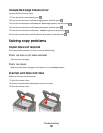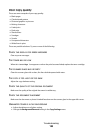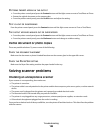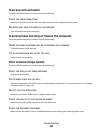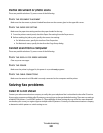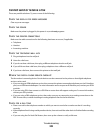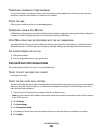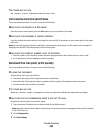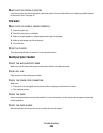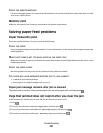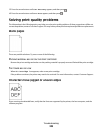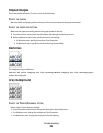TEMPORARILY DISCONNECT OTHER EQUIPMENT
To ensure the printer is working correctly, connect it directly to the telephone line. Disconnect any answering
machines, computers with modems, or telephone line splitters.
CHECK FOR JAMS
Clear any jams, and then make sure that Ready appears.
TEMPORARILY DISABLE CALL WAITING
Call Waiting can disrupt fax transmissions. Disable this feature before sending or receiving a fax. Call your telephone
company to obtain the keypad sequence for temporarily disabling Call Waiting.
VOICE MAIL SERVICE MAY BE INTERFERING WITH THE FAX TRANSMISSION
Voice Mail offered through your local telephone company may disrupt fax transmissions. To enable both Voice
Mail and the printer to answer calls, you may want to consider adding a second telephone line for the printer.
THE PRINTER MEMORY MAY BE FULL
1 Dial the fax number.
2 Scan the original document one page at a time.
Can send but not receive faxes
These are possible solutions. Try one or more of the following:
CHECK TO SEE IF THE PAPER TRAY IS EMPTY
Load paper in the tray.
CHECK THE RING COUNT DELAY SETTINGS
The ring count delay sets the number of times the phone line rings before the printer answers. If you have extension
phones on the same line as the printer, or subscribe to the telephone company's Distinctive Ring service, then
keep the Ring Delay setting at 4.
1 Type the printer IP address into the address field of your Web browser.
Note: If you do not know the IP address of the printer, then print a network setup page and locate the IP address
in the TCP/IP section.
2 Click Settings.
3 Click Fax Settings.
4 Click Analog Fax Setup.
5 In the Rings to Answer box, enter the number of times you want the phone to ring before answering.
6 Click Submit.
Troubleshooting
203