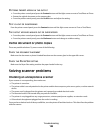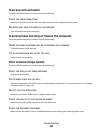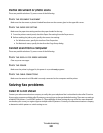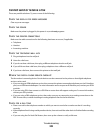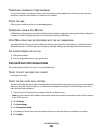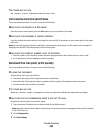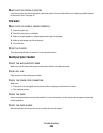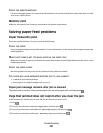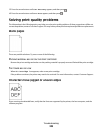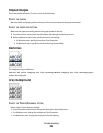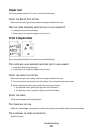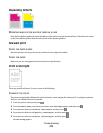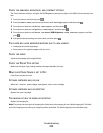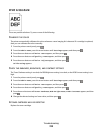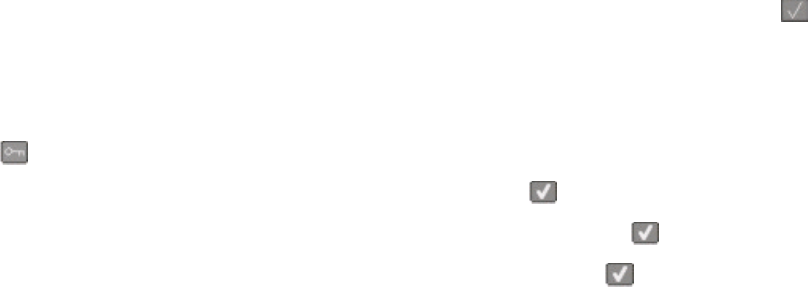
CHECK FOR SERVICE MESSAGES
If a service message appears, turn the printer off, wait about 10 seconds, and then turn the printer back on. If the
error recurs, call for service.
Memory card
Make sure the memory card is securely connected to the printer system board.
Solving paper feed problems
Paper frequently jams
These are possible solutions. Try one or more of the following:
CHECK THE PAPER
Use recommended paper and specialty media. For more information, see the chapter about paper and specialty
media guidelines.
MAKE SURE THERE IS NOT TOO MUCH PAPER IN THE PAPER TRAY
Make sure the stack of paper you load does not exceed the maximum stack height indicated in the tray or on the
multipurpose feeder.
CHECK THE PAPER GUIDES
Move the guides in the tray to the correct positions for the paper size loaded.
THE PAPER MAY HAVE ABSORBED MOISTURE DUE TO HIGH HUMIDITY
• Load paper from a fresh package.
• Store paper in its original wrapper until you use it.
Paper jam message remains after jam is cleared
The paper path is not clear. Clear jammed paper from the entire paper path, and then press .
Page that jammed does not reprint after you clear the jam
In the Setup menu, Jam Recovery is set to Off. Set Jam Recovery to Auto or On:
1 Press .
2 Press the arrow buttons until Settings appears, and then press .
3 Press the arrow buttons until General settings appears, and then press .
4 Press the arrow buttons until Print Recovery appears, and then press .
Troubleshooting
207