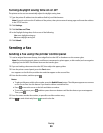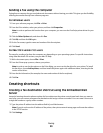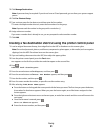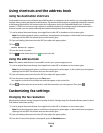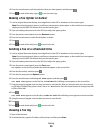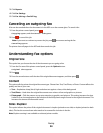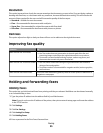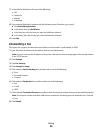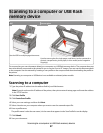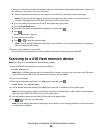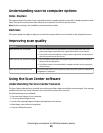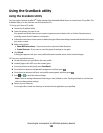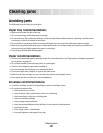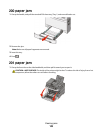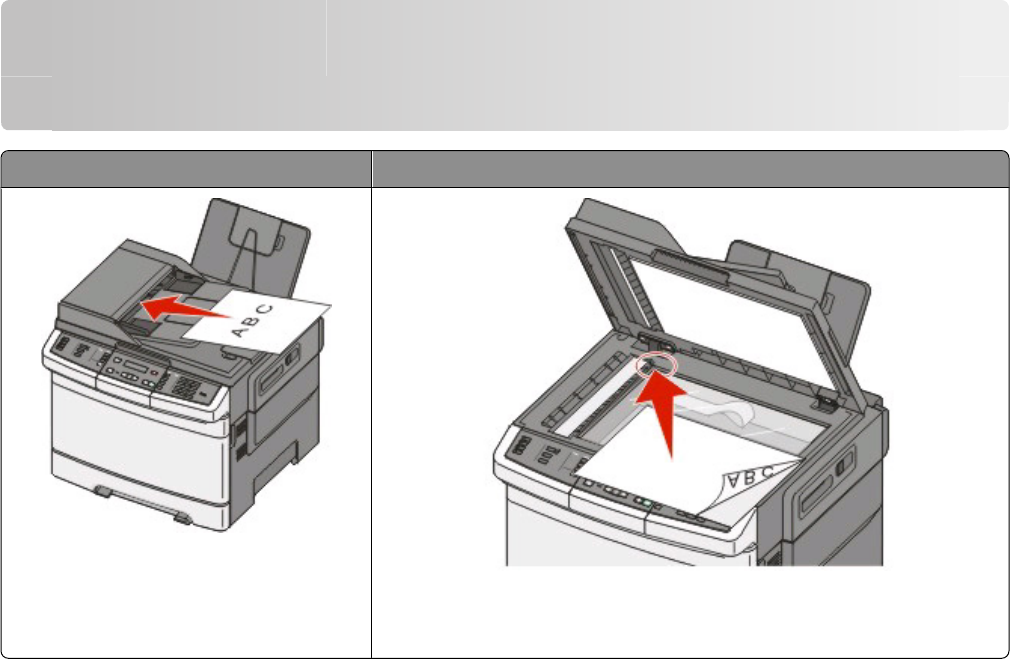
Scanning to a computer or USB flash
memory device
ADF Scanner glass
Use the ADF for multiple-page documents.
Use the scanner glass for single pages, small items (such as postcards or
photos), transparencies, photo paper, or thin media (such as magazine
clippings).
The scanner lets you scan documents directly to a computer or a USB flash memory device. The computer does not
have to be directly connected to the printer for you to receive Scan to PC images. You can scan the document back
to the computer over the network by creating a scan profile on the computer and then downloading the profile to
the printer.
Note: Scanning to a computer or USB device is not available on selected printer models.
Scanning to a computer
1 Type the printer IP address into the address field of your Web browser.
Note: If you do not know the IP address of the printer, then print a network setup page and locate the address
in the TCP/IP section.
2 Click Scan Profile.
3 Click Create Scan Profile.
4 Select your scan settings, and then click Next.
5 Select a location on your computer where you want to save the scanned output file.
6 Enter a profile name.
The profile name is also the user name, it is the name that appears in the Scan Profile list on the display.
7 Click Submit.
8 Scan your document.
Scanning to a computer or USB flash memory device
97