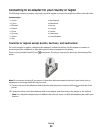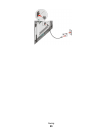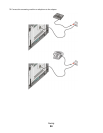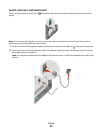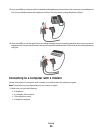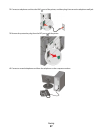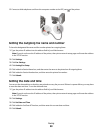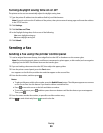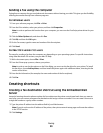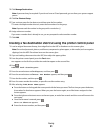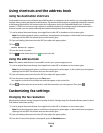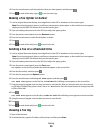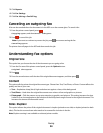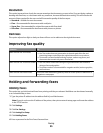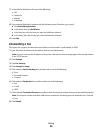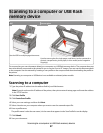Sending a fax using the computer
Faxing from a computer lets you send electronic documents without leaving your desk. This gives you the flexibility
of faxing documents directly from software programs.
For Windows users
1 From your software program, click File Print.
2 From the Print window, select your printer, and then click Properties.
Note: In order to perform this function from your computer, you must use the PostScript printer driver for your
printer.
3 Click the Other Options tab, and then click Fax.
4 Click OK, and then click OK again.
5 On the Fax screen, type the name and number of the fax recipient.
6 Click Send.
For Mac OS X version 10.5 users
The steps for sending a fax from the computer vary depending on your operating system. For specific instructions
using other Macintosh OS versions, see your Mac OS Help.
1 With a document open, choose File > Print.
2 From the Printer pop-up menu, choose your printer.
Note: In order to see the fax options on the Print dialog, you must use the fax driver for your printer. To install
the fax driver, choose Add a printer, and then install the printer again with a different name, choosing the fax
version of the driver.
3 Enter the fax information (for example, the name and number of the fax recipient).
4 Click Fax.
Creating shortcuts
Creating a fax destination shortcut using the Embedded Web
Server
Instead of entering the entire phone number of a fax recipient on the printer control panel each time you want to
send a fax, you can create a permanent fax destination and assign a shortcut number. You can create a shortcut to
a single fax number or a group of fax numbers.
1 Type the printer IP address into the address field of your Web browser.
Note: If you do not know the IP address of the printer, then print a network setup page and locate the address
in the TCP/IP section.
2 Click Settings.
Faxing
90