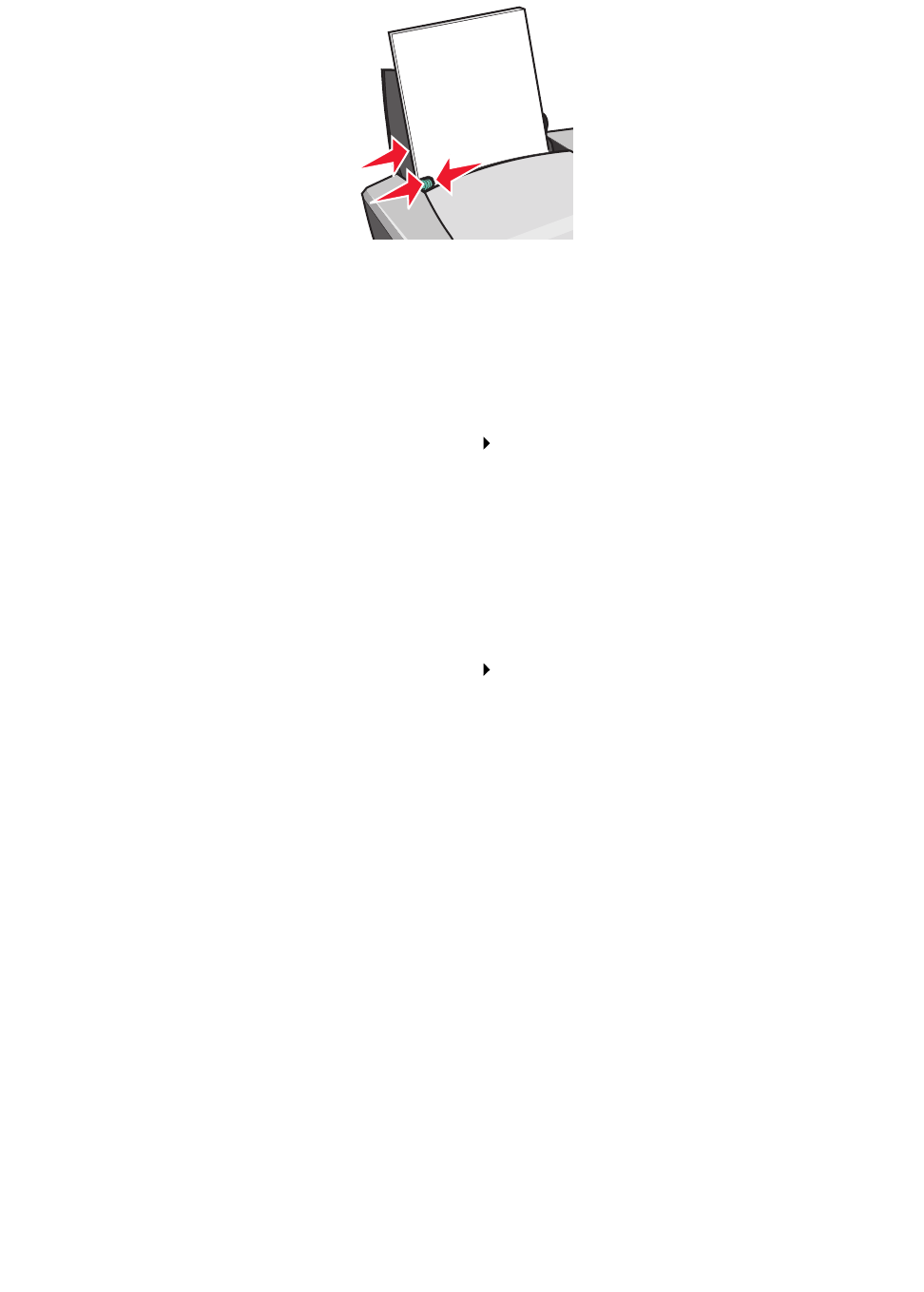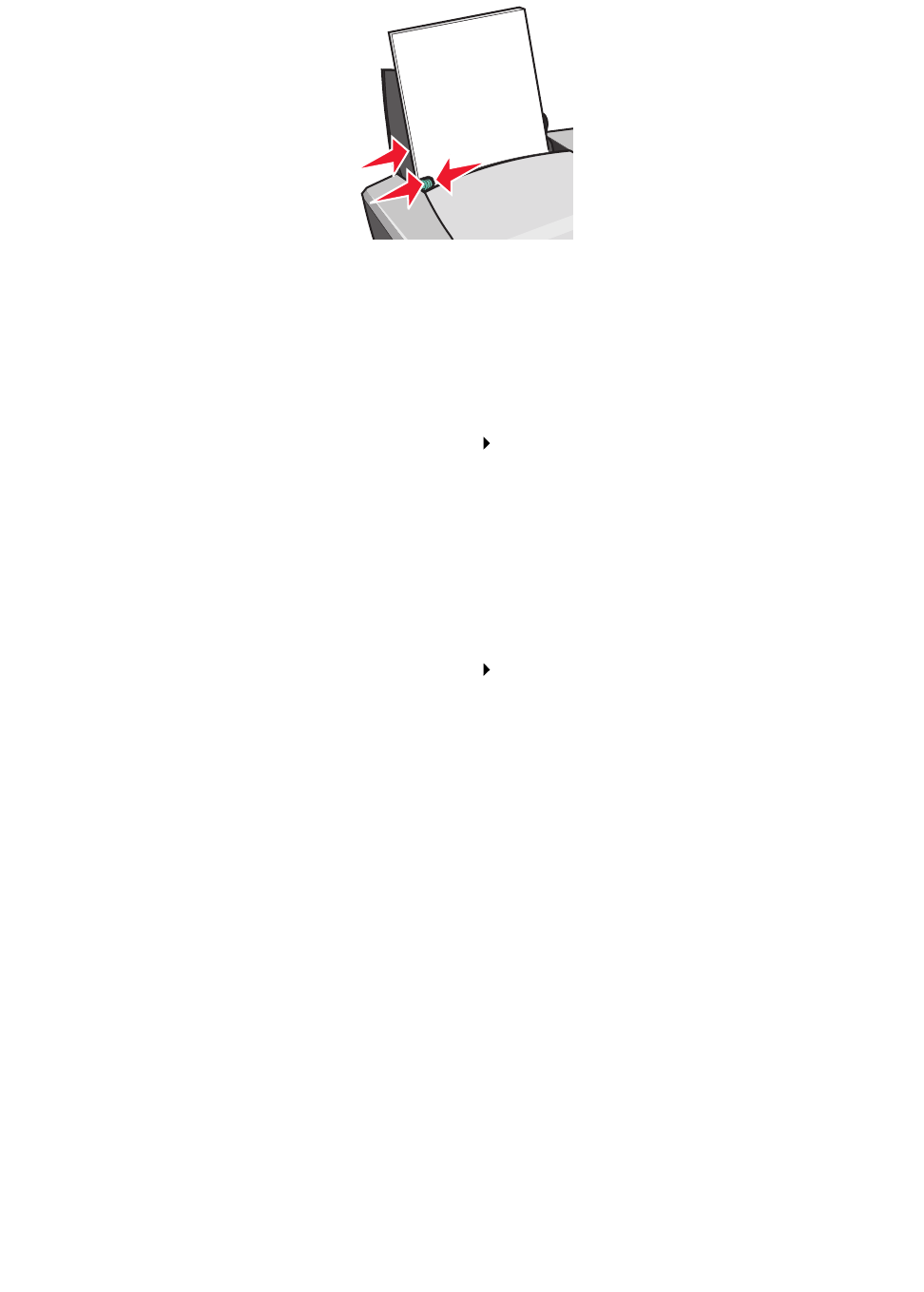
Printing on premium paper
16
• Squeeze and slide the paper guide to the left edge of the paper.
Note: If you are using Letter size paper, adjusting the paper guide may not be necessary.
Step 2: Customize the print settings
1 Choose a paper size and orientation:
a From the software program, choose File Page Setup.
b From the Paper Size pop-up menu, choose the paper size for your document. To set a
custom paper size, see “Printing on custom size paper” on page 42.
c From Orientation, click the portrait or landscape icon.
d Click OK.
2 Choose a paper type and print quality:
a From the software program, choose File Print.
b From the pop-up menu in the upper left corner, choose Paper Type/Quality.
c From the Paper Type pop-up menu, choose Coated.
d From Print Quality, select your preferred print quality. Normal is the default.
Note: Higher print quality settings result in better quality documents, but may take longer
to print.
Step 3: Print your document
Click Print.
Note: The paper exit tray holds up to 50 sheets of paper. To print more than 50 pages,
remove the first 50 sheets, and then continue printing.