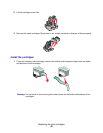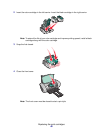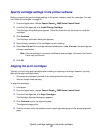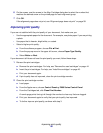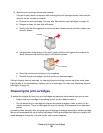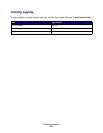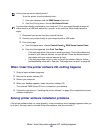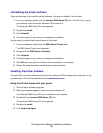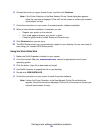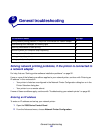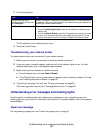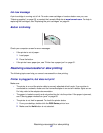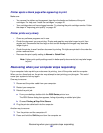Solving printer software installation problems
53
Uninstalling the printer software
There are two ways to uninstall the printer software. One way to uninstall it is as follows:
1 From your desktop, double-click the Lexmark Z600 Series CD icon. If the CD icon is not on
your desktop, insert the printer software CD to relaunch it.
The Lexmark Z600 Series CD menu appears.
2 Double-click Install.
3 Click Uninstall.
4 Follow the steps on your screen to complete uninstallation.
Another way to uninstall the printer software is as follows:
1 From your desktop, double-click the Z600 Series Printer folder.
The Z600 Series Printer menu appears.
2 Double-click the Z600 Series Uninstaller.
3 Click Uninstall.
4 Follow the steps on your screen to complete uninstallation.
5 Click OK when you get the notification that uninstallation is successful.
6 Restart the computer before reinstalling the printer software.
Installing the printer software
You can install the printer software using the printer software CD that comes with your printer, or you
can download it from the Lexmark Web site at www.lexmark.com.
Using the CD that comes with your printer
1 Close all open software programs.
2 When your desktop appears, insert the printer software CD.
The Lexmark Z600 Series CD icon is created on your desktop.
3 Double-click the Lexmark Z600 Series CD icon.
The Lexmark Z600 Series CD menu appears.
4 Double-click Install.
5 Click Install and Agree.