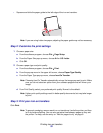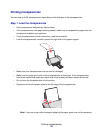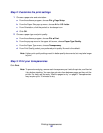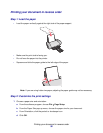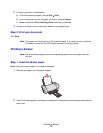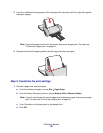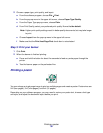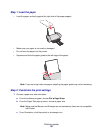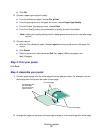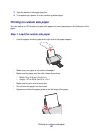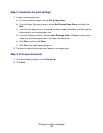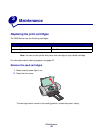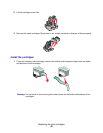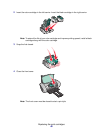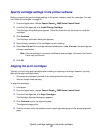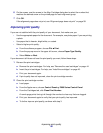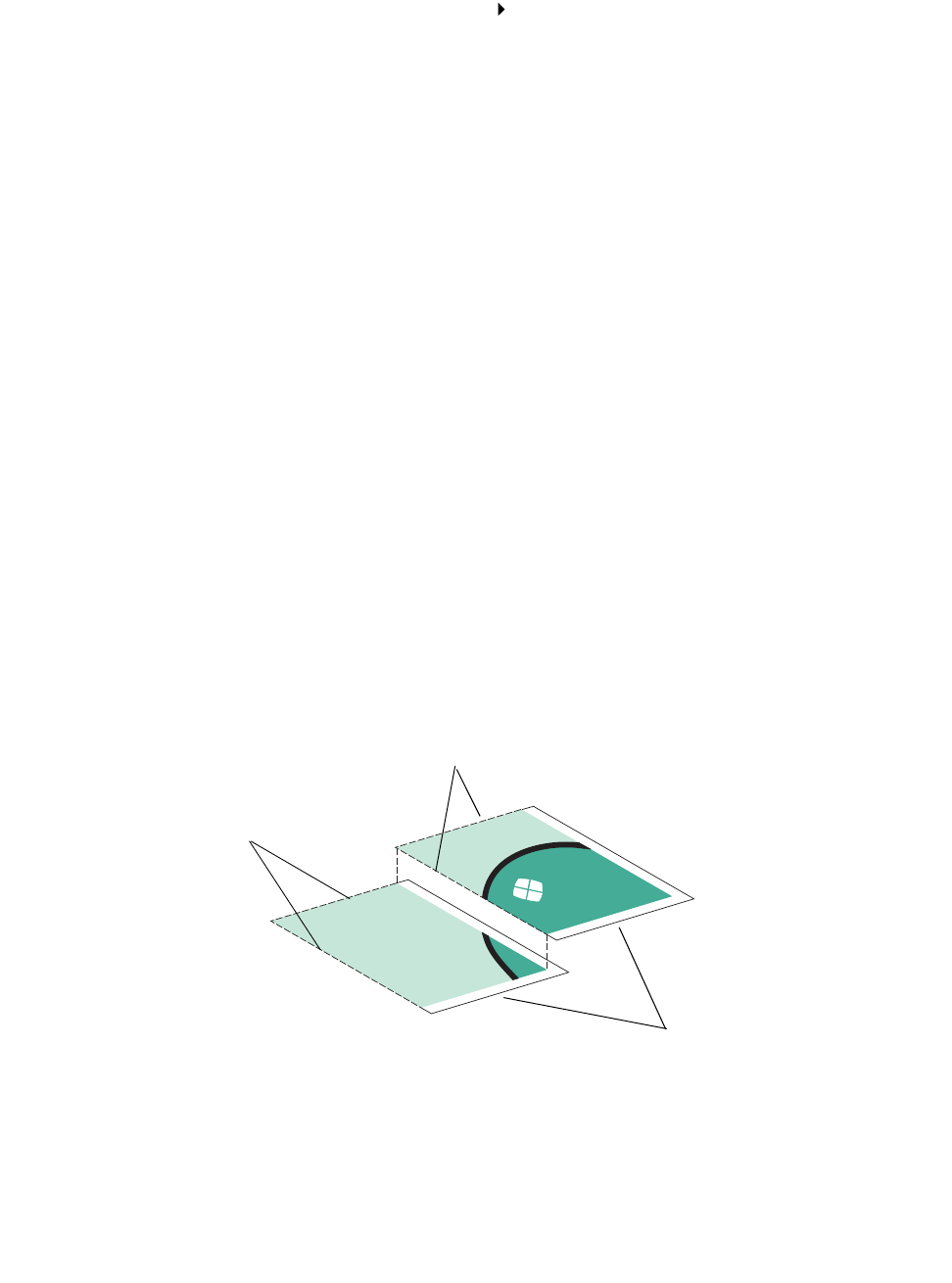
Printing a poster
41
d Click OK.
2 Choose a paper type and print quality:
a From the software program, choose File Print.
b From the pop-up menu in the upper left corner, choose Paper Type/Quality.
c From the Paper Type pop-up menu, choose Plain.
d From Print Quality, select your preferred print quality. Normal is the default.
Note: Higher print quality settings result in better quality documents, but may take longer
to print.
3 Choose a layout:
a With the Print dialog box open, choose Layout from the pop-up menu in the upper left
corner.
b Click Poster.
c Select a poster size. Valid values are 2x2 (four pages), 3x3 (nine pages), and
4x4 (16 pages).
Step 3: Print your poster
Click Print.
Step 4: Assemble your poster
1 On each printed page, trim the white edges from two adjacent sides. For example, trim the
white edge from the top and left sides of each page.
2 Arrange the pages so that every trimmed edge overlap an untrimmed edge (the white edge).
Printed pages with
the white edge
trimmed from two
adjacent sides
Untrimmed edges
Trimmed edges