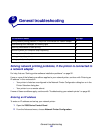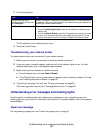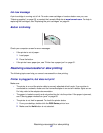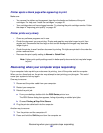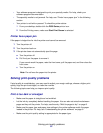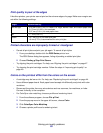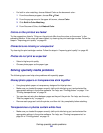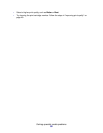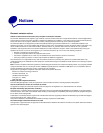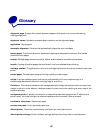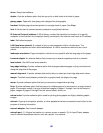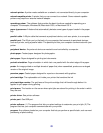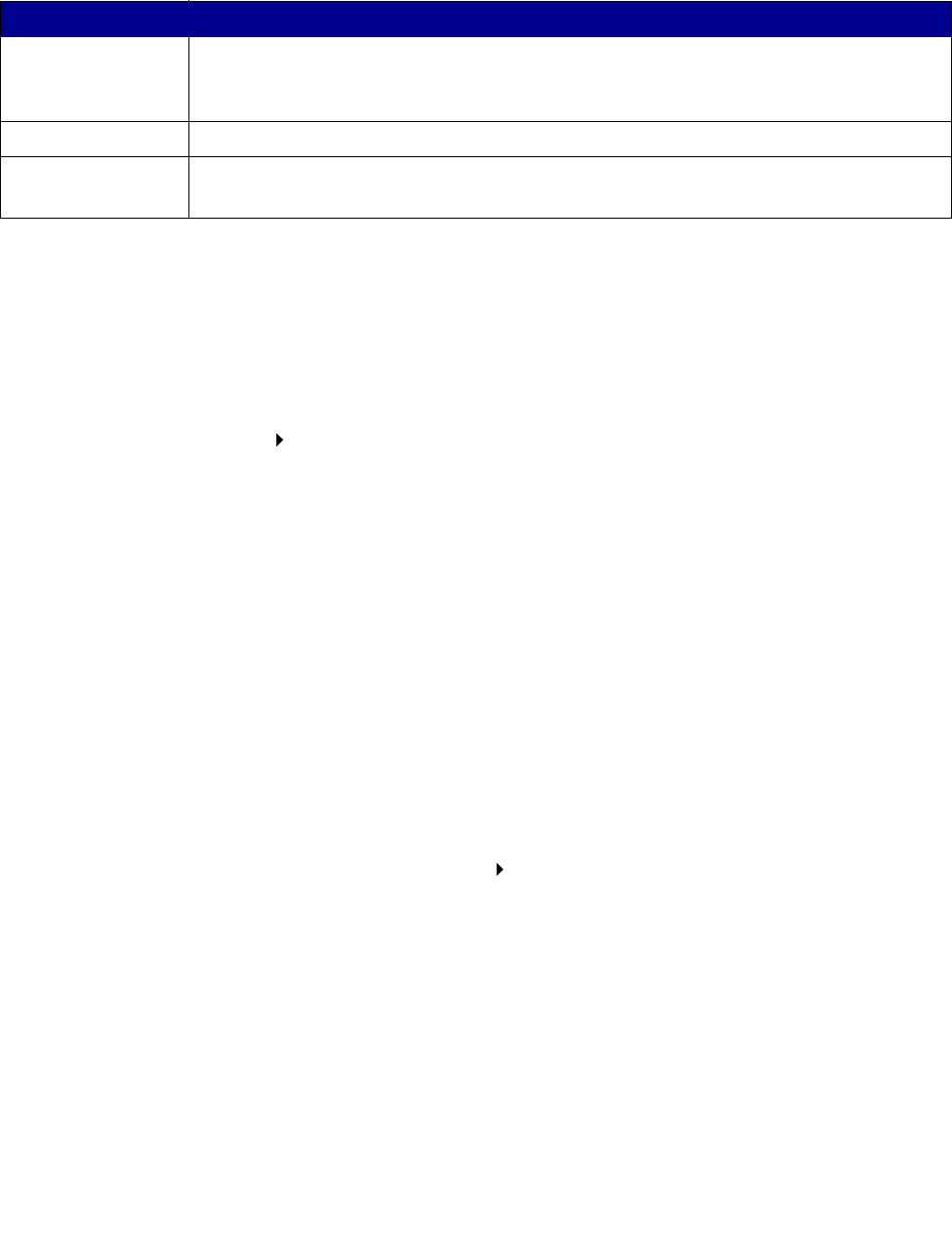
Solving print quality problems
63
Print quality is poor at the edges
Like other printers, your printer cannot print on the extreme edges of a page. Make sure margins are
set within the following settings.
Printed characters are improperly formed or misaligned
• Cancel all print jobs and print your job again. To cancel all print jobs:
1 From your desktop, double-click the Z600 Series printer icon.
The Z600 Series dialog box appears, listing all pending or stalled print jobs.
2 Choose Printing Stop Print Queue.
• Try aligning the print cartridges. For help, see “Aligning the print cartridges” on page 47.
• Try cleaning the print cartridge nozzles. Follow the steps in “Improving print quality” on
page 48.
Colors on the printout differ from the colors on the screen
• A cartridge may be low on ink. For help, see “Replacing the print cartridges” on page 44.
• Use a different paper brand. Each paper brand accepts ink differently and prints with color
variations.
• Disconnect the printer from any extra devices such as scanners, fax machines, or hubs.
Connect it directly to the computer.
• For ColorSync color matching, choose a profile and rendering intent:
1 From the software program, choose File Print.
2 From the pop-up menu in the upper left corner, choose Color.
3 Click ColorSync Color Matching.
4 Choose a printer profile and a rendering intent.
Margin: Minimum setting:
Left and right • 6.35 mm (0.25 in.) for U.S. Letter, U.S. Legal, Banner Letter, and custom paper sizes
• 3.175 mm (0.125 in.) for envelopes
• 3.37 mm (0.13 in.) for most paper sizes
Top • 1.7 mm (0.067 in.)
Bottom • 12.7 mm (0.5 in.) for black print jobs
• 19 mm (0.75 in.) recommended for color print jobs