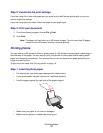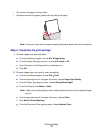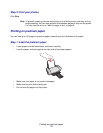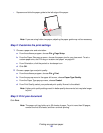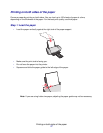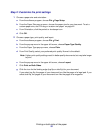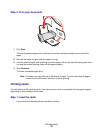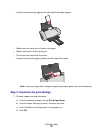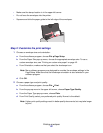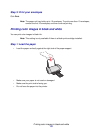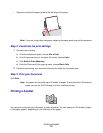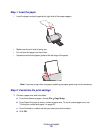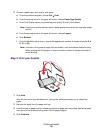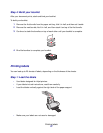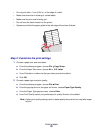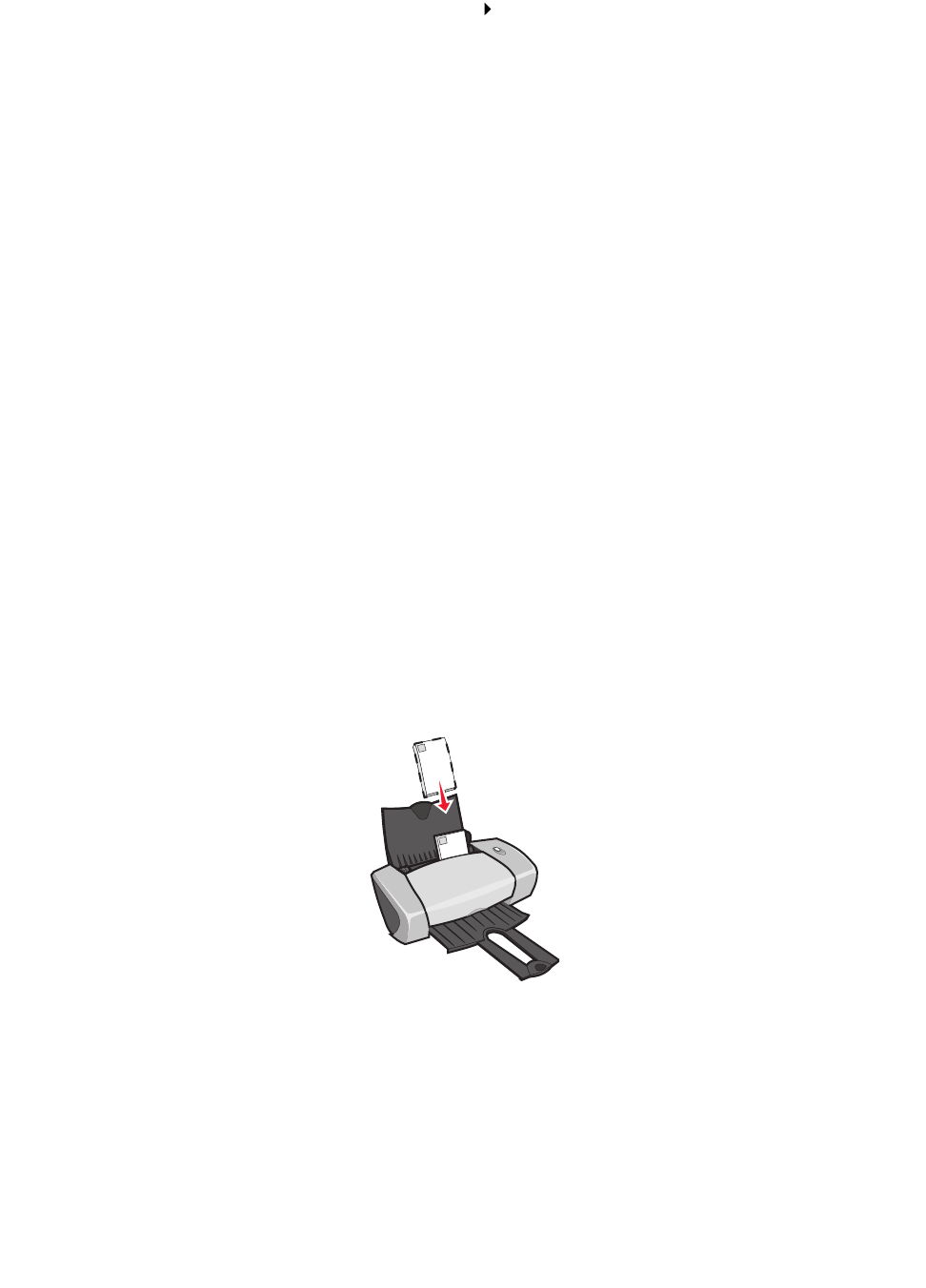
Printing envelopes
21
2 Choose a paper type and print quality:
a From the software program, choose File Print.
b From the pop-up menu in the upper left corner, choose Paper Type/Quality.
c From the Paper Type pop-up menu, choose Glossy/Photo Paper for photo cards and
Plain for other types of cards.
d From Print Quality, click Better or Best for photo and greeting cards and Normal for other
types of cards.
Note: Higher print quality settings result in better quality documents, but may take longer
to print.
Step 3: Print your cards
Click Print.
Note: You can remove each card as it exits the printer and let it dry before stacking, or
you can set extra time between pages as they exit the printer. For help, see the
entry on “Wait for pages to dry” on page 8.
Printing envelopes
You can load up to 10 envelopes, depending on the thickness of the envelopes.
Step 1: Load the envelopes
• Load the envelopes vertically against the right side of the paper support.
Note: Do not use envelopes with holes, windows, deep embossing, metal clasps, string
ties, or metal folding bars.
• Make sure your envelopes are not used or damaged.
• Make sure the print side is facing you.