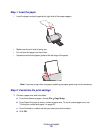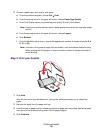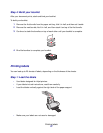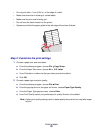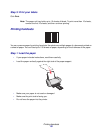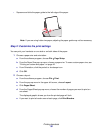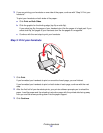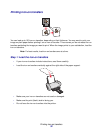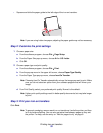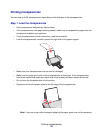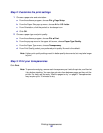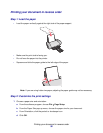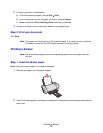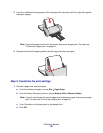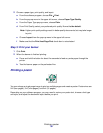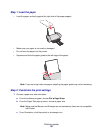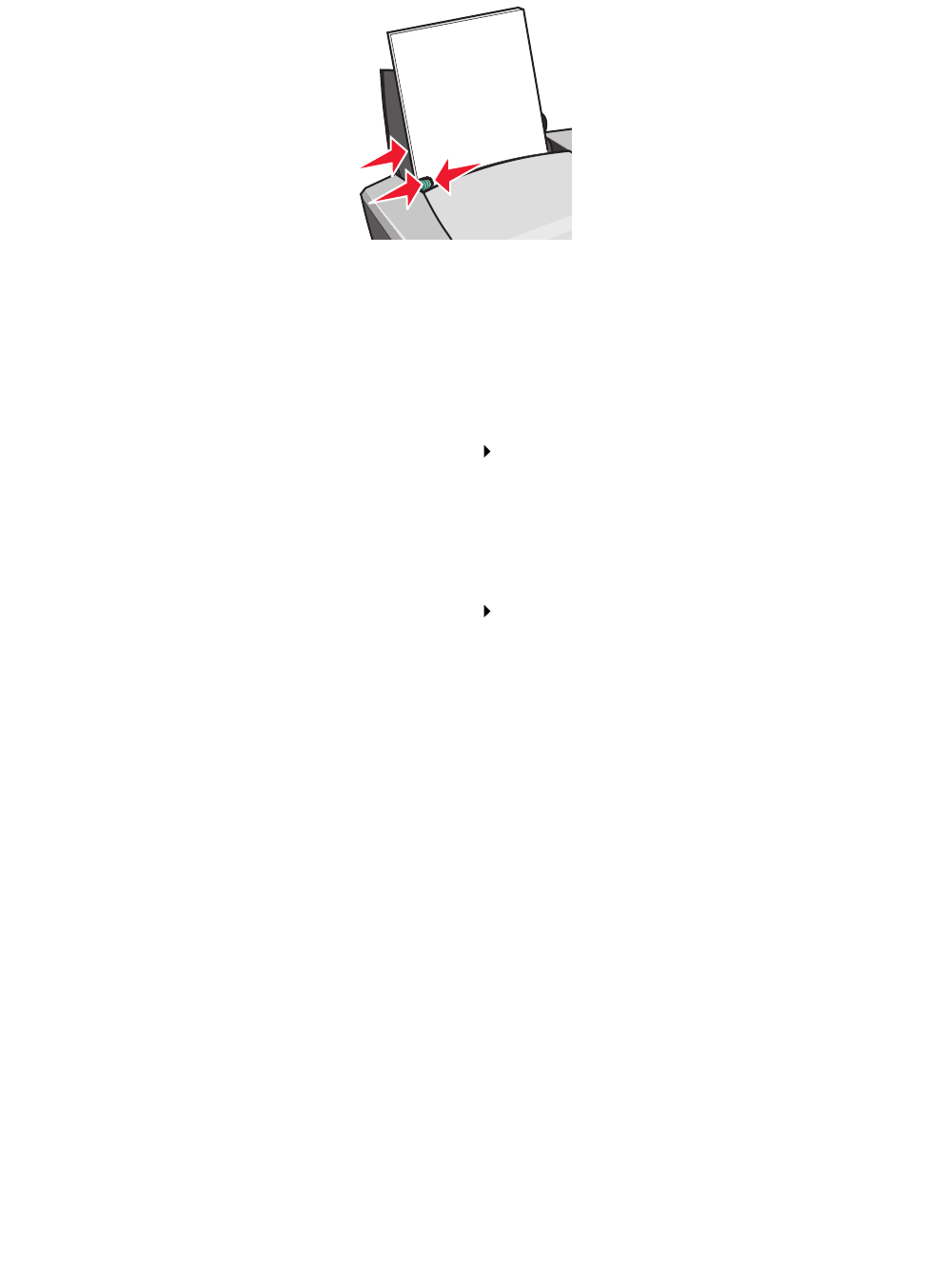
Printing iron-on transfers
33
• Squeeze and slide the paper guide to the left edge of the iron-on transfers.
Note: If you are using Letter size paper, adjusting the paper guide may not be necessary.
Step 2: Customize the print settings
1 Choose a paper size:
a From the software program, choose File Page Setup.
b From the Paper Size pop-up menu, choose A4 or U.S. Letter.
c Click OK.
2 Choose a paper type and print quality:
a From the software program, choose File Print.
b From the pop-up menu in the upper left corner, choose Paper Type/Quality.
c From the Paper Type pop-up menu, choose Iron-On Transfer.
Note: Choosing Iron-On Transfer automatically mirrors the image you want to print. Make
sure you do not select an option from your software program that will mirror your
image.
d From Print Quality, select your preferred print quality. Normal is the default.
Note: Higher print quality settings result in better quality documents, but may take longer
to print.
Step 3: Print your iron-on transfers
Click Print.
Note: To prevent smudging, remove each iron-on transfer as it exits the printer, and then
let it dry before stacking. You can also set extra time between pages as they exit
the printer. For help, see the entry on “Wait for pages to dry” on page 8.