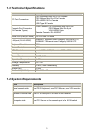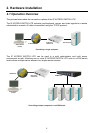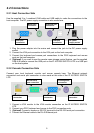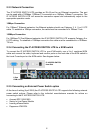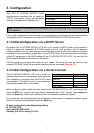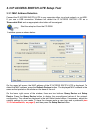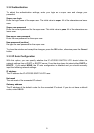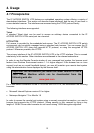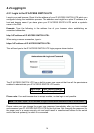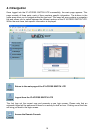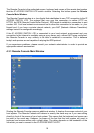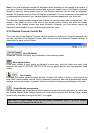3.4 Keyboard, Mouse and Video configuration
Between the IP ACCESS SWITCH LITE and the host, there are two interfaces available for
transmitting keyboard and mouse data: USB and PS/2. The correct operation of the remote
mouse depends on several settings which will be discussed in the following subsections.
3.4.1 IP ACCESS SWITCH LITE Keyboard Settings
The IP ACCESS SWITCH LITE settings for the host's keyboard type have to be correct in order
to make the remote keyboard work properly. The settings can be checked using the IP
ACCESS SWITCH LITE front-end.
3.4.2 Remote Mouse Settings
A common problem with KVM devices is the synchronization between the local and remote
mouse cursors. The IP ACCESS SWITCH LITE addresses this problem with an intelligent
synchronization algorithm. There are two mouse modes available on the IP ACCESS SWITCH
LITE: Auto mouse speed and Fixed mouse speed.
Auto mouse speed
The automatic mouse speed mode tries to detect the speed and acceleration settings of the
host system automatically. Speed detection is performed during mouse synchronization. If the
mouse does not move correctly, there are two ways to re-synchronize the local and remote
mouse:
Fast Sync: Fast synchronization is used to correct a temporary, but fixed skew. Choose this
option using the Remote Console options menu or by pressing the mouse synchronization
hotkey sequence - [ALT] + [F12]
Intelligent Sync: If the fast sync does not work correctly or the mouse settings have been
changed on the host system, you can use the intelligent resynchronization option. This method
can be accessed from the Mouse Handling sub menu of the Remote Console Option menu.
Intelligent synchronization requires a correctly adjusted picture. Use the auto adjustment
function or manual correction in the Video Settings panel to setup the picture. The Sync mouse
button on top of the Remote Console can behave differently, depending on the current
state of mouse synchronization. Usually pressing this button leads to a fast sync, except in
situations where the KVM port or the video mode was recently changed.
Tip: When first started, if the local mouse pointer is not synchronized with the remote mouse
pointer, click the Auto Adjust Button once. If the mouse is still not synchronized select
Intelligent Sync from the Mouse Handling sub menu of the Remote Console Option menu.
Fixed mouse speed
This mode just translates the mouse movements from the Remote Console in a way that one
pixel move will lead to ‘n’ pixel moves on the remote system. This parameter ‘n’ is adjustable.
However, it should be noted that this works only when mouse acceleration is turned off on the
remote system.
10