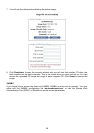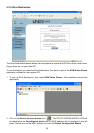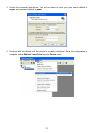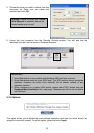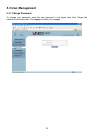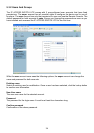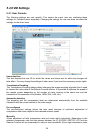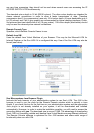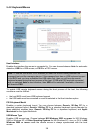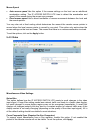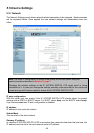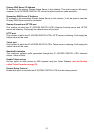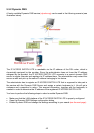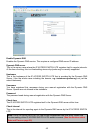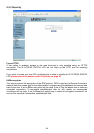Miscellaneous Remote Console Settings
Start in Monitor Mode Sets the initial value for the monitor mode. By default the
monitor mode is off. In case you switch it on, the Remote Console window will be
started in a read only mode.
Start in Exclusive Access Mode Enables the exclusive access mode
immediately at Remote Console startup. This forces the Remote Consoles of all
other users to close. No one can open the Remote Console at the same time
again until this user disables the exclusive access or logs off.
Mouse hotkey
Allows the user to specify a hotkey combination which starts either the mouse synchronization
process if pressed in the Remote Console or is used to leave the single mouse mode.
Remote Console Button Keys
This allows simulating keystrokes on the remote system that cannot be generated locally. The
reason for this might be a missing key or the fact that the local operating system of the Remote
Console is unconditionally catching this keystroke already. Typical examples are
Control+Alt+Delete in Windows and DOS, which is always caught, or Control+Backspace on
Linux for terminating the X-Server. The syntax to define a new Button Key is as follows:
[confirm] <keycode>[+|-[*]<keycode>]*
confirm requests confirmation by a dialog box before the key strokes will be sent to the remote
host.
keycode is the key to be sent. Multiple key codes can be joined with a plus, or a minus sign.
The plus sign builds key combinations; all keys will be pressed until a minus sign or the end of
the combination is encountered. In this case all pressed keys will be released in reversed
sequence. So the minus sign builds single, separate keypresses and releases. The star inserts
a pause with a duration of 100 milliseconds.
37