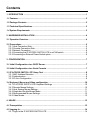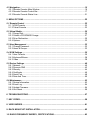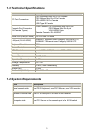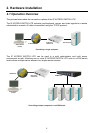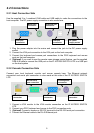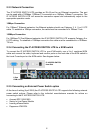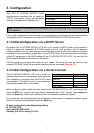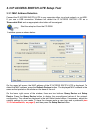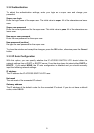2.2 Connections
2.2.1 Host Connection Side
Use the supplied 3-in-1 combined KVM cable and USB cable to make the connections to the
host computer. The DC power supply connection is also made here.
Mouse port
connection
Keyboard port
connection
Reset
switch
VGA port
connection
USB port
connection
DC power
supply socket
1. Plug the power adapter into the mains and connect the jack to the DC power supply
socket
2. Connect the VGA port connection to the VGA port on the host computer
3. Connect the keyboard and mouse port connections to the PS/2 keyboard and mouse
ports on the host computer
4. (Optional) If you want to use the remote mass storage control feature, use the supplied
USB A-B cable to connect the USB port on the IP ACCESS SWITCH LITE to a USB port
on the host system
2.2.2 Console Connection Side
Connect your local keyboard, monitor and mouse console here. The Ethernet network
connection and serial port connection is also made at this side of the IP ACCESS SWITCH
LITE.
PS/2 keyboard
connection
RS-232 serial
port connection
RJ-45 Ethernet
connection
VGA monitor
connection
PS/2 mouse
connection
1. Connect a VGA monitor to the VGA monitor connection on the IP ACCESS SWITCH
LITE
2. Connect your PS/2 keyboard and mouse to the PS/2 connection ports
3. (Optional) Connect a modem or RS-232 terminal to the RS-232 serial port connection
4. Connect an Ethernet cable to the RJ-45 Ethernet port.
5