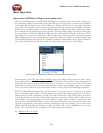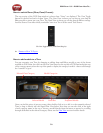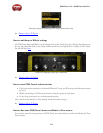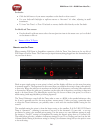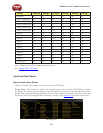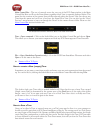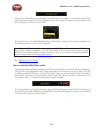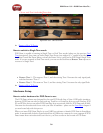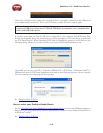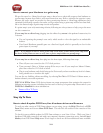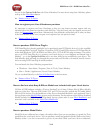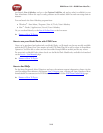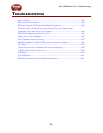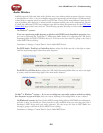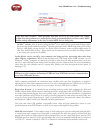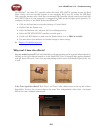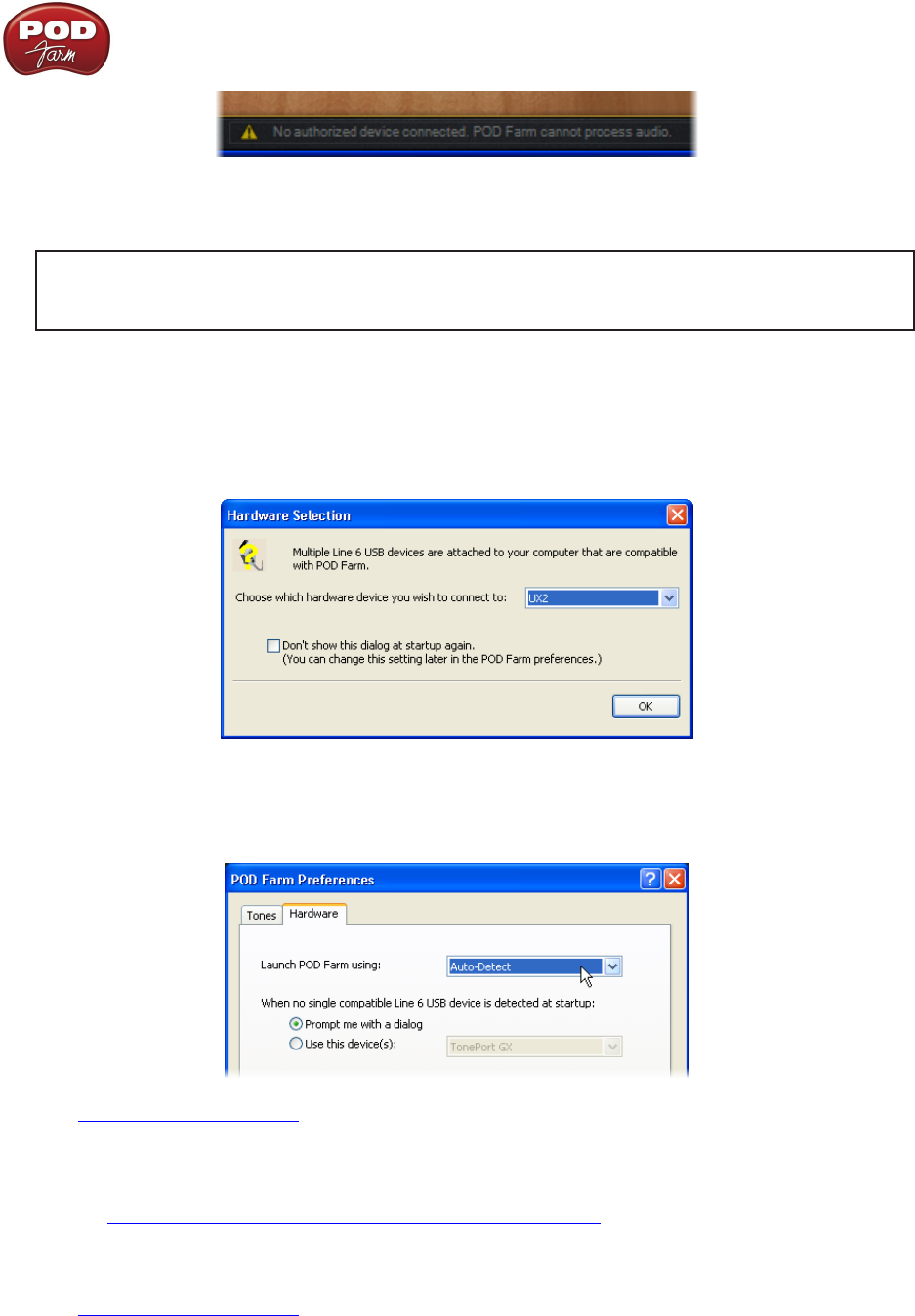
POD Farm 1.01 – POD Farm How To....
7•10
Obviously, you’ll first want to make sure your Line 6 device is properly connected to the USB port of
your computer and powered on*. If not, exit POD Farm, connect the device and try again.
*Note – It is specifically recommended to always connect your Line 6 device directly to your
computer’s USB port, and not into a USB hub. USB hubs can sometimes cause communication
errors with USB audio devices.
If you have more than one Line 6 USB device connected to your computer, then POD Farm Plug-
In will automatically detect the authorization on either (assuming at least one device is authorized
for POD Farm Plug-In). When launching POD Farm in Standalone operation, you’ll likely see the
following dialog, where you can select the device you want POD Farm Standalone to use.
Optionally, you can go to the File > Preferences (Windows
®
) or POD Farm > Preferences (Mac
®
) >
Hardware tab when in POD Farm Standalone mode and set the following options to choose a specific
device on startup to avoid getting the above prompt.
p Return to How To Topics
How to select your Preferred Audio Device
See the Choosing your Line 6 Hardware as your preferred device section in the Hardware chapter to
learn how to set your Line 6 device versus a different audio interface as your Preferred Audio Device
in Windows
®
or Mac
®
.
p Return to How To Topics