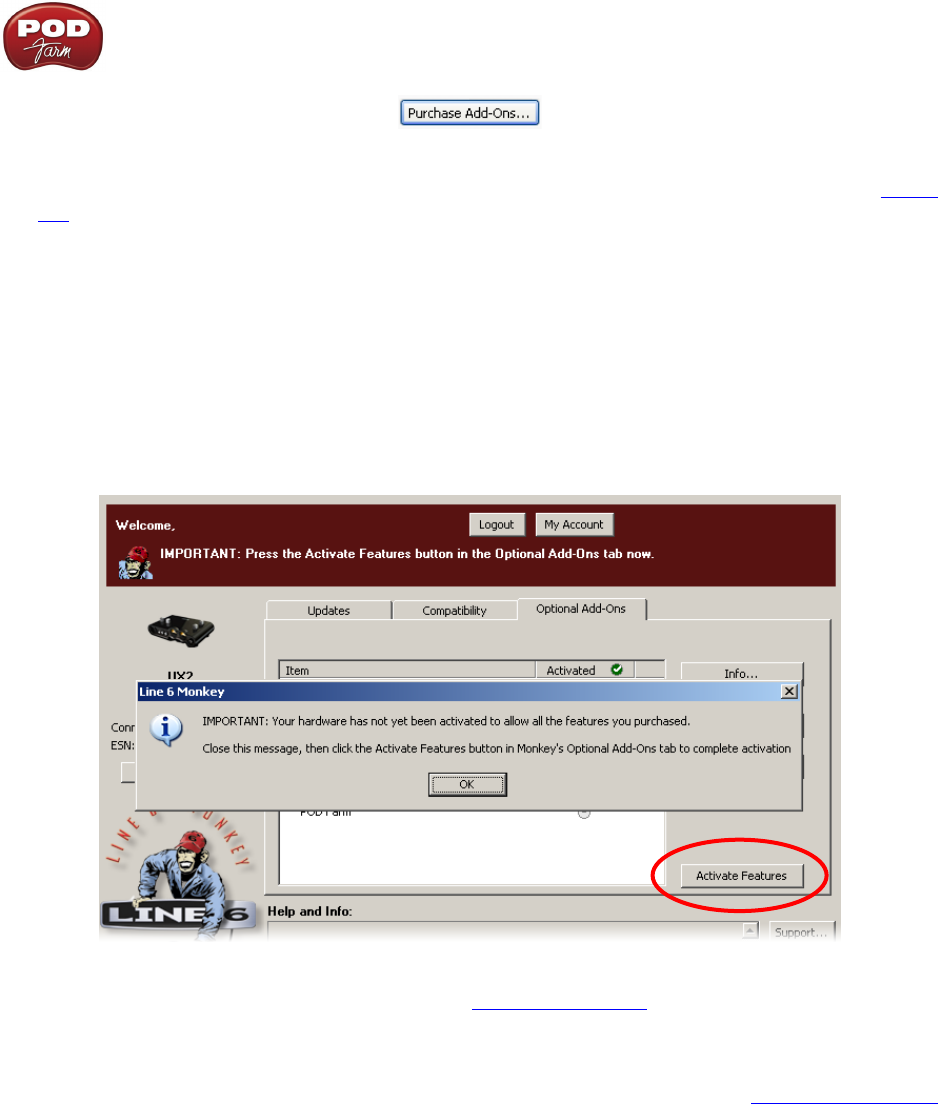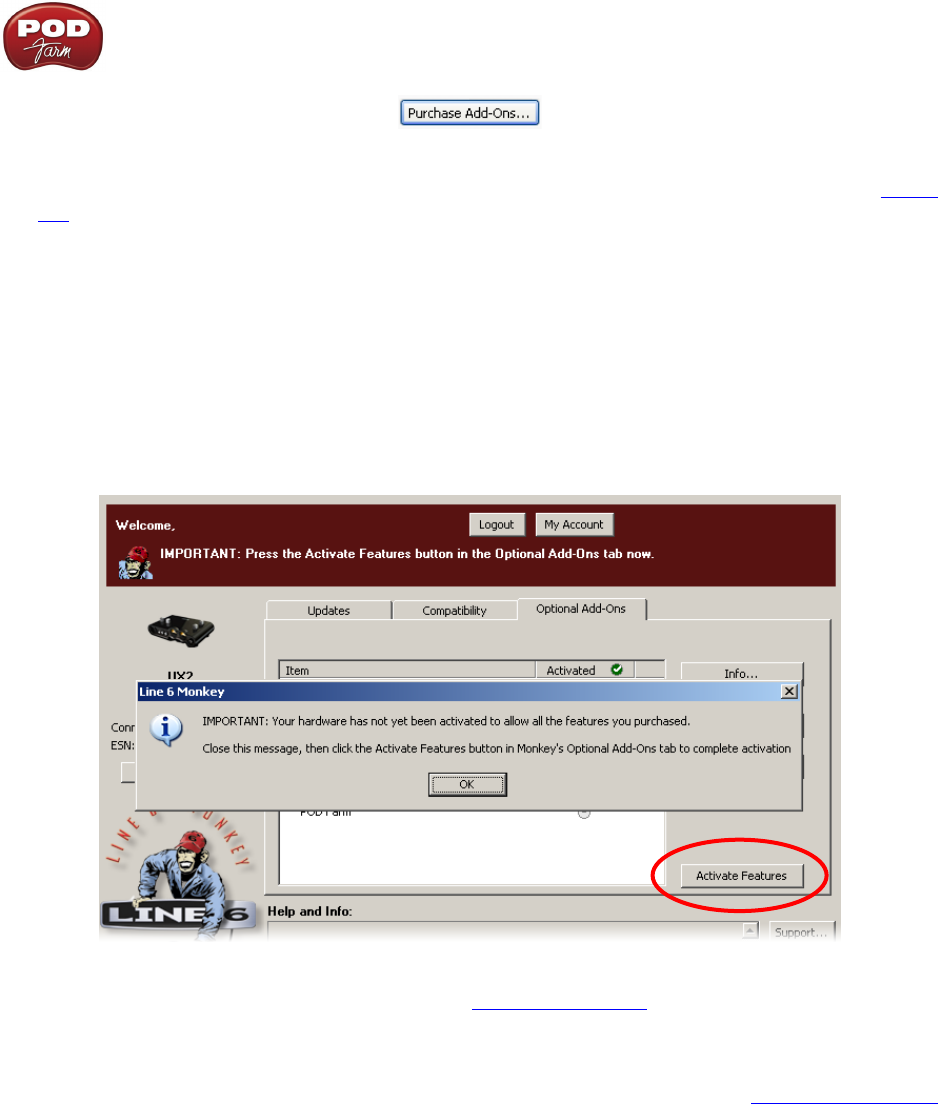
Line 6 POD Farm 1.01 – Start Here
1•4
You will be taken to the Line 6 Store, where you can purchase a license for the plug-in. Follow the
instructions on the resulting page to receive your activation key. Or, just head on over to the Line 6
site any time and see what is “in Store” for you.
Product Activation & Authorization
Some features of POD Farm and your Line 6 hardware require “Activation” using Line 6 Monkey and
a live Internet connection. As mentioned above, POD Studio and some other Line 6 devices include
one or more Add-Ons already “installed” on the hardware device itself. When you connect your Line
6 device and launch Line 6 Monkey for the first time, if you are prompted to press the “Activate
Features” button, then go ahead and do so to activate the included Add-On(s).
If you’ve purchased additional Add-Ons from the Line 6 Online Store - these also need to be activated.
You will have received a License Key for each Add-On purchase. To activate purchased Add-ons,
launch Line 6 Monkey, go to the Optional Add-Ons tab, and then follow these steps...
You can find all Add-On license keys you’ve purchased by logging into the • Line 6 - My Account
online page, and looking in the License Keys page.
Copy the numerical License key code that appears on this page.•
Go back to the Line 6 Monkey screen and click on the • Activate Purchase button. A window
will pop up, prompting you to enter the activation key you just received.