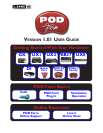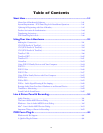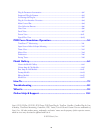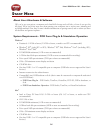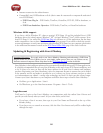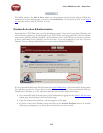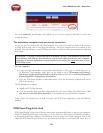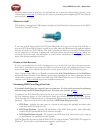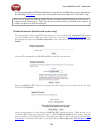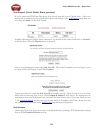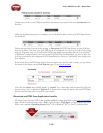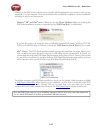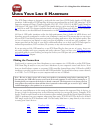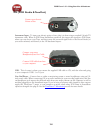Line 6 POD Farm 1.01 – Start Here
1•2
Internet connection for online features•
Compatible Line 6 USB hardware or iLok (device must be connected to computer & authorized •
to use POD Farm):
POD Farm Plug-In• - POD Studio, TonePort, GuitarPort, POD X3, PODxt hardware, or
iLok
POD Farm Standalone Operation• - POD Studio, TonePort, or GuitarPort hardware
Windows 64 Bit support
If you have a 64 bit Windows PC, then no worries! POD Farm 1.0 and the included Line 6 USB
hardware drivers do indeed support Windows
®
XP
®
x64 and Windows
®
Vista
®
64-Bit systems. Note
that POD Farm 1.0 (as well as the POD Farm Plug-in) still runs as a 32 bit application, but has been
made compatible to run on these Windows 64 bit operating systems. If you need to check the specific
system requirements or need some assistance with installing POD Farm on your computer, please refer
to the additional documents located on the POD Farm Online Help page of the Line 6 web site.
Updating & Registering with Line 6 Monkey
Attention iLok users... You won’t need to run Line 6 Monkey. Obtaining and authorizing a POD Farm
Plug-In license for an iLok USB key has its own simple, online process that you can perform on any
Internet-connected computer. Please skip ahead to the POD Farm for iLok section for details.
Line 6 Monkey is the intelligent updater utility automatically installed with your POD Farm application.
It is highly recommended that you run Line 6 Monkey at the end of your POD Farm installation, and
to do so often to be sure you have all the latest updates for all your Line 6 software and hardware
products. Registering your Line 6 hardware is also very important because it ensures that you’re dialed
in for warranty service and makes it possible for us to contact you if new software versions or other
cool enhancements are offered - cutting edge technology and such! So don’t put this off any longer.
Connect your Line 6 hardware to your computer and follow these steps to launch Line 6 Monkey...
On Mac•
®
, go to Applications - Line 6.
On Windows•
®
, go to the Start button menu - Programs - Line 6 - Tools.
Login Account
You’ll need to Login so that Line 6 Monkey can communicate with the online Line 6 Server and
provide you with exactly what you need. It’s just a few clicks, and it’s free!
If you have a Line 6 account, then type in your User Name and Password at the top of the •
Monkey dialog.
If you have not yet created an account, click the New User button and you’ll be walked right •
through the steps.