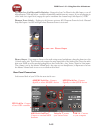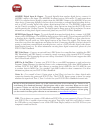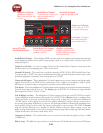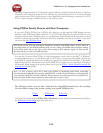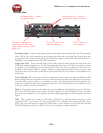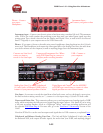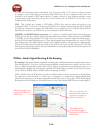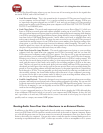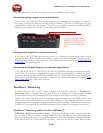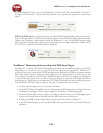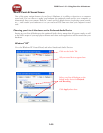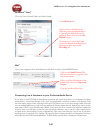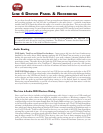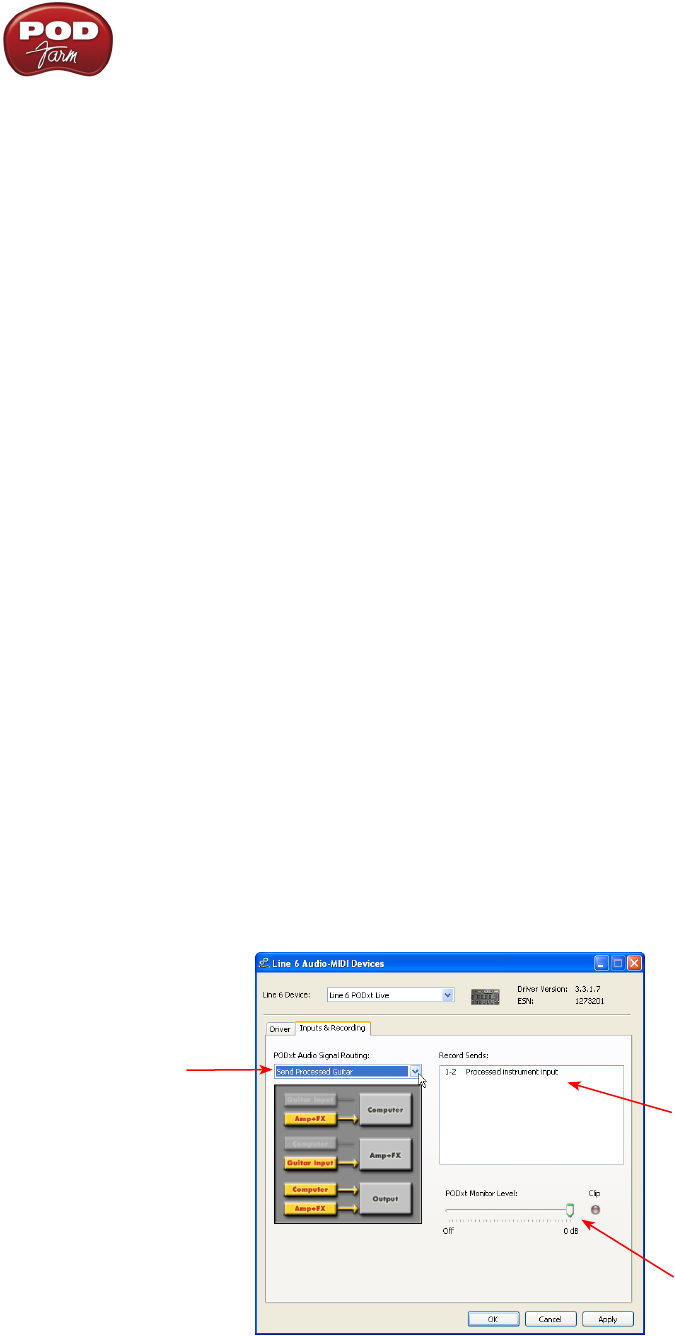
POD Farm 1.01 – Using Your Line 6 Hardware
2•26
into any the Instrument inputs (and effects loop, if you are using it). So, these are what you want
to connect to your monitoring system when using PODxt Live as your computer’s sound card. Use
shielded ¼-inch tipped or XLR tipped cables to connect directly to your powered speakers, mixer
or power amp setup. Note that you can also use the Phones jack on PODxt Pro if you want to use
headphones for monitoring.
USB - This is where you connect a USB cable to PODxt Pro, with the other end going to your
computer’s USB 1.1 or 2.0 port. Of course your PODxt Pro is capable of processing your guitar Tone all
by itself, but you’ll need to connect the USB cable to your computer to use it with the optional POD
Farm Plug-In, and/or to use PODxt Pro as your computer’s sound card device.
AES/EBU and S/PDIF Digital connections - To connect to another digital audio device with your
PODxt Pro, use the pair of these digital jacks that matches the format of your other device (AES/EBU
or S/PDIF). Connecting digitally is the best choice for routing to external digital recording devices,
such as a DAT recorder, digital mixer, etc.. These digital outputs send the same audio as is sent to PODxt
Pro’s Analog Outs. The digital signal is always sent at 24-bit resolution. All settings for configuring the
PODxt Pro’s digital in/out options are found on the PODxt Pro device itself by pressing the “I/O Dig
Select” button on the front panel. For more information on using these digital connections, please see
your PODxt Pro Pilot’s Handbook.
PODxt - Audio Signal Routing & Re-Amping
Re-Amping is the fancy, schmancy name for recording a dry, unaltered instrument signal to be processed
later during mixing - this gives you the greatest flexibility to make later tone tweaks, since you don’t
have to commit a particular sound to the track(s). This is of course the way that plug-ins work, so it’s
something that all plug-ins, including the optional POD Farm Plug-in, provide. If you don’t have plug-
ins but do have PODxt, there’s another kind of re-amping available.
PODxt, PODxt Pro and PODxt Live provide an additional set of driver options for recording where
the signal fed to Record Send 1-2 can be set to “processed” or “unprocessed” independently from
what you are hearing as your monitor signal from the PODxt device. Access the PODxt Audio Signal
Routing options by clicking the Advanced button in the Line 6 Audio-MIDI Devices control panel...
Select the signal to be
routed to the Record
Sends here.
This slider sets the
level of the re-amped
signal sent to PODxt for
monitoring
The text in the Record
Sends panel describes the
signal now being fed to
the Record Send 1-2