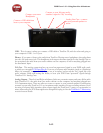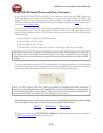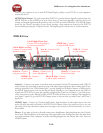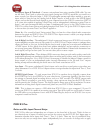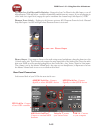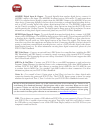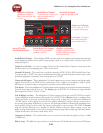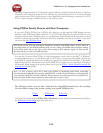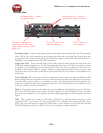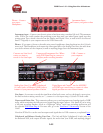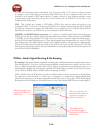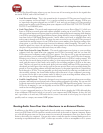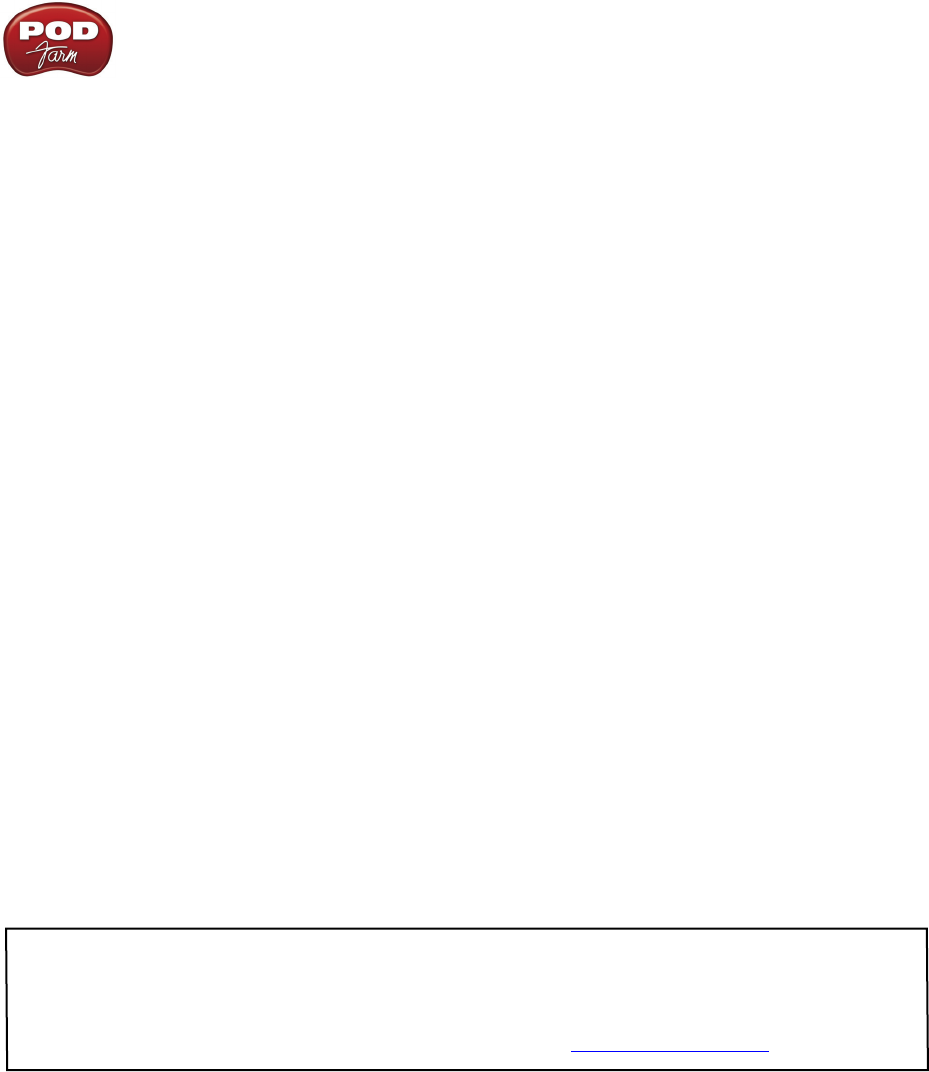
POD Farm 1.01 – Using Your Line 6 Hardware
2•20
AES/EBU Digital Input & Output - To record digitally from another digital device, connect it’s
AES/EBU output to this Input. The AES/EBU In always receives 24-bit audio. To send output from
POD X3 to another device digitally, connect from this AES/EBU Output to the AES/EBU In on your
other device. Connecting digitally is the best choice for routing to external digital recording devices,
such as a DAT recorder, digital video player, digital mixing board, etc. The AES/EBU output sends
out the Tone(s) according to your device settings - these options are found on the POD X3 device
itself by pressing the “Outputs” button. The digital signal is always sent at 24-bit resolution. For more
information on using these digital connections, please see your POD X3 Pilot’s Handbook.
S/PDIF Digital Input & Output - To record digitally from another digital device, connect it’s S/PDIF
output to this S/PDIF Input. The S/PDIF In always receives 24-bit audio. To send output from POD X3
to another device digitally, connect from this S/PDIF Output to the S/PDIF in on your other device.
The S/PDIF Out jack sends out 24-bit digital versions of the Direct Out signals. The System setup
screen lets you choose the sample rate and adjust the level. Connecting digitally is the best choice for
routing to and from external digital recording devices, such as a DAT recorder, digital video player,
digital mixing board, etc. For more information on using these digital connections, please see your
POD X3 Pilot’s Handbook.
FBV Pedal Input – Connect an optional Line 6 FBV Series foot controller here, including the FBV,
FBV Shortboard, and FBV Express, to remotely control even more of the internal POD X3 settings
and parameters. The System page lets you set it all up. Note that POD X3 Pro doesn’t support the older
Line 6 Floor Board or FBV2.
MIDI In & Out/Thru - Connect your POD X3 Pro to your MIDI equipment to send and receive
Program Change Messages for selecting Presets or for communicating with other MIDI hardware &
software. POD X3 Pro’s MIDI Out connects to another device’s MIDI In; the X3’s MIDI In goes
to another device’s MIDI Out. Use standard 5-pin MIDI cables for these connections. For more
information, please see your POD X3 Pilot’s Handbook.
Variax In - Got yourself a Line 6 Variax guitar or bass? Plug it in here for a direct digital audio
connection between the guitar and POD X3 Pro. The POD X3 Inputs screen is where you assign
whether this input feeds Tone 1, Tone 2 or both. See your POD X3 Pilot’s Handbook for more info.
Be sure to keep the protective plastic cap on this connection when it’s not connected to a Variax, so you
won’t damage it by mistakenly inserting a 1/4-inch guitar cable or other connection. When you are ready
to connect a Variax, use only Line 6 supplied Variax-compatible cables – not standard Ethernet or other
cables – to avoid damage to the jack. You can learn more about the Variax family of guitars, each one giving
you the sound of an entire guitar collection in one instrument, at www.line6.com/variax.
USB - This is where you connect a USB cable from POD X3 Pro to your computer’s 2.0 port. Of course
your POD X3 Pro is capable of processing your guitar Tone all by itself, but you’ll need to connect
the USB cable to your computer to use it with POD Farm Plug-In, and/or to use POD X3 Pro as your
computer’s sound card device.