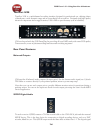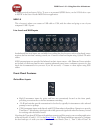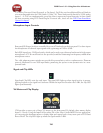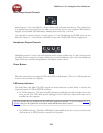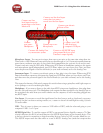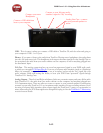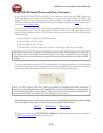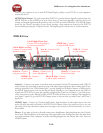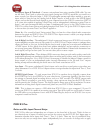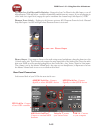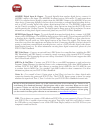POD Farm 1.01 – Using Your Line 6 Hardware
2•13
GuitarPort
Instrument Input - To connect your electric guitar or bass, plug it into this input. When using POD
Farm in Standalone operation, this connection routes the instrument’s signal into POD Farm, where
you can choose your Tone, and then route the processed signal to the Record Sends (to your audio
software) and to the Analog Line Outs.
Analog Line Outs – connect to your
powered speakers or mixer
Connect your stereo headphones
Connect USB cable from here to your
computer
Monitor In – connect a line level, stereo
output (from your stereo, MP3 player,
etc).
Analog Line Outs - These Left and Right RCA jacks output all audio signals; the audio from your
DAW, and anything plugged into any the Instrument or Monitor inputs. So, these are what you want
to connect to your monitoring system when using GuitarPort as your computer’s sound card. Use
shielded RCA to RCA tipped cables to connect directly to your powered speakers, mixer or power amp
setup. Note that you can also use the headphone jack on GuitarPort if you want to use headphones for
monitoring.
Headphones - If you want to listen using stereo headphones, then plug them into this 1/8-inch stereo
jack. This Headphone jack outputs the same signal fed to the Analog Line Outs; the audio from your
audio software on the computer, as well as anything plugged into the Instrument or Line inputs.
Monitor In - If you want to hear the signal from a line level source mixed with all the other audio
coming from your computer, but do not want this audio recorded, then plug the source in here. Note
that this is a stereo jack, so you should use a stereo 1/8-inch tipped stereo audio cable for this connection.
You’ll hear any audio coming into this jack via the Analog Line Outs and Phones, but it won’t be fed
to GuitarPort’s Record Sends.
USB - This is where you connect the supplied USB cable to GuitarPort, with the other end going to
your computer’s USB 1.1 or 2.0 port.