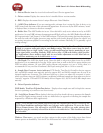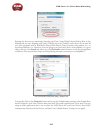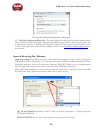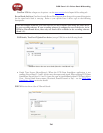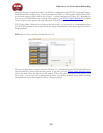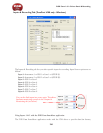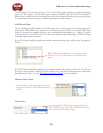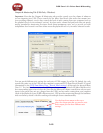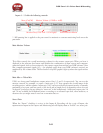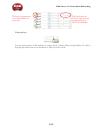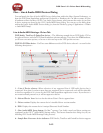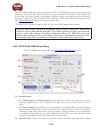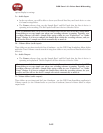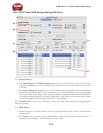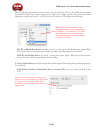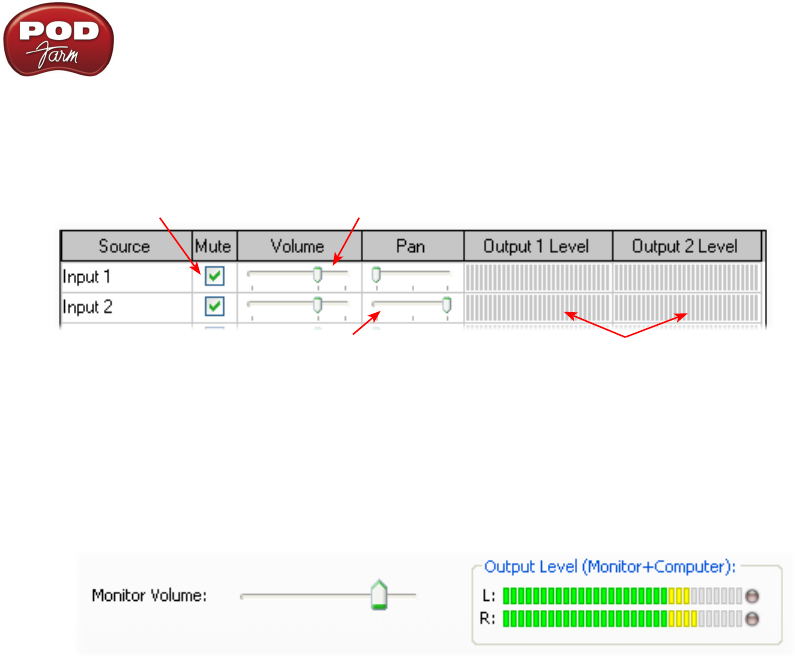
POD Farm 1.01 – Driver Panel & Recording
3•11
Mix Controls
Inputs 1 - 12 offer the following controls:
Mute (On/Off) Monitor Volume (-100dB to +6dB)
Monitor Pan (100% Left - 100% Right)* Stereo Monitor Meters
* -3dB panning law is applied to the pan control to maintain a constant monitoring level across the
panorama.
Main Monitor Volume
This slider controls the overall monitoring volume for the current output pair. What you hear is
displayed in the adjacent level meter and includes the combination of input sources and computer-
generated signals, such as those assigned to the current output from within your DAW software. Note
that computer-generated signals (e.g. - the playback audio from your DAW software’s session) are
unaffected by the volume slider. The level meter’s clip LED graphics light up when the signal reaches
0 dB.
Main Mix vs. Talent Mix
UX8’s two front panel headphone outputs mirror Outs 1-2 and 3-4 respectively. You can use the
monitor controls, for example, to create a “main mix (1-2)” that captures the overall image of the
recording project, while a separate “talent mix (3-4)” can be provided for the musician who is currently
performing a new part, and may need a click track and an ample level of themselves above the rest
of the mix (you know, the guy asking for “more me” in his headphones). Additional output pairs 5-6
and 7-8 are available for headphone mixers or sending to an external tape deck, other monitors, or
whatever else you might want to send out a customized mix to.
Stereo Pairs
When the “Stereo” checkbox is active in the Inputs & Recording tab for a pair of Inputs, the
representative Inputs in the Ouputs and Monitoring tab will display them as “locked” as a stereo pair.