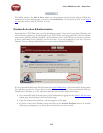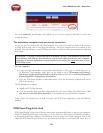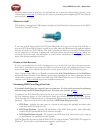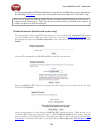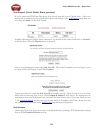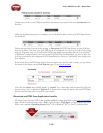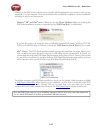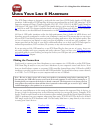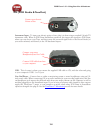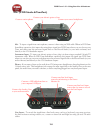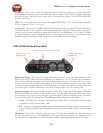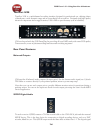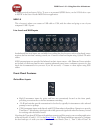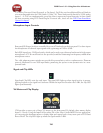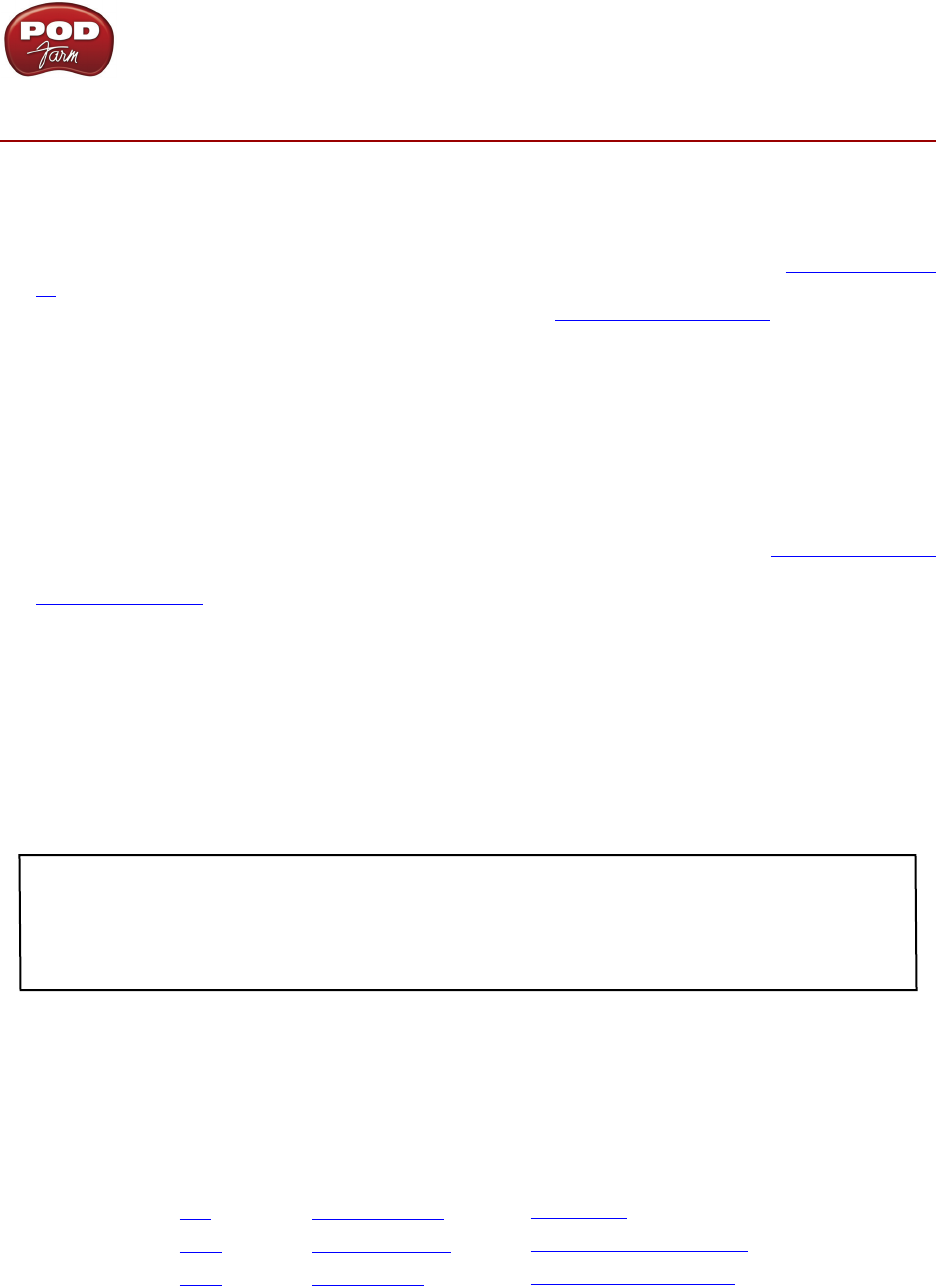
POD Farm 1.01 – Using Your Line 6 Hardware
2•1
US i n g Y o U r Li n e 6 Ha r d w a r e
The POD Farm software is designed to work with the new Line 6 POD Studio family of USB audio
interfaces. Additionally, a POD Farm Plug-In license can purchased for an iLok USB “smart key”. POD
Farm also supports all Line 6 TonePort (models GX, UX1, UX2, UX8, D.I. & KB37) and GuitarPort
USB devices. All Line 6 POD X3 and PODxt family devices can be used with the POD Farm Plug-
In Add-On as well! This chapter includes details on using POD Farm with all Line 6 USB hardware.
Please be sure to see the additional documentation on the POD Farm Online Help site.
All Line 6 USB audio interfaces utilize the high-performance Line 6 Audio & MIDI drivers, and
therefore, are easily configured to work as your computer’s sound card. This means that you can access
all your POD Tones directly from most any audio recording application, all at the highest quality! But
you are of course not just limited to using your Line 6 hardware to record into your computer – the
outputs provided on the back of your device additionally allow you to feed your POD Farm signal to
external tape machines, DAT recorders, PA systems, or any other external audio hardware!
If you are using an iLok USB smart key to run POD Farm Plug-In, then you are, of course, free to use
any audio interface with your computer and audio software. Once you have your POD Farm license
successfully added to your iLok key, just keep the iLok in your USB port and you can skip ahead to the
POD Farm Plug-In chapter.
Making the Connection
You do need to connect your Line 6 hardware to your computer via a USB cable to utilize POD Farm,
POD Farm Plug-In and/or to use your Line 6 hardware as your computer’s sound card device. Note
that you should always connect to a separate USB controller channel from other USB audio or MIDI
interfaces to provide your device with the full USB bandwidth. You should also always connect directly
to a USB 1.1 or 2.0 USB port on your computer and not into a USB hub.
Note - Be sure to always power off or mute your speakers or monitoring setup before connecting and
disconnecting the USB cable between your Line 6 device and computer, as well as before booting up or
shutting down your computer if the device is already connected. The best practice is to always power on
your speakers last, and power them off first when connected to other audio gear to avoid a “pop” which
could be damaging to your speakers (or to your ears!)
There are some differences in the setup and functionality between the supported Line 6 devices, so
be sure to look for the instructions in the following sections for your specific device. Primarily, POD
Studio, TonePort and GuitarPort devices function quite similarly since all the Digital Signal Processing
(DSP) is performed on your computer when using these units. POD X3 & PODxt devices do all their
DSP magic inside the POD hardware itself. Use the handy links here to jump directly to the section
covering your Line 6 device...
GuitarPort
POD X3 Family Devices
PODxt Family Devices
GX
UX1
UX2
TonePort UX8
TonePort KB37
TonePort DI