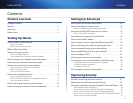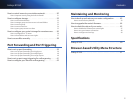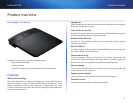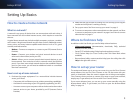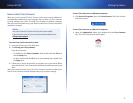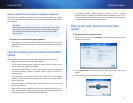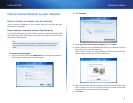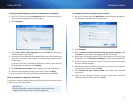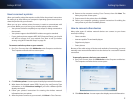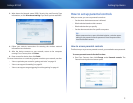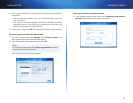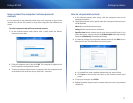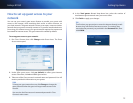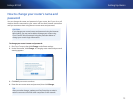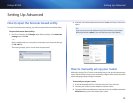7
Setting Up: Basics
Linksys E1550
To use your Easy Setup Key to connect a computer to your network:
1.
Run Cisco Connect, then click Add device under Computers and devices.
The Computers and other devices screen opens.
2.
Click Computer.
3.
Select Yes, I have an Easy Setup Key, then click Next. The Connecting
another computer screen opens.
4.
Insert the Easy Setup Key into an available USB port on the computer that
you want to connect to the network. The Connecting another computer
screen opens.
If you do not see this, use Windows Explorer or Finder to view the Easy
Setup Key files, then double-click Connect.
5.
Click Connect to your router, then follow the on-screen instructions.
6.
Return to the computer running Cisco Connect, then click Next.
7.
Enter a name for the newly connected computer, then click Finish.
How to connect a computer manually
To connect a computer without using an Easy Setup Key, you will need to print
or take note of some information.
IMPORTANT
When you manually connect a computer to the network, the
computer will not have Cisco Connect installed on it.
To manually connect a computer to your network:
1.
Run Cisco Connect, then click Add device under Computers and devices.
The Computers and other devices screen opens.
2.
Click Computer.
3.
Select I want to connect manually using my wireless settings, then
click Next. A screen opens that displays network information.
4.
Write down the Network name (SSID), Security Key, and Security Type
information, or click Print these settings if you have a printer attached.
5.
At the computer you want to connect, enter the network information
into your wireless manager.
6.
After that computer connects to your network, return to the computer
running Cisco Connect, then click Next.
7.
Click Connect to your Linksys router, then follow the on-screen
instructions.
8.
When you are prompted to enter a name for the newly connected
computer, enter the name, then click Finish.