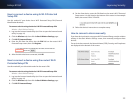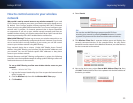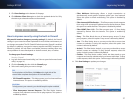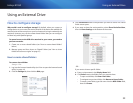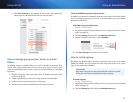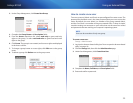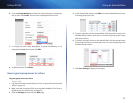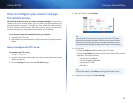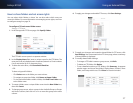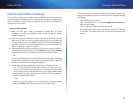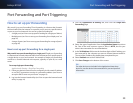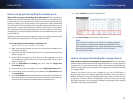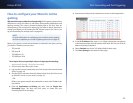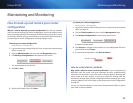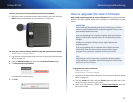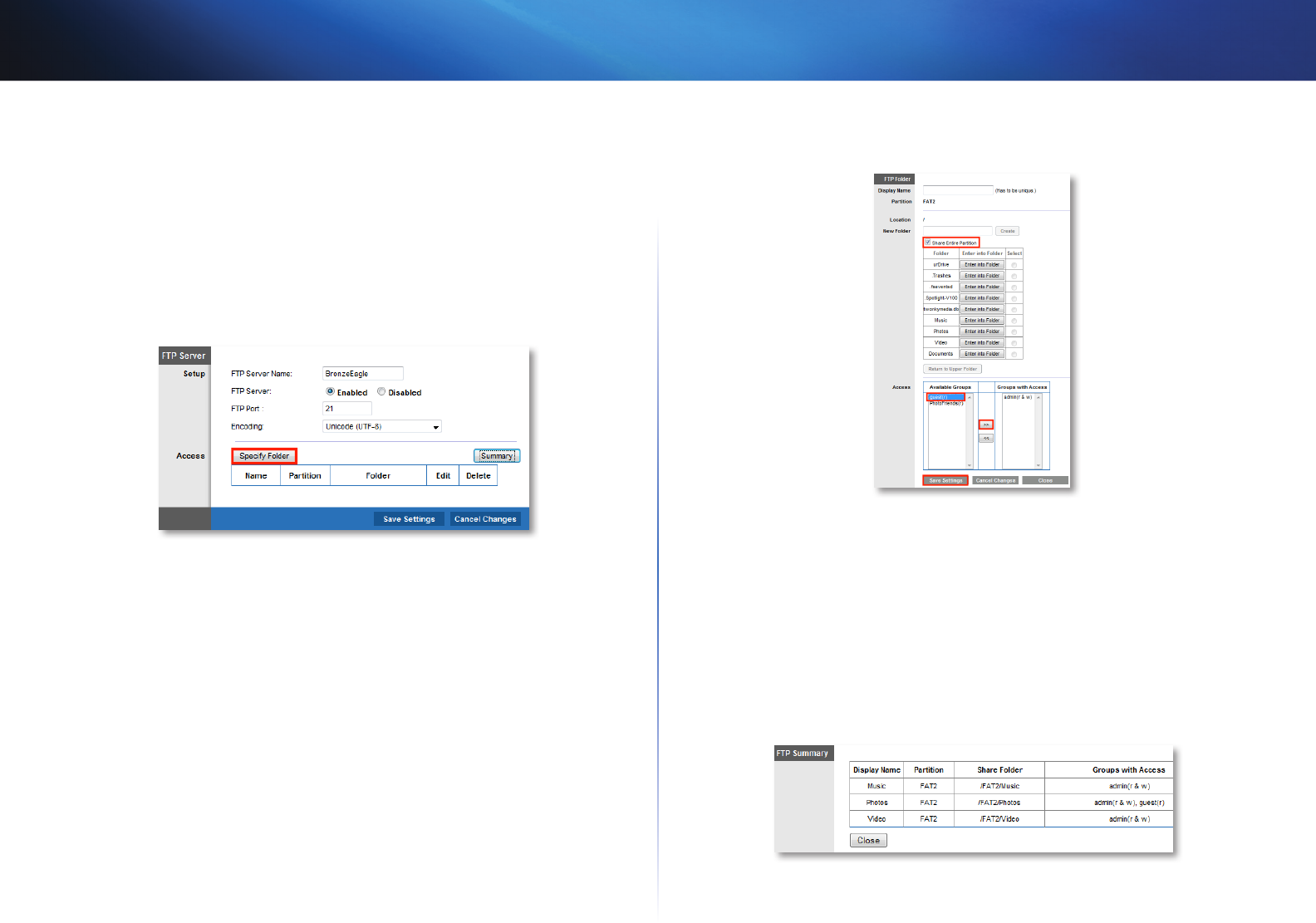
37
Using an External Drive
Linksys E1550
How to share folders and set access rights
You can select which folders to share. You can also select which users can
access the folders. For more information on managing access rights, see “How
to configure storage” on page 32.
To configure FTP and control folder access:
Storage > FTP Server
1.
In the Storage tab’s FTP Server page, click Specify Folder.
The FTP Folder screen opens in a separate window.
2.
In the Display Name field, enter a unique name for the FTP folder. The
name must use only alphanumeric characters (letters A to Z and numbers
0 to 9) and can be up to 15 characters long.
3.
To share the entire drive, click Share Entire Partition.
– OR -
To share only specific folders:
• Click Select next to the folder you want to share.
• To navigate to a previous folder, click Return to Upper Folder.
• To view and select folders within a folder, click Enter into Folder next
to the folder name.
4.
To create a folder, enter a unique folder name into the New Folder box,
then click Create.
5.
To change group access, select a group in the Available Groups or Groups
with Access column, then click >> or << to move the group to the other
column.
6.
To apply your changes and enable FTP access, click Save Settings.
7.
To apply your changes and create the shared folder for FTP access, click
Save Settings. You are returned to the FTP Server page, where a summary
of shared folders is displayed.
8.
To modify shared folder settings:
• To change a FTP folder’s name or group access, click Edit.
• To delete an FTP folder, click Delete.
• To see a detailed summary of FTP folders, click Summary. A separate
window opens and shows the folder’s Display Name, Partition, Share
Folder, and Groups with Access. Click Close to close the window.