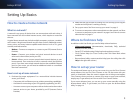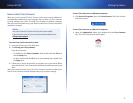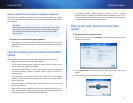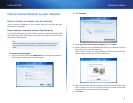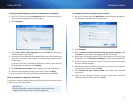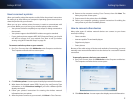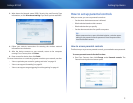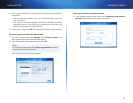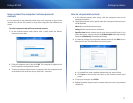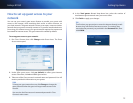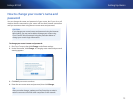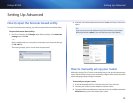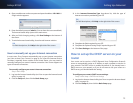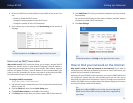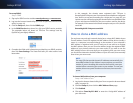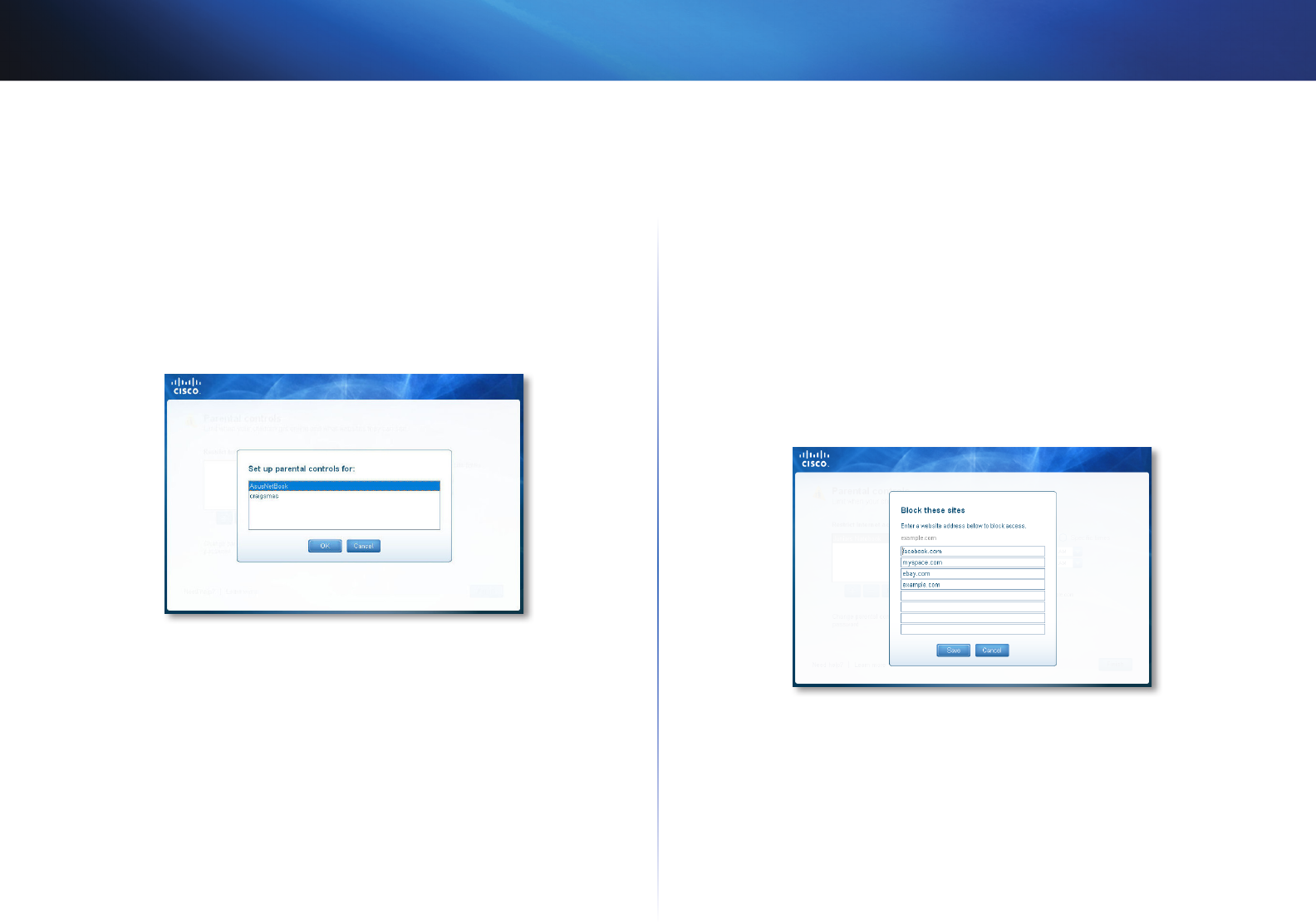
11
Setting Up: Basics
Linksys E1550
How to select the computers to have parental
controls
It’s not necessary to set parental controls over each computer on your home
network. You can set the controls on only those computers that children can
access.
To select computers that will have parental controls:
1.
In the Parental controls main screen, click + (add) under the Restrict
Internet access on box.
2.
Click the computer name, then click OK. The computer is added to the
list of computers with parental controls.
3.
To remove parental controls from a computer, click the computer name
in the Restrict Internet access on box, then click – (remove).
How to set parental controls
1.
In the Parental controls main screen, click the computer name to set
parental controls for.
2.
Under Block Internet access, specify when the computer’s Internet access
will be blocked:
• Never does not block Internet access.
• Always blocks Internet access at all times.
• Specific times blocks Internet access only during specific times. If you
select this option, set the schedule for School nights (Monday through
Friday) and Weekends (Saturday and Sunday).
3.
To create or change a list of specific websites to block, click Edit next to
Block specific sites. The Block these sites screen opens.
a.
On a blank line, enter a website address that you want to block.
b.
Click Save to save the list and return to the Parental controls main
screen.
4.
To save your changes, click Finish.
5.
Repeat the above steps for each computer that you want to set parental
controls for.