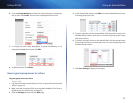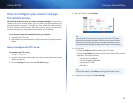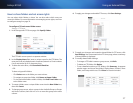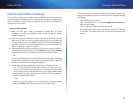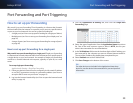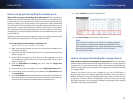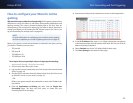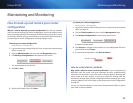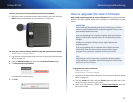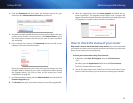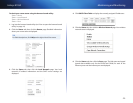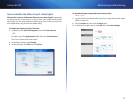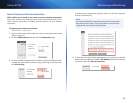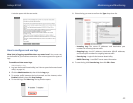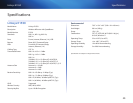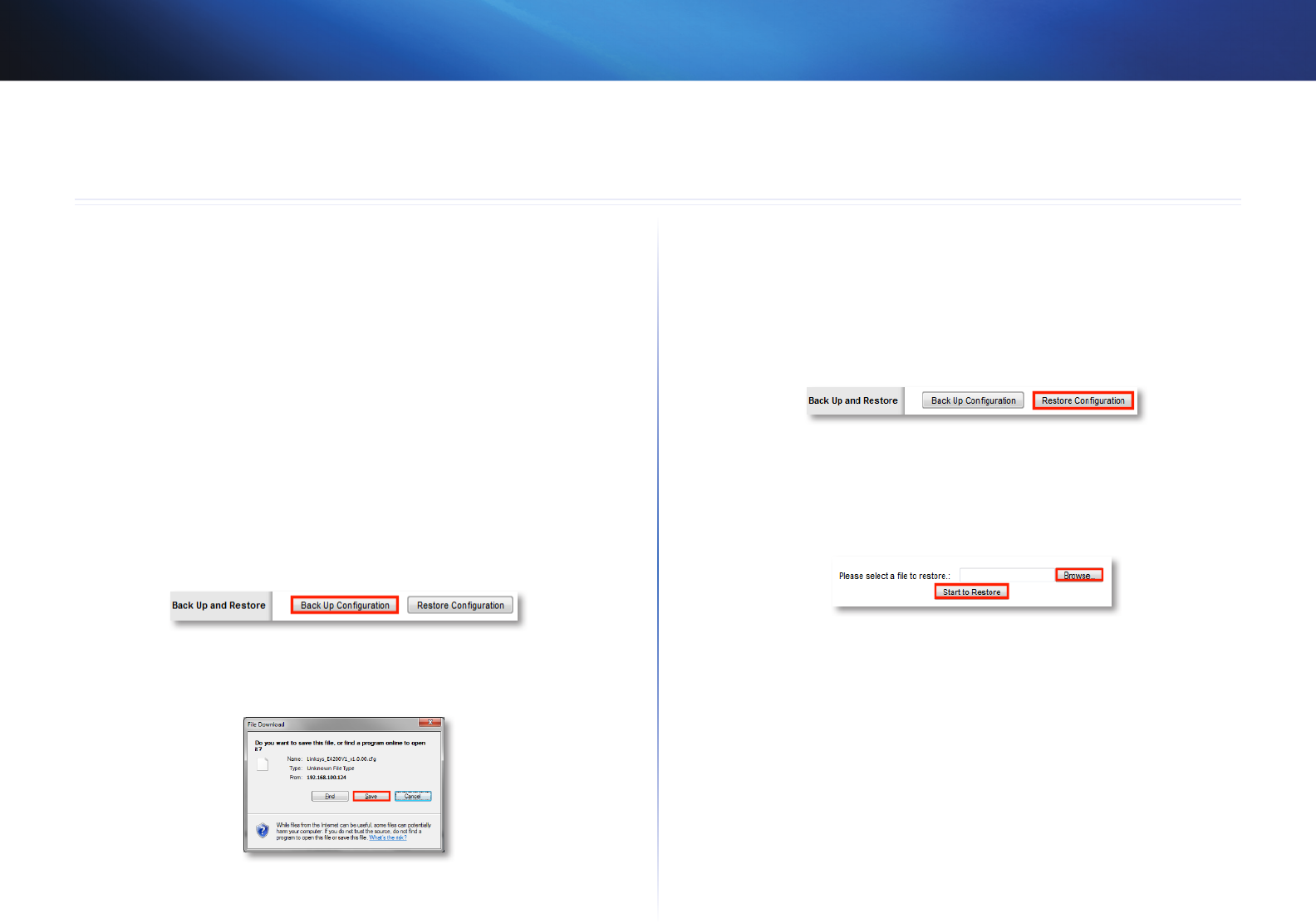
43
Maintaining and Monitoring
Linksys E1550
43
How to back up and restore your router
configuration
Why do I need to back up my router configuration? As with any valuable
data, you should back up your router configuration. Your router might contain
many customized settings. Those settings would be lost if you reset your router
to its factory defaults, and you would need to re-enter all of them manually. If
you back up your router configuration, restoring settings is easy.
To back up your router configuration:
Administration > Management
1.
Log into the browser-based utility (see “How to open the browser-based
utility” on page 14).
2.
Click the Administration tab, then click the Management page.
3.
Click Back Up Configurations at the bottom of the screen.
You are prompted to save the file.
4.
Click OK or Save.
5.
Specify a file location, then click Save.
To restore your router configuration:
Administration > Management
1.
Log into the browser-based utility (see “How to open the browser-based
utility” on page 14).
2.
Click the Administration tab, then click the Management page.
3.
Click Restore Configurations at the bottom of the screen.
A separate window opens.
4.
Click Browse to navigate to the location of your configuration file, then
select the file and click Open.
5.
To restore the configuration, click Start to Restore.
How to restore factory defaults
Why would I need to restore to factory defaults? If you are experiencing
difficulties with the router and have exhausted all other troubleshooting
measures, you may want to reset the router to factory defaults. Resetting the
router erases all of your settings, so you must restore the settings after. We
recommend that you back up your configuration before resetting your router
to factory defaults. See “How to back up and restore your router configuration”
on page 43.
You can use the Reset button or the router’s browser-based utility to restore
your router to factory defaults.
Maintaining and Monitoring