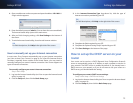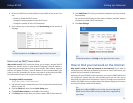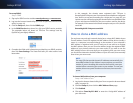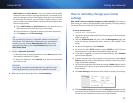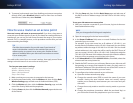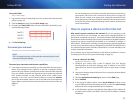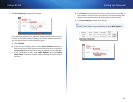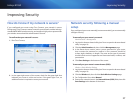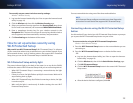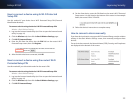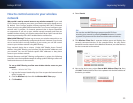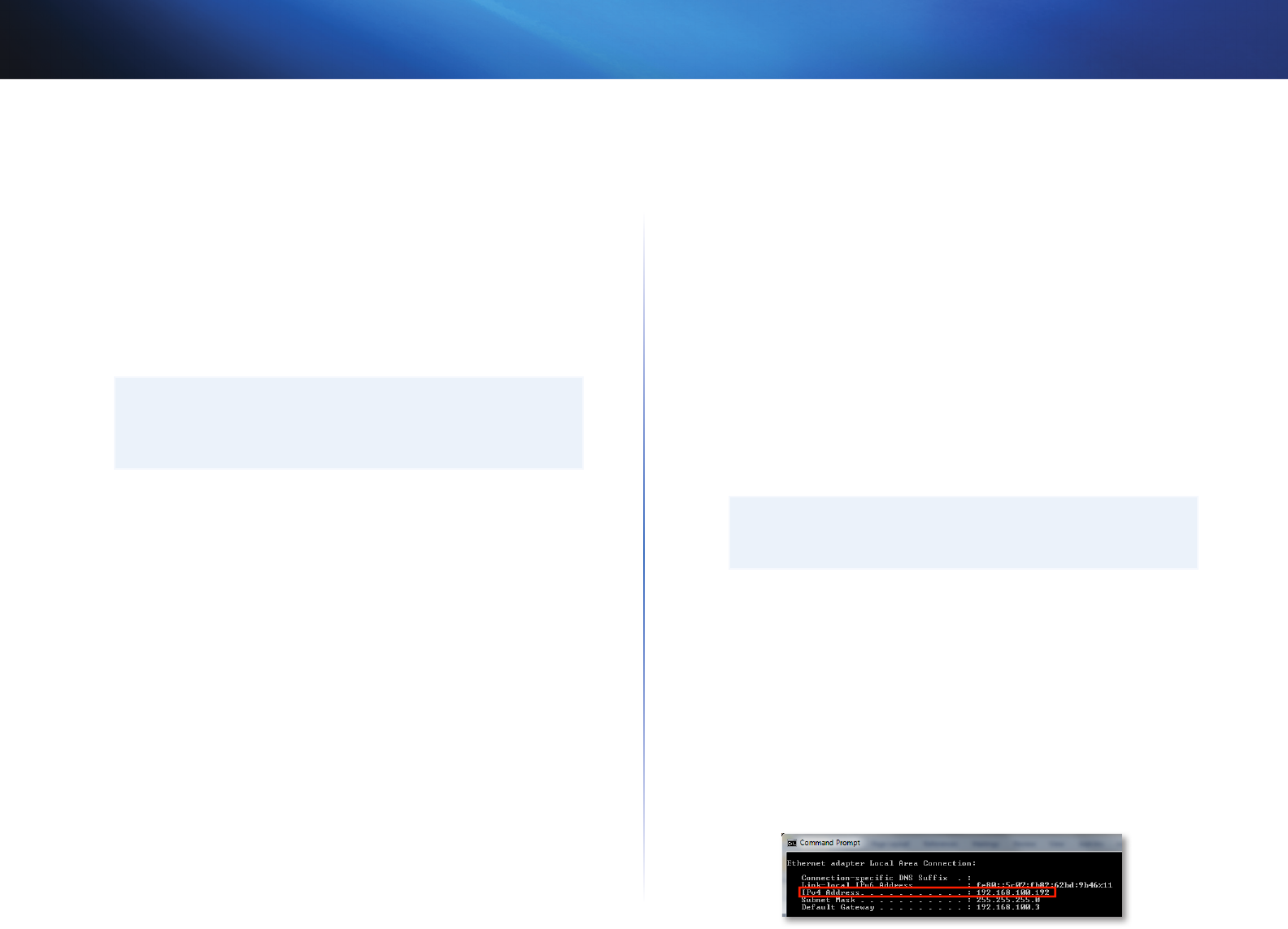
23
Setting Up: Advanced
Linksys E1550
e.
Change the wireless channel to a non-conflicting channel. Some
manufacturers have an “Auto” function for channel selection that
automatically selects a wireless channel that does not interfere with
other nearby wireless networks. If your old router supports an Auto
function, select that. Otherwise, you may need to manually select the
wireless operating channel on your old router. In the 2.4 GHz wireless
spectrum, there are only three non-overlapping channels: 1, 6, and
11. Pick a channel that does not overlap the operating channel of your
new router. For example, if your new router is operating on channel
11, configure your old router for either channel 1 or channel 6.
7.
Connect an Ethernet network cable to one of the LAN/Ethernet ports on
your old router and an Ethernet port on your new router.
CAUTION
Do not connect the cable to the Internet port on your old router. If
you do, you may not be able to set up the router as an access point
on the current network.
How to put your new router behind an
existing router
Why would I put my new router behind an existing router? There are several
possible scenarios in which you might want to use your new router “behind”
another router:
1.
You might be in an environment that shares the landlord’s Internet
connection with all tenants. In this case, you should put your own router
behind the landlord’s router in order to create your own private network
and to isolate computers on your network from the rest of the building.
2.
You are sharing an office building Internet connection, and you want to
control Internet access or the content viewed by your employees.
3.
You already have an existing network and you want to extend the
network’s range or add wireless capabilities to your network.
4.
You want to separate older, less secure network devices from the rest of
the network.
To add your router to an existing router or gateway
In most cases, you can easily add your router to an existing wireless network by
running Cisco Connect. If you are unable to set up the additional router using
the instructions below, see “To share an Internet connection” on page 23 or “To
extend your network” on page 25.
To add a router to your existing wireless network:
1.
Insert the Cisco Connect setup CD into a CD/DVD drive on your computer,
then follow the on-screen instructions.
2.
When you are told to connect your router’s Internet port to the LAN/
Ethernet port on your modem, connect your router’s Internet port to
the LAN/Ethernet port on your existing (upstream) router or gateway.
3.
Follow the on-screen instructions until setup is complete.
To share an Internet connection
NOTE
This is a complex process, so this procedure assumes that you have
some networking knowledge.
To add another router to share an Internet connection:
This topic covers cases one and two above
1.
Determine the IP address range for your upstream (office or building)
network.
To determine the address range by using a Windows computer:
a.
Connect your computer into your upstream network’s router.
b.
Click Start, Run, type CMD, then click OK. The command prompt
window appears.
c.
Type ipconfig, then press Enter.