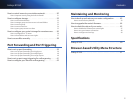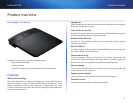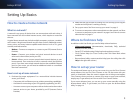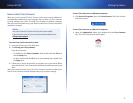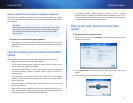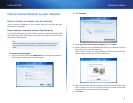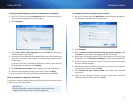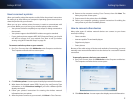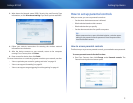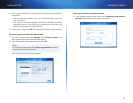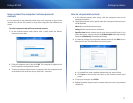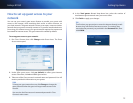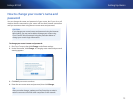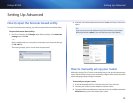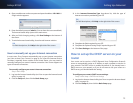8
Setting Up: Basics
Linksys E1550
How to connect a printer
When you install a printer that requires a cable, follow the printer’s instructions
for setting it up, then follow your computer’s operating system instructions to
share the printer with your network.
When you set up a wireless printer, however, it needs to communicate with
your router. Before you try to set up your wireless printer, make sure that:
• Your printer has been completely set up except for being connected to
the network.
• Your printer supports the WPA/WPA2 wireless encryption standard.
• If your wireless printer supports WPS (Wi-Fi Protected Setup), you should
use WPS to connect it to your network. See “How to set up wireless
security using Wi-Fi Protected Setup” on page 28.
To connect a wireless printer to your network:
1.
Run Cisco Connect, then click Add device under Computers and devices.
The Computers and other devices screen opens.
2.
Click Wireless printer. A screen opens that displays network information.
3.
Write down the Network name (SSID), Security Key, and Security Type
information, or click Print these settings if you have a different printer
already connected.
4.
Follow your printer’s instructions for entering the wireless network
information into your printer.
5.
After the printer connects to your network, click Next in Cisco Connect.
6.
Return to the computer running Cisco Connect, then click Next. The
Name your printer screen opens.
7.
Enter a name for the printer, then click Finish.
8.
Follow your computer operating system’s instructions for adding the
new printer to your list of available printers.
How to connect other devices
Many other types of wireless network devices can connect to your home
network, including:
• Game consoles
• Internet-capable TVs and media players
• Digital music players
• Smart phones
Because of the wide variety of devices and methods of connecting, you must
manually enter network information into the devices for a successful network
connection.
To manually connect a device to your network:
1.
Run Cisco Connect, then click Add device under Computers and devices.
The Computers and other devices screen opens.
2.
Click Other devices. A screen opens that displays network information.