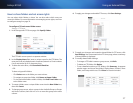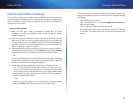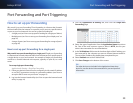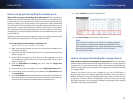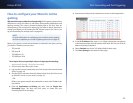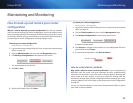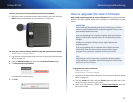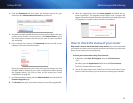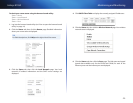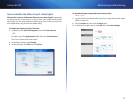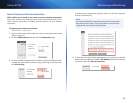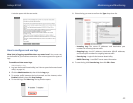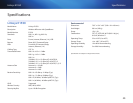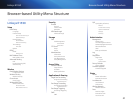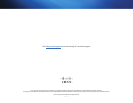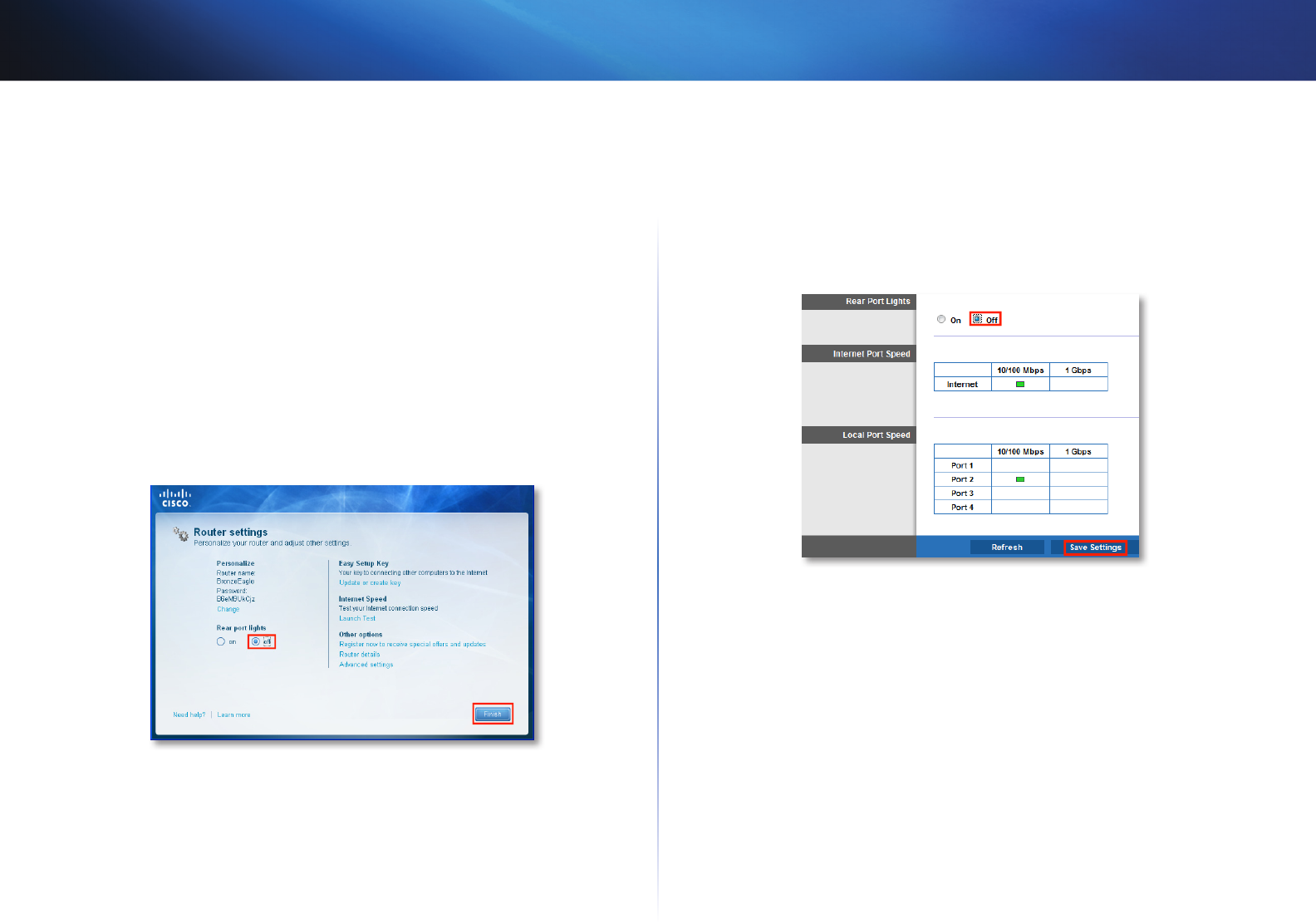
47
Maintaining and Monitoring
Linksys E1550
How to disable the Ethernet port status lights
Why would I want to disable the Ethernet port status lights? Depending
on the placement of the router in a home, some users might find the lights
distracting. You can easily disable the lights using Cisco Connect, but you can
also disable them using the browser-based utility.
To disable the lights using Cisco Connect:
1.
In Windows, click Start, All Programs, then click Cisco Connect.
– OR –
On a Mac, open the Applications folder, then click Cisco Connect.
The Cisco Connect main menu opens.
2.
Under Router Settings, click Change.
3.
Under Port lights, click Off, then click Finish.
To disable the lights using the browser-based utility:
Status > Ports
1.
Log into the browser-based utility (see “How to open the browser-based
utility” on page 14).
2.
Click the Status tab, then click the Ports page.
3.
In the Rear Port Lights section, click Off, then click Save Settings.