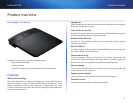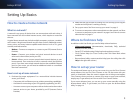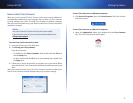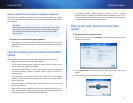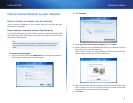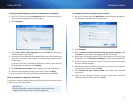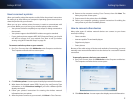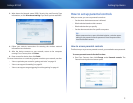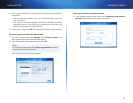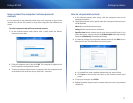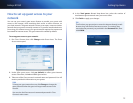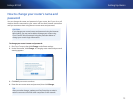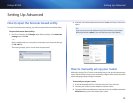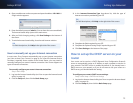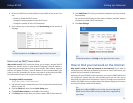9
Setting Up: Basics
Linksys E1550
3.
Write down the Network name (SSID), Security Key, and Security Type
information, or click Print these settings if you have a printer attached.
4.
Follow your device’s instructions for entering the wireless network
information into the device.
5.
After the device connects to your network, return to the computer
running Cisco Connect, then click Next.
6.
Enter a name for device, then click Finish.
For more instructions on connecting a game console to your network, see also:
• “How to optimize your router for gaming and voice” on page 19
• “How to set up port forwarding” on page 39
• “How to set up port range triggering for online gaming” on page 41
How to set up parental controls
With your router, you can use parental controls to:
• Set the times that Internet access is allowed.
• Block websites based on their content.
• Block websites that you specify.
• Set the above restrictions for specific computers.
TIP
When someone tries to open a blocked website, a window opens
asking for the parental controls password. Enter the password to
view the blocked content.
How to access parental controls
The first time you try to access parental controls, you are asked to set a password.
To access parental controls for the first time:
1.
Run Cisco Connect, then click Change under Parental controls. The
Parental controls password screen opens.