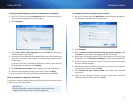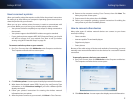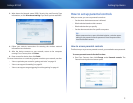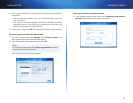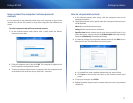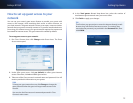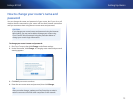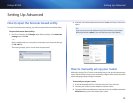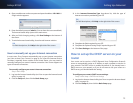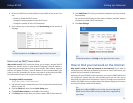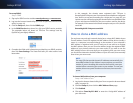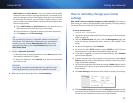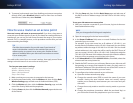15
Setting Up: Advanced
Linksys E1550
4.
Open a web browser on the computer and open the address 192.168.1.1.
A login window appears.
5.
Enter the default password (admin). (You can leave the user name blank.)
The browser-based utility opens to the main menu.
6.
After you finish changing settings, click Save Settings at the bottom of
the screen.
7.
To exit the browser-based utility, close the web browser window.
TIP
For field descriptions, click Help in the right side of the screen.
How to manually set up your Internet connection
In most cases, Cisco Connect automatically sets up your Internet connection
(see “How to start Cisco Connect” on page 4). For some ISPs (Internet Service
Providers), especially those outside of the United States, you may need to
manually configure your router’s Internet connection. Your router supports six
types of Internet connections.
To manually configure your router’s Internet connection:
Setup > Basic Setup
1.
Log into the browser-based utility (see “How to open the browser-based
utility” on page 14).
2.
Click the Setup tab, then click the Basic Setup page.
3.
In the Internet Connection Type drop-down list, click the type of
Internet connection provided by your ISP.
TIP
For field descriptions, click Help on the right side of the screen.
4.
Complete the fields required by your ISP.
5.
Complete the Optional Settings only if required by your ISP.
6.
Click Save Settings at the bottom of the page.
How to set up the DHCP server on your
router
Your router can be used as a DHCP (Dynamic Host Configuration Protocol)
server to automatically assign an IP address to each computer or device on
your network. The DHCP server is enabled by default. If you already have a
DHCP server on your network, or if you do not want to use your router as a
DHCP server, you should disable this setting.
To configure your router’s DHCP server settings:
Setup > Basic Setup > DHCP Server Settings
1.
Log into the browser-based utility (see “How to open the browser-based
utility” on page 14).
2.
Click the Setup tab, then click the Basic Setup page.