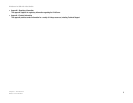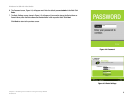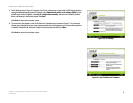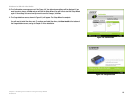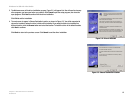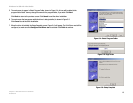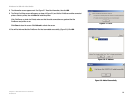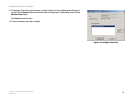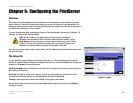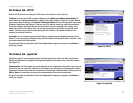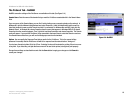11
Chapter 5: Windows Driver Installation
Overview
PrintServer for USB with 4-Port Switch
Chapter 5: Windows Driver Installation
Overview
This section installs the PrintServer’s software on your Windows 98, Me, 2000, or XP computers to give them
PrintServer printing abilities. The PrintServer is fully compatible with Windows 98, Me, 2000, and XP.
At this point, you must have:
• the PrintServer hardware installed on your network. If not, see Chapter 3: Connecting the PrintServer.
• TCP/IP installed on each of your computers.
• an IP address assigned to each of the computers on your network..
• an IP address assigned to the PrintServer. By default the PrintServer has DHCP enabled. If you need to assign
an IP address, go to Chapter 8: Bi-Admin: PrintServer Management.
• This setup should be completed on the network administrator’s computer before all other users’ computers on
the network. The PrintServer’s IP address will be assigned in this first installation on the network
administrator’s computer only, which takes three extra steps.
It is assumed that your CD-ROM drive’s letter name is designated as “D”. If your CD drive is named another
letter, replace all instances of “D” with the appropriate letter.
If you need to install the PrintServer’s driver on computers without a CD-ROM drive, you can create a setup disk
by using a computer with a CD-ROM drive to copy the contents of D:\Driver\PTP onto a floppy disk.
Installation
1. If you haven’t already done so, insert the Setup CD-ROM into the computer’s CD-ROM drive. The Setup CD-
ROM should run automatically. If it does not, click the Start button and choose Run. In the box that appears,
enter D:\setupWizard.exe (if “D” is the letter of your CD-ROM drive).
2. When you see Figure 5-1, click User Install to continue. Click Exit to end the installation.
Figure 5-1: Welcome
HAVE YOU:already set up your printer? Linksys
recommends that you set up your printer and
install your printer’s driver before you install the
PrintServer’s driver.