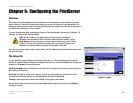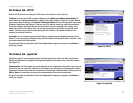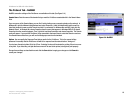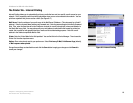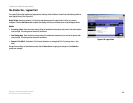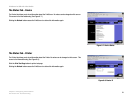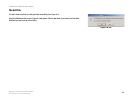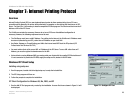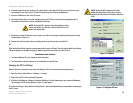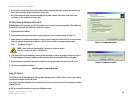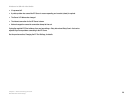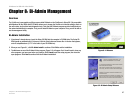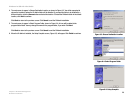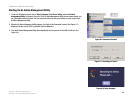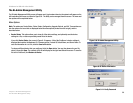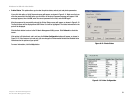24
Chapter 7: Internet Printing Protocol
Windows IPP Client Setup
PrintServer for USB with 4-Port Switch
2. If Internet access from your location is via a Proxy Server, check Access IPP Server via Proxy Server, and
enter details of your Proxy Server. (This will be the same as your Browser configuration.)
3. Enter the IP Address or URL of the IPP Server.
4. Click Select Device Port to view the available ports on the IPP Server, and select the appropriate port. A
connection to the IPP Server will be established at this time.
5. Click Save to create the IPP port on your system. You will see a message confirming that the port has been
created and then Figure 7-2.
6. Perform one of these steps. Select an existing printer to use the new port, and click OK.
OR
Click the Add New Printer button to create a new printer to use the IPP port. This will start the Add Printer Wizard.
Follow the prompts to complete the process. Make sure that the new printer uses the IPP port.
Installation is now complete.
• To create additional IPP ports, repeat the entire procedure.
• The Proxy Server and other options are set individually for each IPP Port.
Changing the IPP Port Settings
After the IPP port is created, you can reach the Configure IPP Port screen by performing these steps:
1. Open the Printers folder (Start => Settings => Printers).
2. Right-click the IPP Printer and select Properties.
3. Click the Port Settings or Configure Port button (Details or Port tab, depending on your version of Windows).
The Configure IPP Port screen (shown in Figure 7-3) will appear.
There are two settings—Retry Interval and Retry Count—that can be adjusted if you have problems connecting to
the IPP Server.
Figure 7-2: AddPort
NOTE: Verify that USB 1 appears in the field
beside the Select Device Port button. If it does
not, click the Select Device Port button, and select
USB 1.
Figure 7-3: Configure IPP Port
NOTE: Verify that USB 1 appears in the field beside the Select
Device Port button. If it does not, click the Select Device Port
button, and select USB 1.