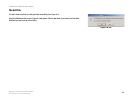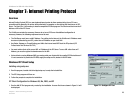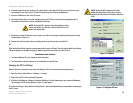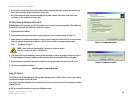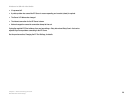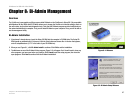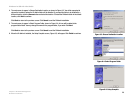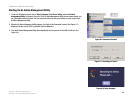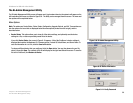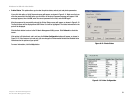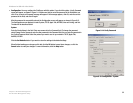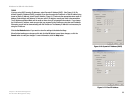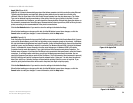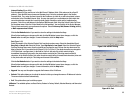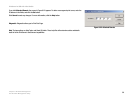30
PrintServer for USB with 4-Port Switch
Chapter 8: Bi-Admin Management
The Bi-Admin Management Utility
The Bi-Admin Management Utility
The Bi-Admin Management Utility screen will appear next. Any hardware found on the network will appear on the
left-hand side of the screen, as shown in Figure 8-9. The Utility can be managed from this screen. The menu and
Icon options will be explained below:
Menu Options
Main. The options are Device Status, Printer Status, Configuration, Upgrade, Refresh, and Exit. These options are
also the same as the Icons that are displayed below the menu options (viewed from left to right), and are
described below.
• Device Status. This option allows you to view all of the device settings, and optionally save the device
settings to a file, or restore a previously saved file to the device.
If you click Device Status, the screen in Figure 8-10 appears. A list of the PrintServer’s device settings is
displayed that contains the Hardware ID, Firmware version, Protocol ID, Default Name, and Server Name. To
save the information in a txt. file, click the Save to file button.
To choose a different device that you configured, click the Open button. You may then browse for your file,
select it, then click Open. The contents of the file will display on the right-hand side of the screen. To save the
file to the PrintServer, click Restore to Device.
Figure 8-9: Bi-Admin Management Utility
Figure 8-10: Device Information
Figure 8-11: Verify Password