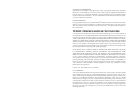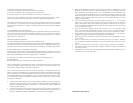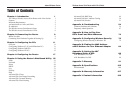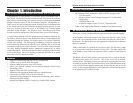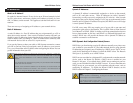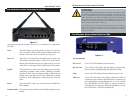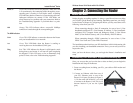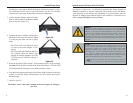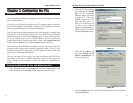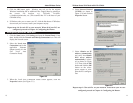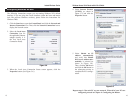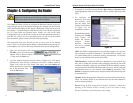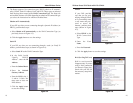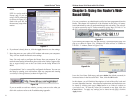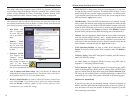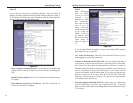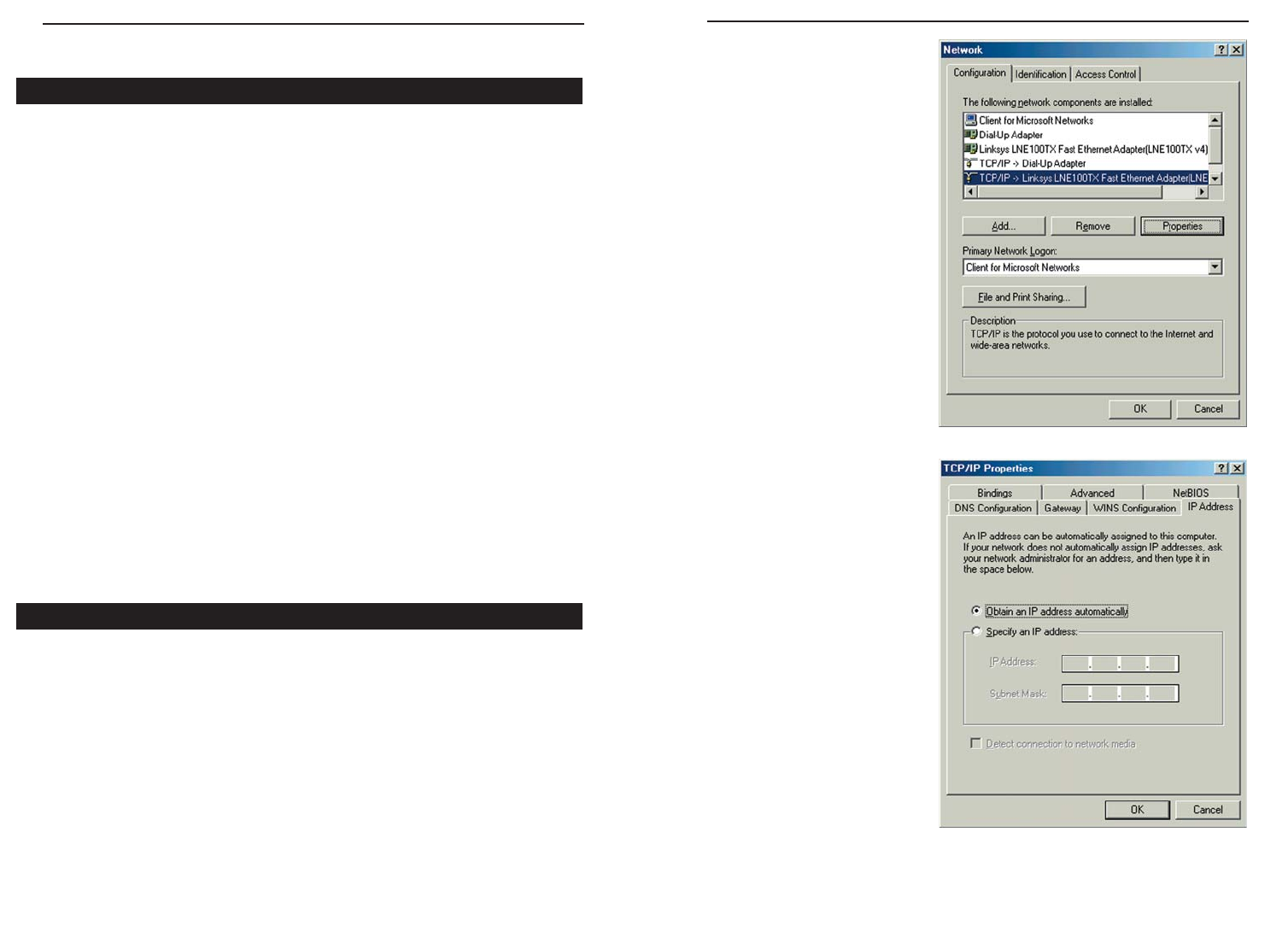
2. Select the Configuration tab
and highlight the TCP/IP
line for the applicable
Ethernet adapter (as shown
in Figure 3-1). If the word
TCP/IP appears by itself,
select that line. (Note: If
there is no TCP/IP line list-
ed, refer to your Ethernet
adapter’s documentation to
install TCP/IP now.) Then,
click the Properties button.
3. Click the IP Address tab
and select Obtain an IP
address automatically (as
shown in figure 3-2).
4. Click the Gateway tab and verify that the Installed Gateway field is blank.
Click the OK button.
Chapter 3: Configuring the PCs
These instructions will help you configure each of your computers to commu-
nicate with the Router.
To do this, you will need to configure your PC’s network settings to obtain an
IP (or TCP/IP) address automatically. Computers use IP addresses to commu-
nicate with each other across a network or the Internet.
You will need to know which operating system your computer is running, such
as Windows 95, 98, Millennium, 2000, or XP. You can find out by clicking the
Start button and then selecting the Settings option. (If your Start menu does-
n’t have a Settings option, you’re running Windows XP. You can select the
Control Panel directly from the Start Menu.) Then, click Control Panel and
double-click the System icon. Click the Cancel button when done.
Once you know which Windows operating system you are running, follow the
directions in this step for your computer’s operating system. If you PC is not
configured with the TCP/IP protocol, you will need to do this for each com-
puter you are connecting to the Router.
The next few pages tell you, step by step, how to configure your TCP/IP set-
tings based on the type of Windows operating system you are using. Once
you've configured your computers, continue to Chapter 4: Configuring the
Router.
1. Click the Start button, click Settings and open the Control Panel. From
there, double-click the Network icon to open the Network screen.
12
Overview
Configuring Windows 95, 98, and Millennium PCs
Figure 3-1
Figure 3-2
Instant Wireless
®
Series
Wireless Access Point Router with 4-Port Switch
11