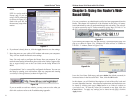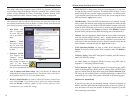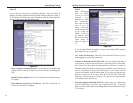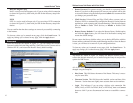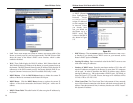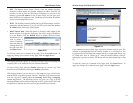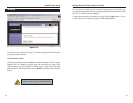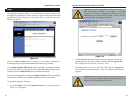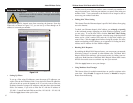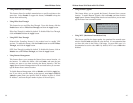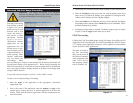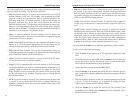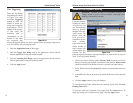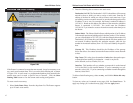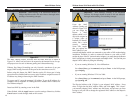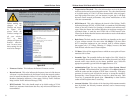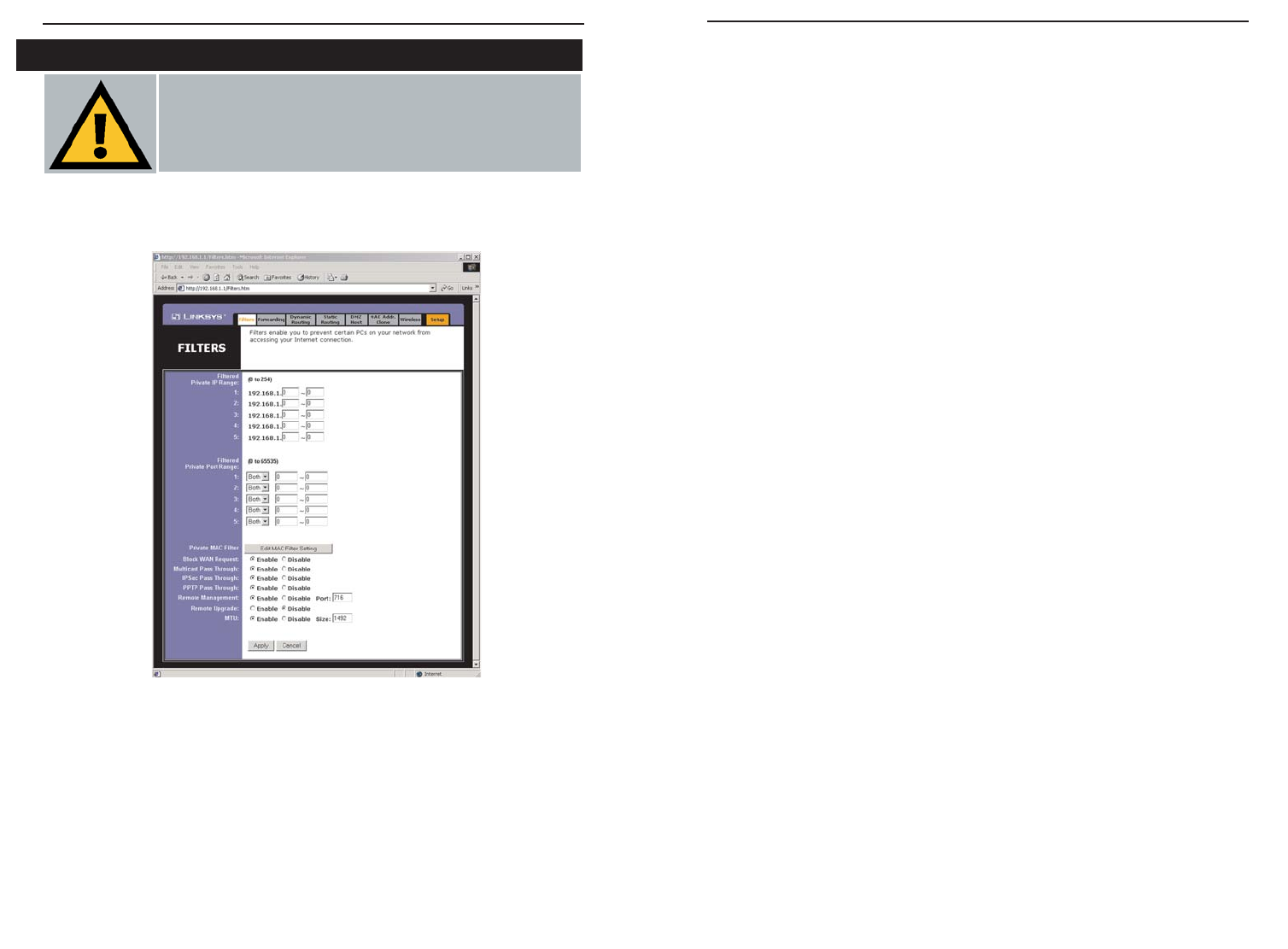
To filter users by network port number, enter a network port number or a
range of network ports. Enter the port numbers you want to filter in the port
numbers fields. Users connected to the Router will no longer be able to
access any port number listed there.
• Editing MAC Filter Setting
This feature filters the Ethernet adapter’s specific MAC address from going
out to the Internet.
To check your Ethernet adapter’s MAC address, run winipcfg or ipconfig
in the command prompt, depending on which Windows operating system
you are using. To set the MAC filter, click the Edit MAC Filter Setting
button. When a second window appears, select the range in the drop-down
menu, and in a MAC number field, enter the 12-digit MAC address you
want to filter. Click the Apply button before closing the window. For infor-
mation on obtaining a MAC address, go to Appendix D: Finding the MAC
Address and IP Address for Your Ethernet Adapter.
• Blocking WAN Requests
By enabling the Block WAN Request feature, you can prevent your network
from being “pinged,” or detected, by other Internet users. The Block WAN
Request feature also reinforces your network security by hiding your net-
work ports. Both functions of the Block WAN Request feature make it more
difficult for outside users to work their way into your network.
Click the Apply button to save your changes.
• Using Multicast Pass Through
This feature allows for multiple transmissions to specific recipients at the
same time. Select Enable to support the feature, or Disable to keep the
Router from multicasting.
37
Filters block specific internal users from accessing the Internet. From the
Filters tab, as shown in Figure 5-15, you can set up a filter through an IP
address or a network port number.
• Setting Up Filters
To set up a filter using IP addresses, enter the range of IP addresses you
wish to filter in the IP address fields. Users who have filtered IP addresses
will not be able to access the Internet at all. If you only want to filter one
IP address instead of a range of IP addresses, enter the same value into both
fields. For instance, if you wish to filter the PC with the IP address of
192.168.1.5, enter 5 into both fields on one line: 192.168.1.5 ~ 192.168.1.5.
Click the Apply button when you’re done.
38
Advanced Tab: Filters
Important: Filtering is an Advanced Function. No changes
should be made to this tab without a thorough understanding
of networking concepts.
Figure 5-15
Instant Wireless
®
Series
Wireless Access Point Router with 4-Port Switch