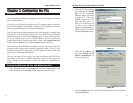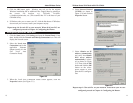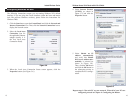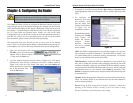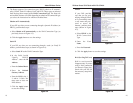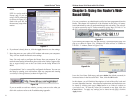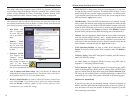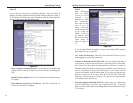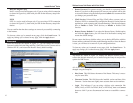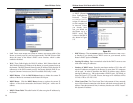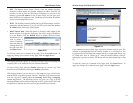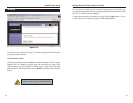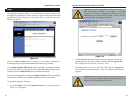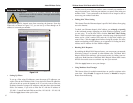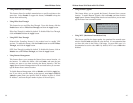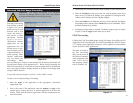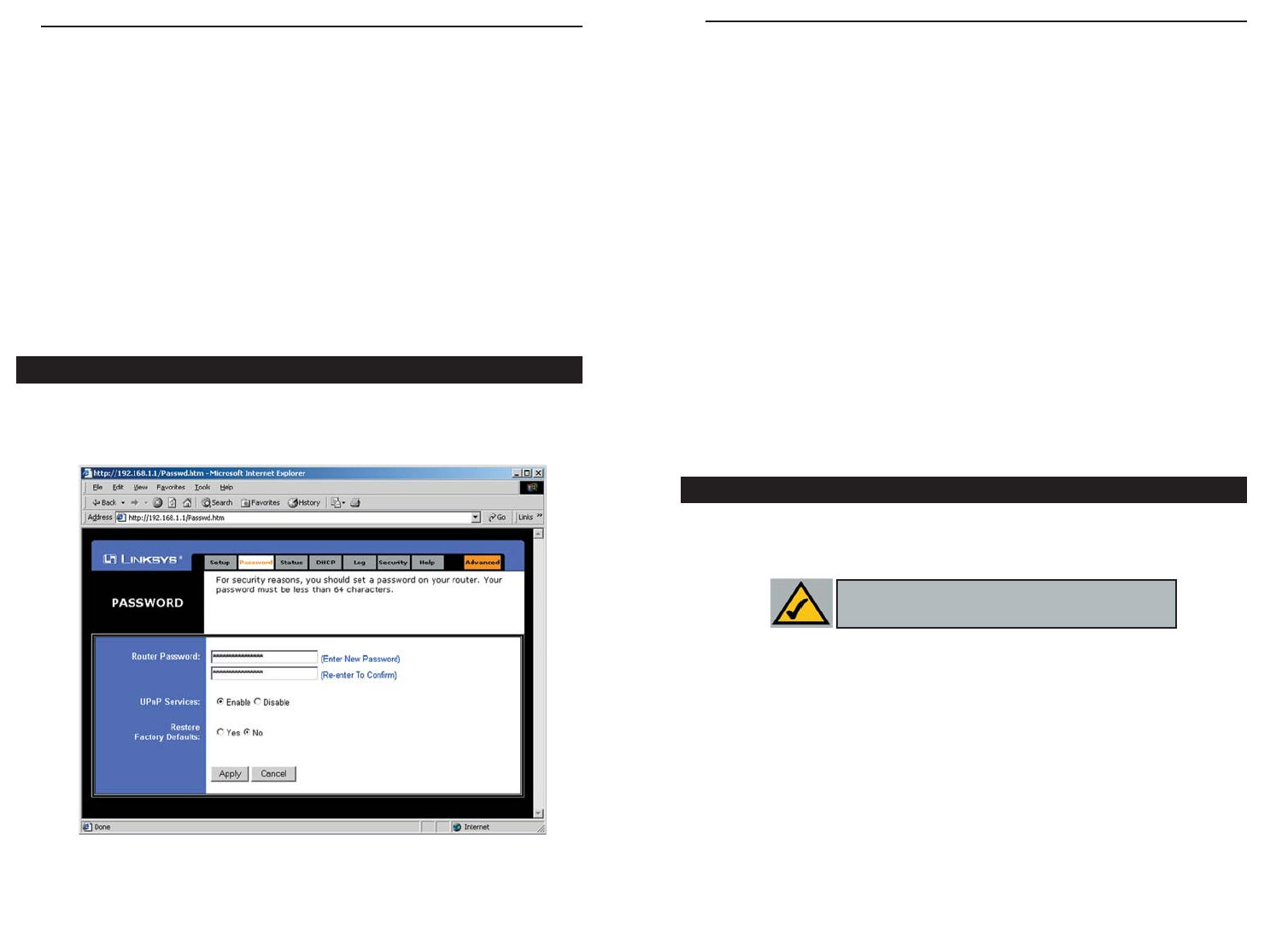
28
• Router Password For greater security, you should set a password for the
Router. If you don’t set the password, all users on your network will be able
to access the Router using the default password admin. We recommend that
you change your password often.
• UPnP Services Universal Plug and Play (UPnP) allows systems, such as
Windows XP PCs to automatically configure the Router for various Internet
applications, such as gaming and videoconferencing. Click the radio button
next to Enable to enable UPnP Services, or Disable to disable UPnP
Services.
• Restore Factory Defaults If you select the Restore Factory Default option
and click the Apply button, you will clear all of the Router’s settings and
restore the default settings.
Do not restore the factory defaults unless you are having difficulties with the
Router and have exhausted all other troubleshooting measures. Once the Router
is reset, you will have to re-enter all of your configuration data.
To clear any values you’ve entered on any page, click the Cancel button. To
apply any settings you’ve altered on any page, click the Apply button.
The Status tab, shown in Figure 5-8, displays the Router’s current status; it
reflects the data and selections you’ve entered using the Setup tab and provides
options for DHCP users.
All of the information provided on the Status tab is read-only and can be
changed using the Setup tab.
• Host Name This field shows the name of the Router. This entry is neces-
sary for some ISPs.
• Firmware Version This field shows the installed version and date of the
firmware. Version dates are slightly more accurate than version numbers.
• Login This indicates if you are using a dial-up style connection like
PPPoE, RAS, or PPTP. For PPPoE, RAS, or PPTP only, there is a Connect
button to click if you are disconnected and want to re-establish a connec-
tion.
RAS (for SingTel Users)
RAS is a service used in Singapore only. If you are using a RAS connection
(as shown in Figure 4-6), check with your ISP for the necessary setup infor-
mation.
PPTP
PPTP is a service used in Europe only. If you are using a PPTP connection
(as shown in Figure 4-7), check with your ISP for the necessary setup infor-
mation.
You can confirm that the above settings are correct by successfully connecting
to the Internet.
To clear any values you’ve entered on any page, click the Cancel button. To
apply any settings you’ve altered on any page, click the Apply button.
From the Password tab, shown in Figure 5-7, you can change the Router’s
Password, enable Universal Plug and Play (UPnP) Services for systems such as
Windows XP PCs, and restore the Router’s factory default settings.
Password
Figure 5-7
Status
Note: The information provided on the Status
tab may vary depending on the Router’s settings.
Instant Wireless
®
Series
Wireless Access Point Router with 4-Port Switch
27