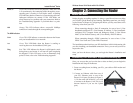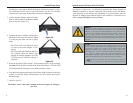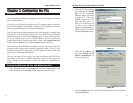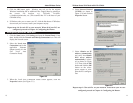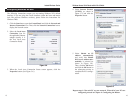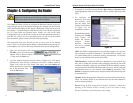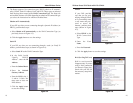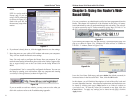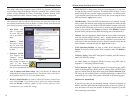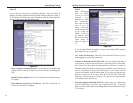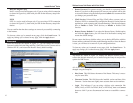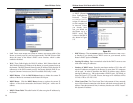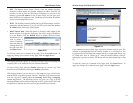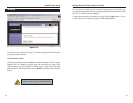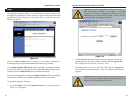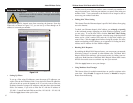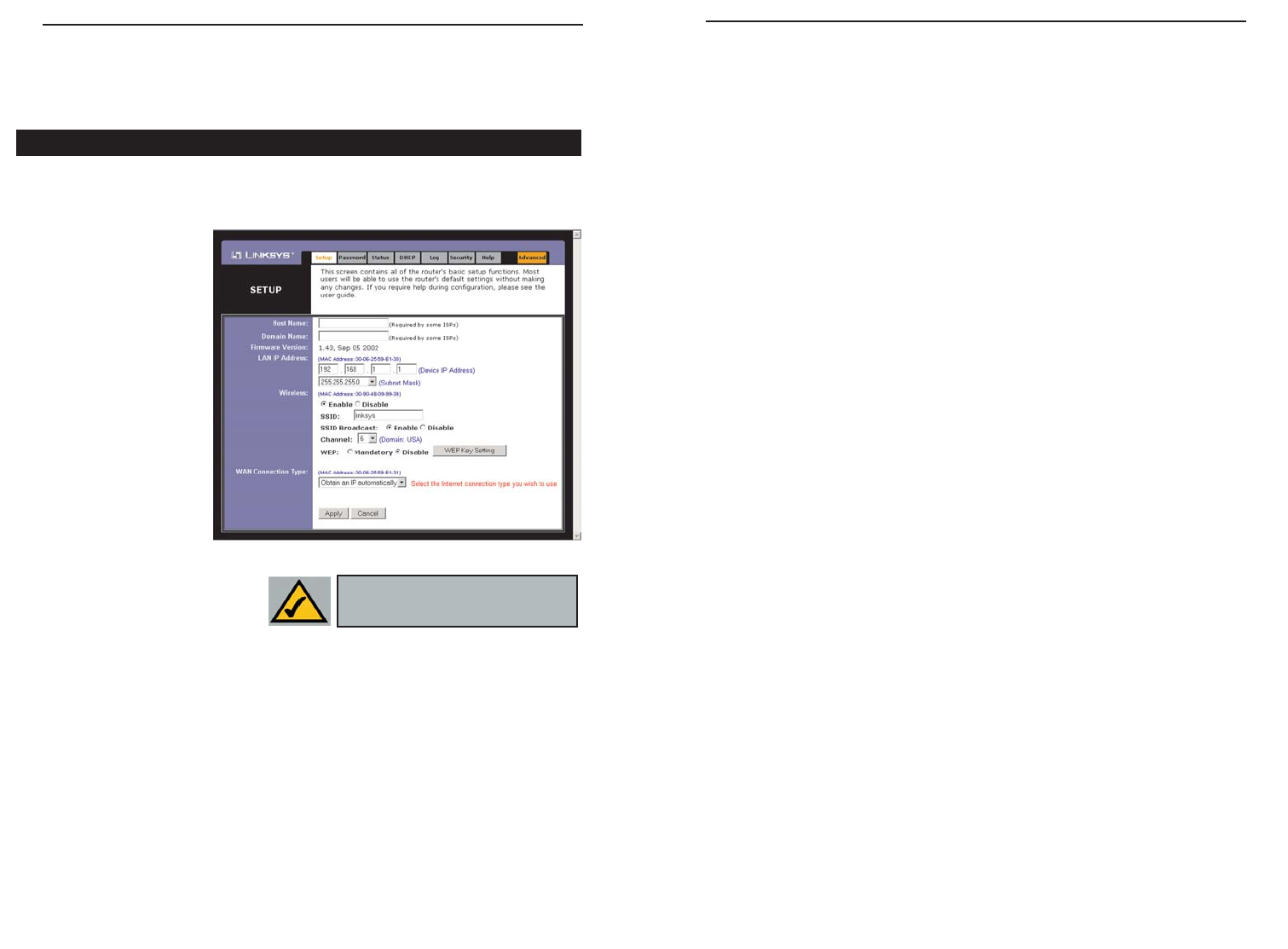
• SSID: The SSID is a unique name for your wireless network. It is case sensi-
tive and must not exceed 32 characters. The default SSID is "linksys " but you
should change this to a personal wireless network name. All wireless points
in your network must use the same SSID. Verify that you are using the correct
SSID and click the Apply button to set it.
• SSID Broadcast - Allows the SSID to be broadcast on your network. You may
want to enable this function while configuring the Router, but make sure that
you disable it when you are finished. With this enabled, someone could easily
obtain the SSID information with site survey software and gain unauthorized
access to your network. Click Enable to broadcast. Click Disable to increase
network security and prevent the SSID from being seen on networked PCs.
• Channel Select the appropriate channel from the list provided to correspond
with your network settings, between 1 and 11. (Higher channels can only be
used outside of the United States and Canada.) All points in your wireless net-
work must use the same channel in order to function correctly. Verify that the
correct channel is selected and click the Apply button to set it.
• WEP (Mandatory/Disable). In order to utilize WEP encryption, select
Enable. If you do not wish to utilize WEP encryption, make sure Disable is
selected.
• WEP Key Setting When WEP Encryption is Enabled, press this button to
modify the WEP Key Settings.
For further details on configuring Wireless Security, using WEP, refer to
Appendix C: Configuring Wireless Security.
• WAN Connection Type The Router supports five connection types: DHCP
(obtain an IP automatically), PPPoE, Static IP Address, RAS, and PPTP. These
types are selected from the drop-down menu beside WAN Connection Type.
The Setup tab and available features will differ depending on what kind of
connection type you select. Each option is described on the following pages.
Obtain an IP Automatically
If your ISP says that you are connecting through a dynamic IP address (or
DHCP), select this option from the drop-down menu (as shown in Figure 5-3).
Now, the Router will accept the dynamic IP addresses assigned by your ISP
when connecting to the Internet.
23 24
The utility’s tabs: Setup, Password, Status, DHCP, Log, Security and Help are
used for Basic Setup of the Router. When the Advanced Tab is clicked, further
options will be displayed for Filters, Forwarding, Dynamic Routing, Static
Routing DMZ Host, MAC Address Cloning, and Wireless configuration.
The Setup tab is the first tab you will see when you access the Utility. If you
have already installed and set up the Router, you have already seen this tab and
have already properly configured all of the values.
• Host Name This
entry is necessary
for some ISPs and
can be provided by
them.
• Domain Name
This entry is neces-
sary for some ISPs
and can be provided
by them.
• Firmware Version
This displays the
firmware version
the Router is cur-
rently using. As future ver-
sions of the Router’s
firmware become available,
they can be downloaded from the Linksys website at www.linksys.com.
• LAN IP Address and Subnet Mask This is the Router’s IP Address and
Subnet Mask as seen on the internal LAN. The default value is 192.168.1.1
for IP Address and 255.255.255.0 for Subnet Mask.
• Wireless (Enable/Disable). In order to utilize the Router’s wireless func-
tions, select Enable. If you do not wish to utilize any wireless functions,
make sure Disable is selected. (Note: No other wireless functions will be
available unless you enable this setting.)
Setup
Figure 5-3
NNoottee::
Due to differences in web
browsers, some screen shots may differ.
Instant Wireless
®
Series
Wireless Access Point Router with 4-Port Switch