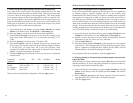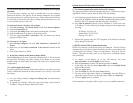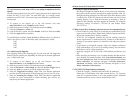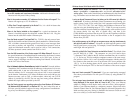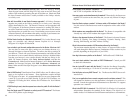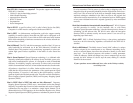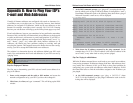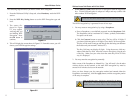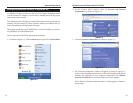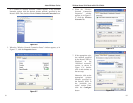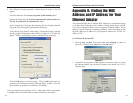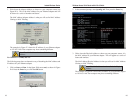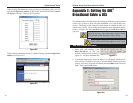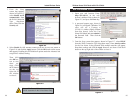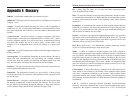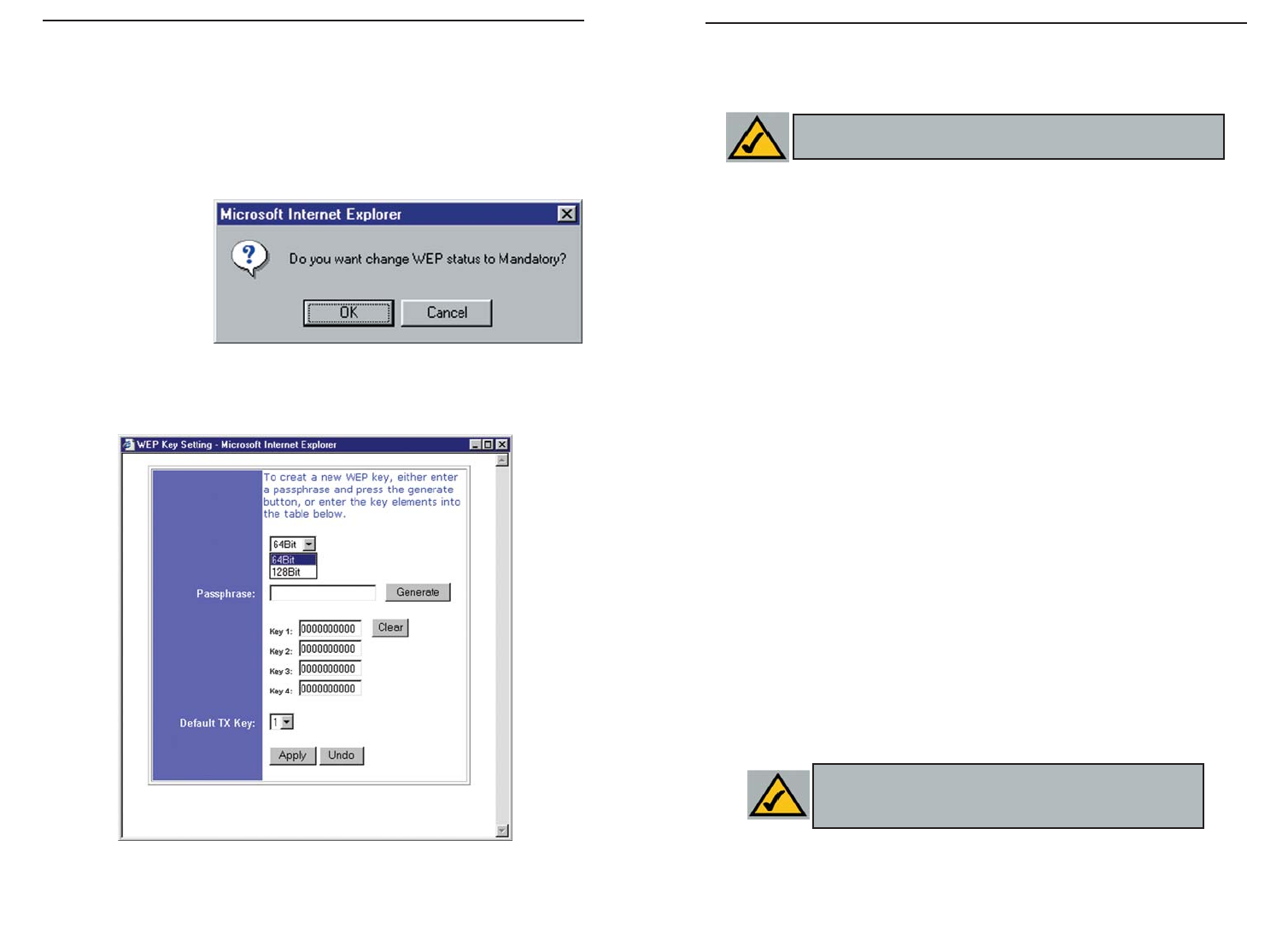
• WEP (64Bit or 128B) Select the level of encryption from the drop-down
box. 128-bit WEP encryption is unique to Linksys and may conflict with
other vendors’WEP encryption.
The WEP Encryption key is generated in one of two ways:
1. You may create an encryption key by using a Passphrase.
a. Enter a Passphrase, a user-defined password, into the Passphrase field.
The Passphrase can be a maximum of 31 letters, symbols, and numbers.
No spaces can be used.
b. Click the Generate button to create a key. The key will be 10 digits if
you chose 64-bit encryption, or 26 digits if you chose 128-bit encryption.
This key will be used to encrypt and decrypt the data being sent between
the Router and your network’s wireless PCs.
The Key field may not display all digits. Using the mouse, click any-
where within the Key field. Move the cursor to the right to view the rest
of the Key. Make sure your write down the entire Key EXACTLY the
way it is displayed.
2. You may enter the encryption key manually.
Make a note of the Passphrase or Manual Key. You will need it for the other
wireless devices on the network, as the same WEP encryption key must be
entered in all wireless devices on the network.
Once you have chosen your key encryption method and entered either the
Passphrase or manual key, click the Apply button, and the encryption portion
of the setup is complete.
Note: In order to utilize WEP encryption, all points in your wireless
network must have WEP enabled and be set to the same Key Setting.
Note: In Windows XP, a 128-bit Key generated by the Router
will be called a "104 bits (26 digits)" key, and a 64-bit Key gen-
erated by the Router will be called a “40 bits (10 digits)” key.
The following steps will show you how to utilize WEP encryption
1. From the Web-based Utility’s Setup tab, select Mandatory under the WEP
section.
2. Press the WEP Key Setting button to set the WEP Encryption type and
level.
3. The screen dis-
played in Figure
C-1 may appear,
verifying that you
are enabling WEP
Encryption. Press
the OK button to
continue.
4. This will display the screen shown in Figure C-2. From this screen, you will
choose your WEP Encryption settings.
Figure C-2
Figure C-1
Instant Wireless
®
Series
Wireless Access Point Router with 4-Port Switch
77 78