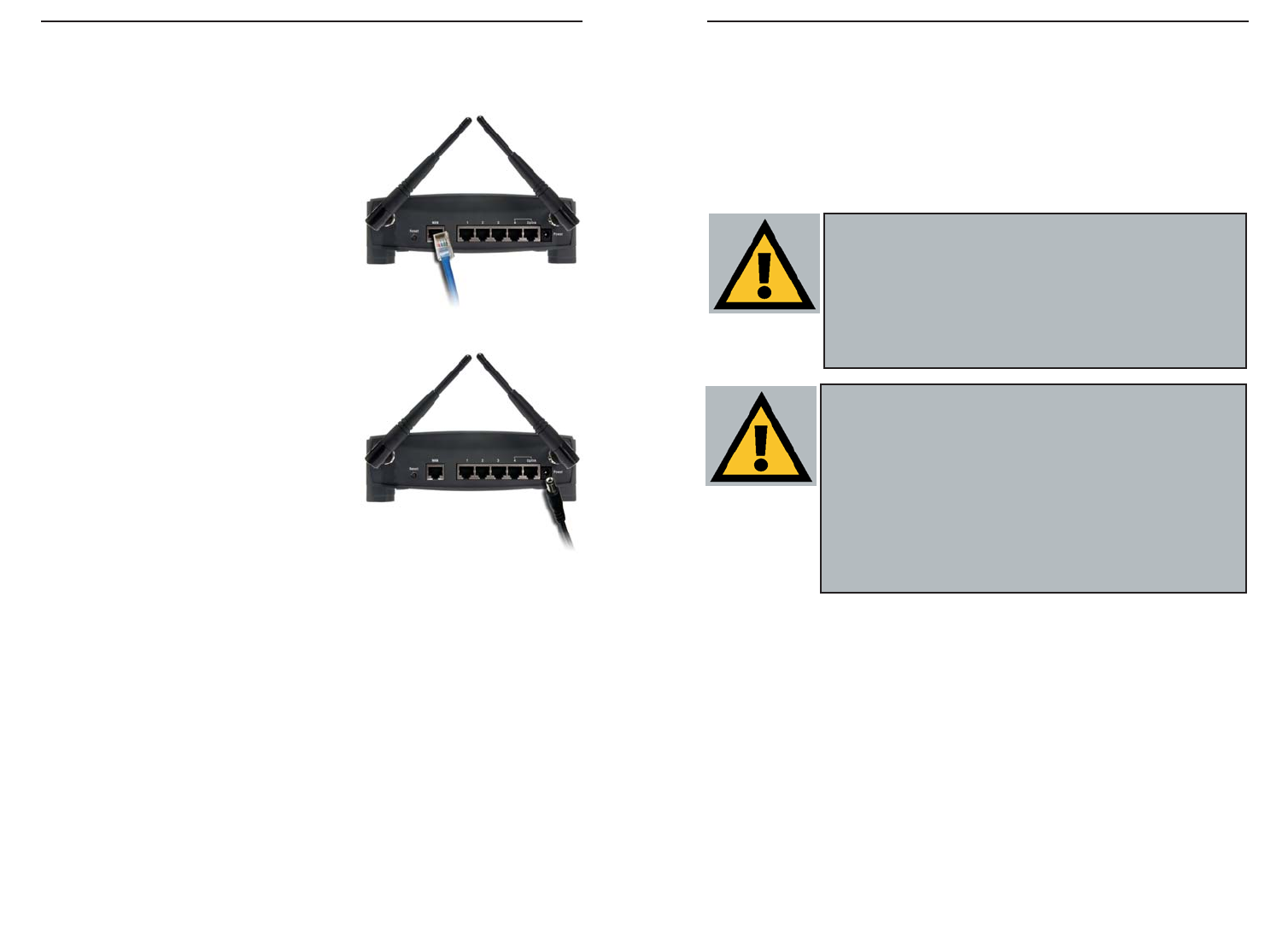For Wireless Connections: In addition to accessing the Router through an
Ethernet connection, a wireless connection can be used to access the Router.
After powering on the Router and connecting it to your modem, enter the
Router’s IP Address in the Address field of your wireless PC’s web-browser as
follows: http://192.168.1.1 and press Enter.
IImmppoorrttaanntt::
The Wireless Access Point Router with 4-Port Switch is
configured by default to work out of the box with all Linksys Wireless
Adapters. If you have changed the defaults on your Linksys Wireless
Adapters, or are using other wireless adapters, you must temporar-
ily change your wireless adapter settings to: (SSID = linksys) in
order to initially access the Router wirelessly. After you have
accessed the Router with the default settings, you can change the
router settings to coincide with your Network settings and reset your
adapters.
IImmppoorrttaanntt::
Some ISPs—most notably some cable providers—config-
ure their networks so that you do not have to enter a full Internet
address into your web browser or e-mail application to reach your
home page or receive your e-mail. If your Internet home page
address is something very simple, such as “www”, rather than
“www.linksys.com”, or your e-mail server’s address is something sim-
ilar to “e-mail” or “pop3”, rather than “pop.mail.linksys.com”, you
won’t be able to properly configure the Router until you determine the
actual Internet addresses of your Web and e-mail connections.
You
mmuusstt
obtain this information prior to connecting the Router to
your network. You can obtain this information by contacting your ISP.
10
In addition to accessing the Router through an Ethernet connection, a wire-
less connection can be used to access the Router. See the “For Wireless
Connections” section that follows these connection instructions.
3. Connect another Ethernet cable from your
cable or DSL modem to the Router’s WAN
port (as shown in Figure 2-2).
4. Connect the Power Adapter (included) to
the Router’s Power port (as shown in Figure
2-3) and plug the other end into a power
outlet.
• The Power LED will illuminate green
as soon as the power adapter is con-
nected.
• The Diag LED will illuminate red for a
few seconds while the Router goes
through its internal diagnostic test. The
LED will turn off when the self-test is
complete.
5. Power on the cable or DSL modem. Verify that the power is on by checking
the Link LED in the WAN column on the front of the Router. The Link LED
will be illuminated if the power is on and the modem is ready.
6. Press the Reset button on the back of the Router. Hold the button in for three
seconds, or until the Diag LED illuminates red. This restores the Router’s
default settings.
7. Power on your PC.
The Router is now connected. Continue to the next chapter to configure
your PCs.
Figure 2-2
Figure 2-3
Instant Wireless
®
Series Wireless Access Point Router with 4-Port Switch
9