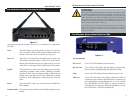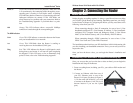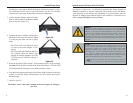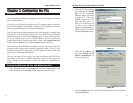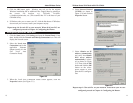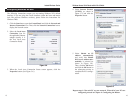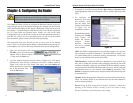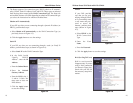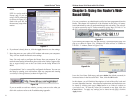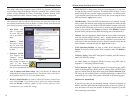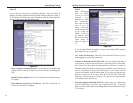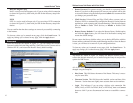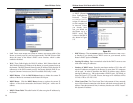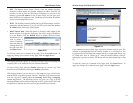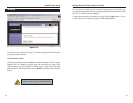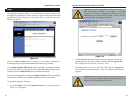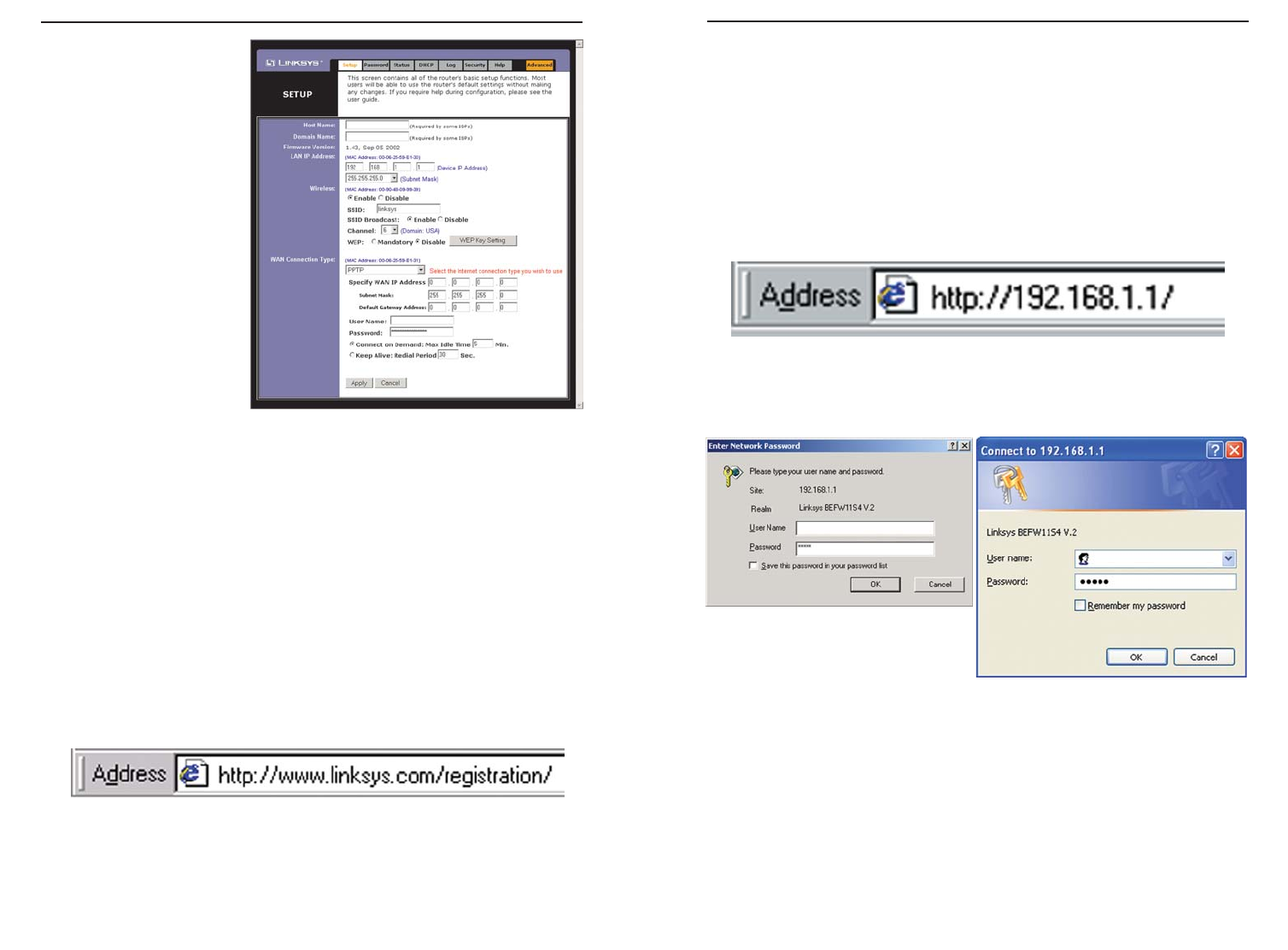
Chapter 5: Using the Router’s Web-
Based Utility
For your convenience, an administrative utility has been programmed into the
Router. This chapter will explain all of the functions in this utility. All router-
based administrative tasks are performed through this web utility. The web util-
ity can be accessed by any PC on the network by typing “http://192.168.1.1” in
the PC’s web browser address window, as shown in Figure 5-1.
Upon entering the address into the web browser, a password request page will
pop up, as shown in Figure 5-2a. (Windows XP users will see a “Connect to
192.168.1.1” window, shown in Figure 5-2b.)
Leave the User Name field empty, and enter admin (the default password) in
lowercase letters in the Password field. Then, click the OK button.
In this chapter, you will find brief descriptions of each of the utility’s tabs and
its more important functions. More detailed explanations and instructions can
be found by clicking each page’s Help button or on Linksys’s website at
www.linksys.com. To clear any values you’ve entered on any page, click the
Cancel button. To apply any settings you’ve altered on any page, click the
Apply button.
21
PPTP
PPTP is a service used in
Europe only. If you are
using a PPTP connection
(as shown in Figure 4-7),
check with your ISP for
the necessary setup infor-
mation.
6. If you haven’t already done so, click the Apply button to save the settings.
7. Reset the power on your cable or DSL modem and restart your computers.
They will now obtain the Router's new settings.
Note: You only need to configure the Router from one computer. If you
need advanced setting information, please refer to the Linksys support web-
site at support.linksys.com or the User Guide on the Setup Wizard CD-
ROM.
Congratulations! You’ve successfully configured the Router. You can test
the setup by opening your web browser from any computer and entering
www.linksys.com/registration (as shown in Figure 4-8).
If you are unable to reach our website, you may want to review what you
did in this section or refer to the Troubleshooting Appendix.
Figure 4-7
Figure 4-8
Figure 5-1
Figure 5-2a
Figure 5-2b
Instant Wireless
®
Series
Wireless Access Point Router with 4-Port Switch
22