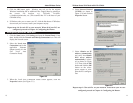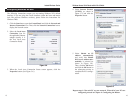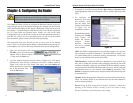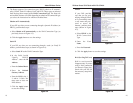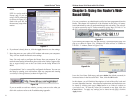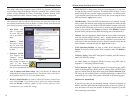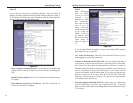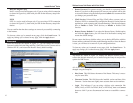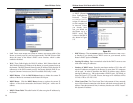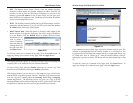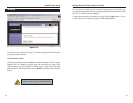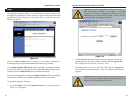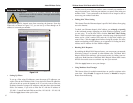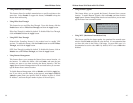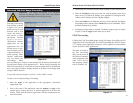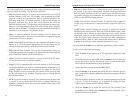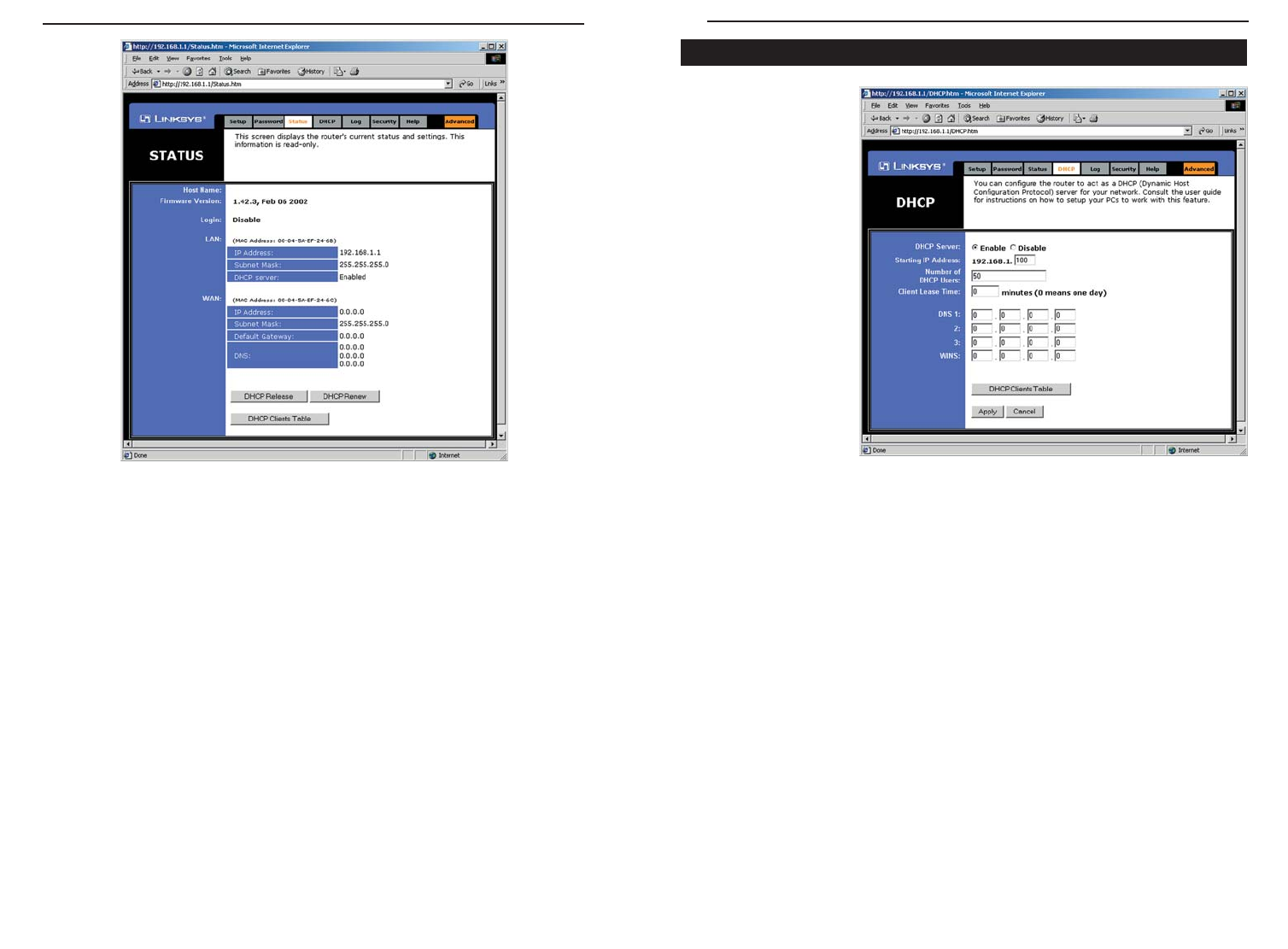
29
A DHCP (Dynamic
Host Configuration
Protocol) Server
automatically
assigns IP addresses
to each computer on
its network. Unless
you already have
one, you should set
the Router up as a
DHCP server. This
is done on the DHCP
tab, shown in Figure
5-9.
• DHCP Server Click the Enable option to enable the Router’s DHCP serv-
er function If you already have a DHCP server on your network, set the
Router’s DHCP option to Disable.
• Starting IP Address Enter a numerical value for the DHCP server to start
with when issuing IP addresses.
• Number of DHCP users Enter the maximum number of PCs that will
require IP addresses assigned by the Router. No more than 253 computers
can be used. In order to determine the DHCP IP Address range, add the
starting IP address (e.g., 100) to the number of DHCP users. By default, as
shown in Figure 5-9, if you add 50 users, the range or IP Addresses will be
192.168.1.100 to 192.168.1.149.
• Client Lease Time The Client Lease Time is the amount of time a network
user will be allowed connection to the Router with their current dynamic IP
address. Enter the amount of time, in minutes, that the user will be “leased”
this dynamic IP address.
DHCP
30
• LAN These fields display the current IP Address and Subnet Mask of the
Router, as seen by users on your local area network. The DHCP Server field
shows the status of the Router’s DHCP server function, which is either
enabled or disabled.
•WANThese fields display the WAN IP Address, WAN Subnet Mask, and
WAN Default Gateway IP Address of the Router, as seen by external users on
the Internet. The DNS (Domain Name System) IP Address fields show the IP
address(es) of the DNS currently used by the Router. Multiple DNS IP set-
tings are common. In most cases, the first available DNS entry is used.
• DHCP Release Click the DHCP Release button to delete the current IP
address of the device connected to the Router’s WAN port.
• DHCP Renew Click the DHCP Renew button to replace the current IP
address—of the device connected to the Router’s WAN port—with a new IP
address.
• DHCP Clients Table This table lists the PCs that were given IP addresses by
the Router.
Figure 5-9
Figure 5-8
Instant Wireless
®
Series
Wireless Access Point Router with 4-Port Switch