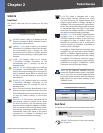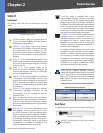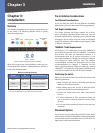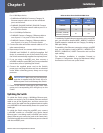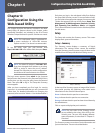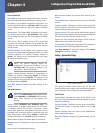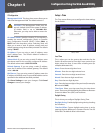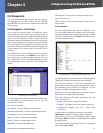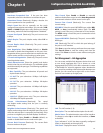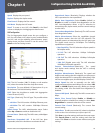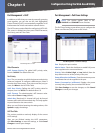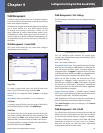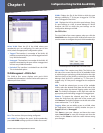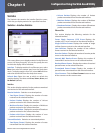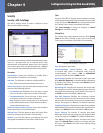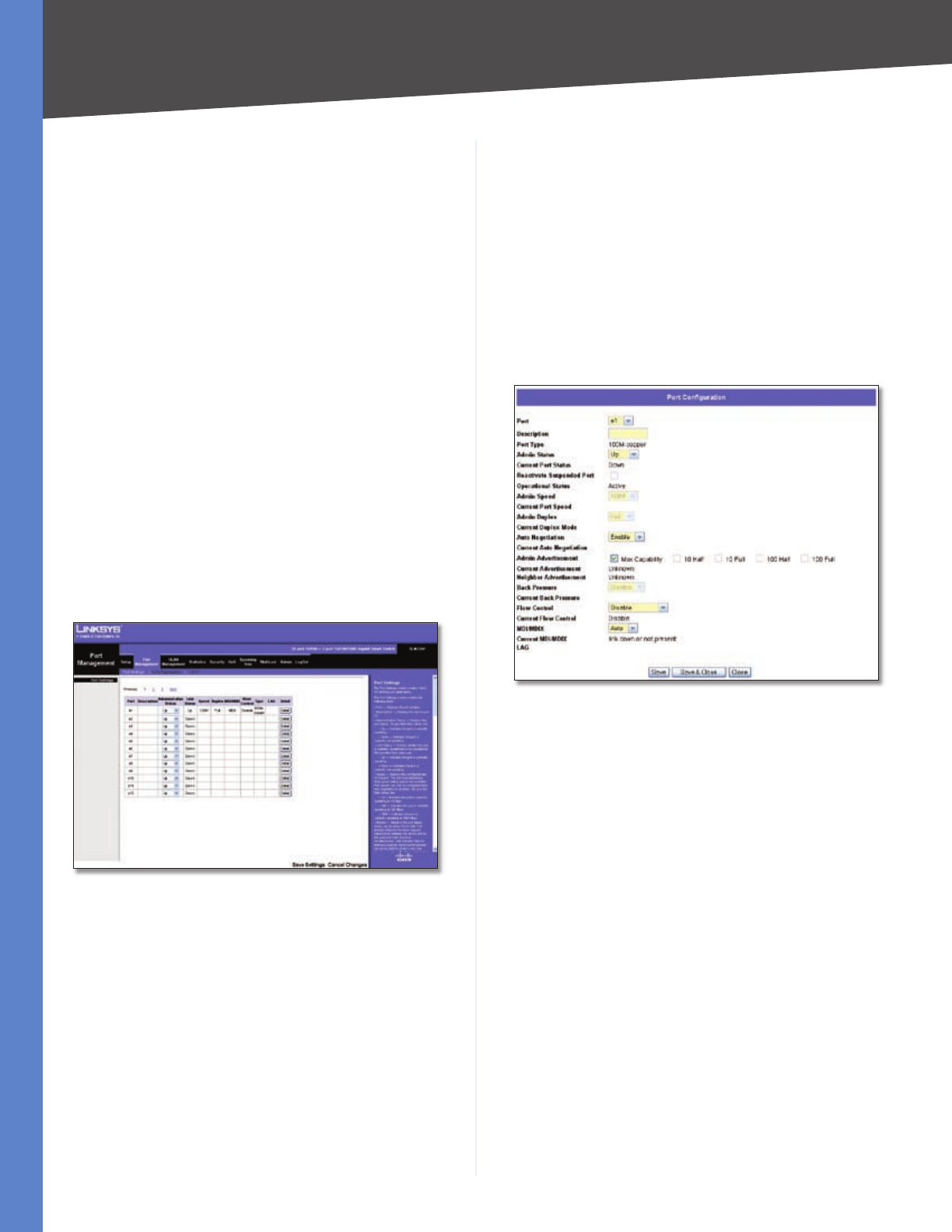
Chapter 4
Configuration Using the Web-based Utility
14
Business Series Smart Gigabit Ethernet Switch
Port Management
The Port Management tab contains the Port Settings,
Link Aggregation, and LACP screens. On the SLM224P
and SLM248P only, this tab also contains the PoE Power
Settings screen.
Port Management > Port Settings
You use the Port Settings screen to display the speed,
duplex mode, and flow control used on specific ports, or
use to detect the connection settings used by the attached
device. Use the full-duplex mode on ports whenever
possible to double the throughput of switch connections.
Flow control should also be enabled to control network
traffic during periods of congestion and prevent the loss
of packets when port buffer thresholds are exceeded. The
Switch supports flow control based on the IEEE 802.3x
standard.
The information on the Port Settings screen is read-only.
To edit this information, click Details to the right of a
port’s information to edit that port’s settings using the
Port Configuration screen. For detailed information on the
Port Configuration screen, refer to the “Port Configuration“
section.
Port Management > Port Settings
The Port Settings screen displays the following information.
For information on these settings, refer to the “Port
Configuration“ section.
Port The port number.
Description The user-defined port description.
Administrative Status The port’s administrative status.
Link Status The port’s operational status.
Speed The port’s configured rate in Mbps.
Duplex The port’s current duplex mode.
MDI/MDIX The port’s MDI/MDIX type.
Flow Control The type of flow control currently in use.
Type The port type.
LAG The LAG to which the port belongs, if the port is a
LAG member.
Port Configuration
The Port Configuration screen lets you configure a port.
You can enable/disable the interface, and set the port’s
capability advertisements, speed, duplex mode, and flow
control. To use this screen, click Detail in the Detail column
on the Port Settings screen.
Port Management > Port Settings> Port Configuration
The Port Configuration screen contains the following fields
(“Read-only” indicates that a field cannot be edited).“
Port The port number. To edit the information for
another port, select the port from the drop-down menu.
(Port numbers consist of either “e” for Ethernet, or “g” for
Gigabit, followed by the appropriate number.)
Description The user-defined port description of up to
64 characters. This field is blank by default.
Port Type (Read-only) The port’s connection type and
speed. The types are:
copper The port has a copper connection.
ComboC The Gigabit port has a copper connection.
ComboF The Gigabit port has a fiber optic
connection.
The port speed is prexed onto the type, for example
10M-copper indicates a 10 Mbps copper connection.
Admin Status The port’s administrative status. Select
either Up or Down to enable or disable traffic forwarding
through the port.
Current Port Status (Read-only) The port’s connection
status, either Up or Down.
•
•
•