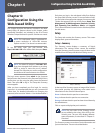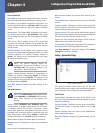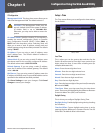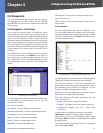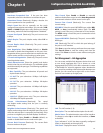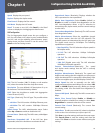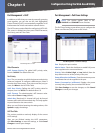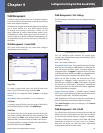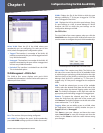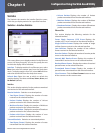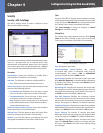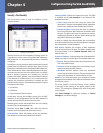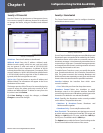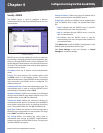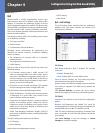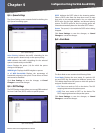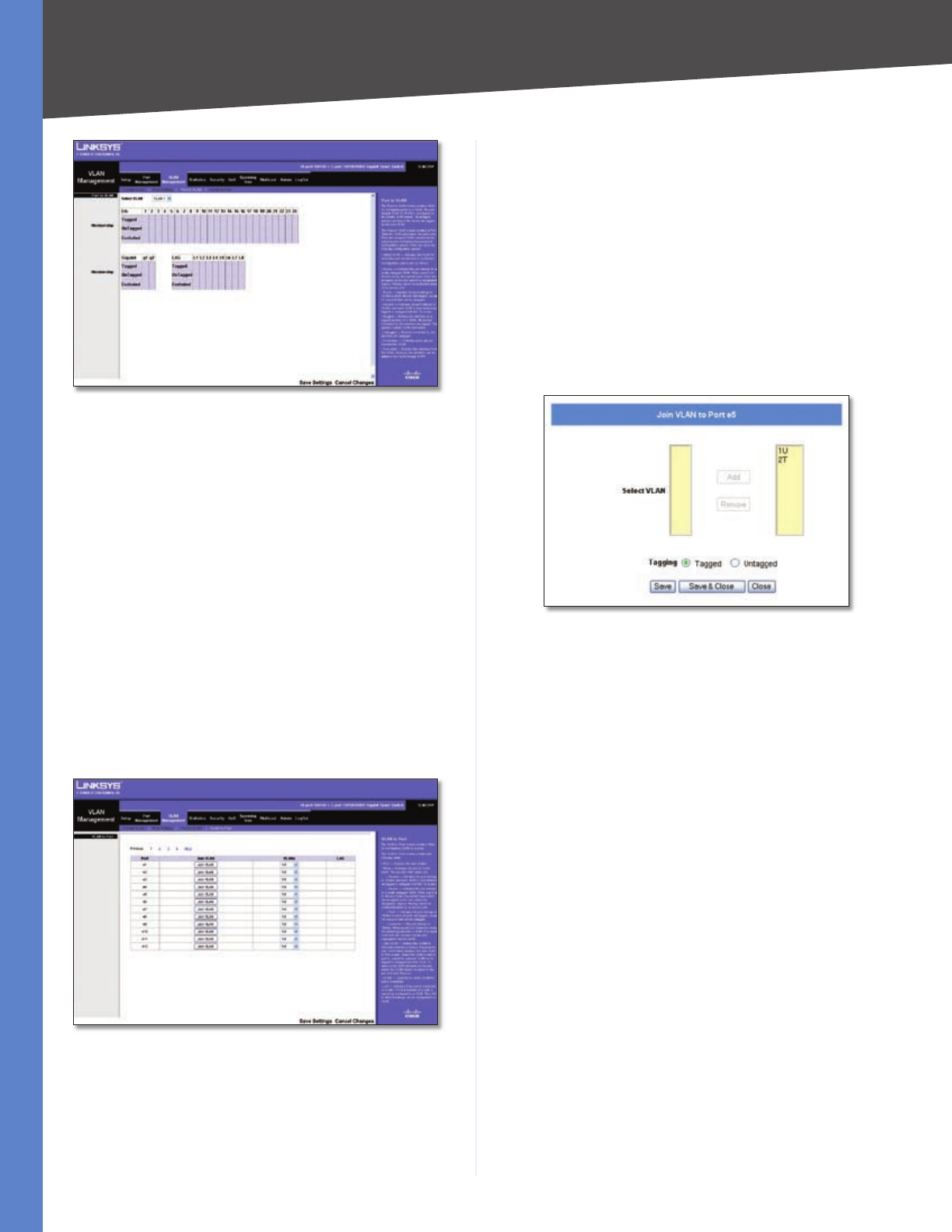
Chapter 4
Configuration Using the Web-based Utility
19
Business Series Smart Gigabit Ethernet Switch
VLAN Management > Port to VLAN
Select VLAN Select the ID of the VLAN whose port
membership you are configuring. For each port in the
VLAN, select the appropriate configuration option:
Tagged The interface is a member of the VLAN. All
packets transmitted by the port will be tagged and will
carry VLAN information.
Untagged The interface is a member of the VLAN. All
packets transmitted by the port will be untagged and
will not carry VLAN information.
Excluded The interface is excluded from the VLAN.
This is the default option.
VLAN Management > VLAN to Port
The VLAN to Port screen displays each port’s VLAN
membership information. It is also used to add a port to or
delete a port from a VLAN.
VLAN Management > VLAN to Port
Port The number of the port being configured.
Join VLAN To configure the port’s VLAN membership,
press Join VLAN to bring up the Join VLAN to Port screen.
•
•
•
VLANs
Displays the IDs of the VLANs to which the port
belongs, prefixed by “T” if the port is tagged or “U” if the
port is untagged in that VLAN.
LAG Displays the LAG to which the port belongs, if any.
If a port belongs to a LAG, it cannot belong to a VLAN.
However, the LAG to which the port belongs can be
configured to belong to a VLAN.
Join VLAN to Port
The Join VLAN to Port screen appears when you click the
Join VLAN button for a port in the VLAN to Port screen. You
use this screen to configure the port’s VLAN membership.
VLAN Management > VLAN to Port > Join VLAN to Port
Select VLAN This contains two fields. The field on the
left side of the screen lists the IDs of all available VLANs
to which the port can belong, while the field on the right
side lists the IDs of the VLANs to which the port already
belongs. Each VLAN ID is prefixed by “T” if the port is
tagged or by “U” if the port is untagged on the respective
VLAN.
Add To add the selected port to one of the available
VLANs, select the desired VLAN from the left side of the
screen, then select the desired Tagging option and click
Add. The VLAN ID will appear on the right side with the
appropriate prefix indicating a tagged or untagged port.
Remove To remove the selected port from a VLAN,
select the VLAN from the right side of the screen and
click Remove. The VLAN ID appears on the left side of the
screen without the “T” or “U” prefix.
Tagging When you are adding a port to a VLAN, select
the appropriate option to specify whether the port is
Tagged (default) or Untagged.
Click Save to save your changes and leave the screen
open, Save & Close to save your changes and close the
screen, or click Close to close the screen without saving
your changes.