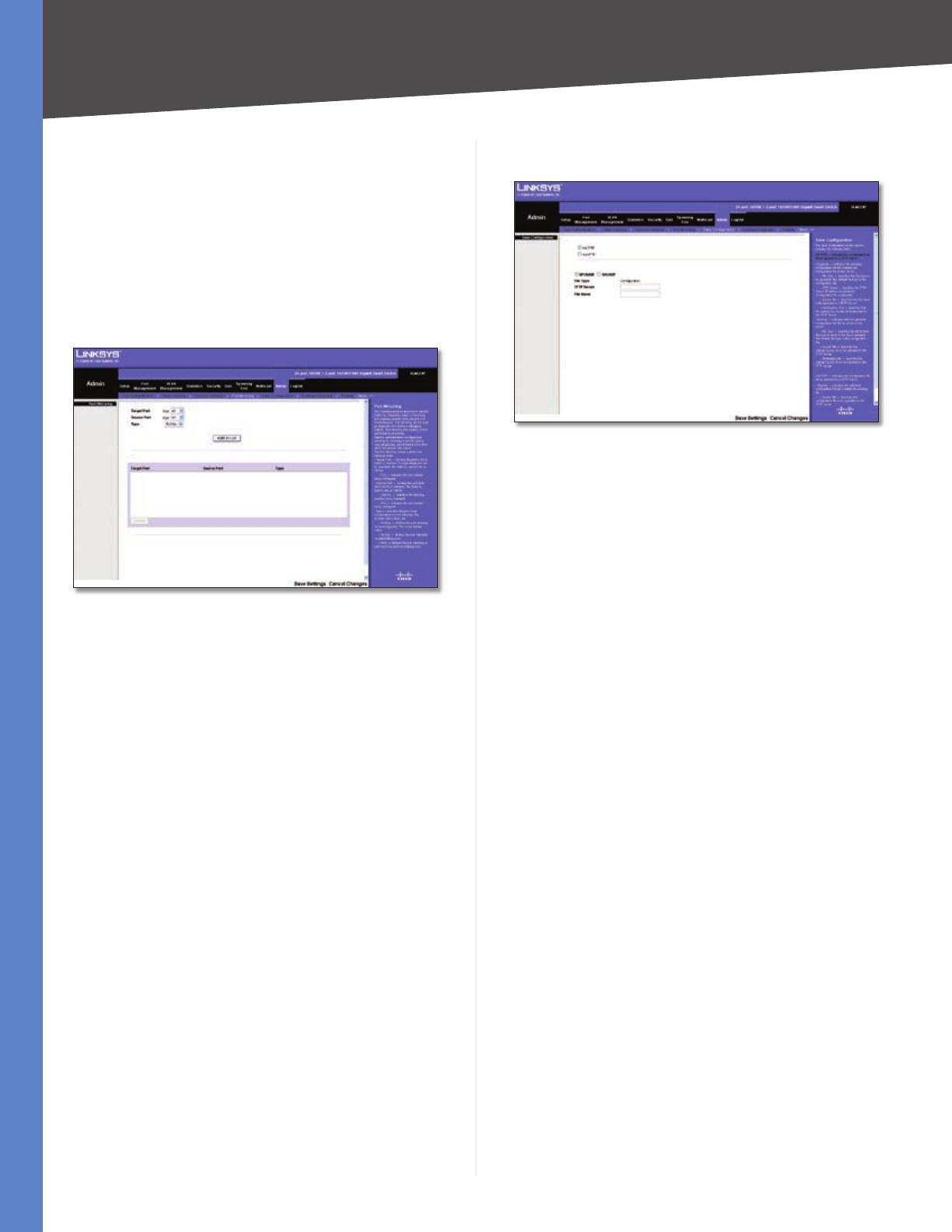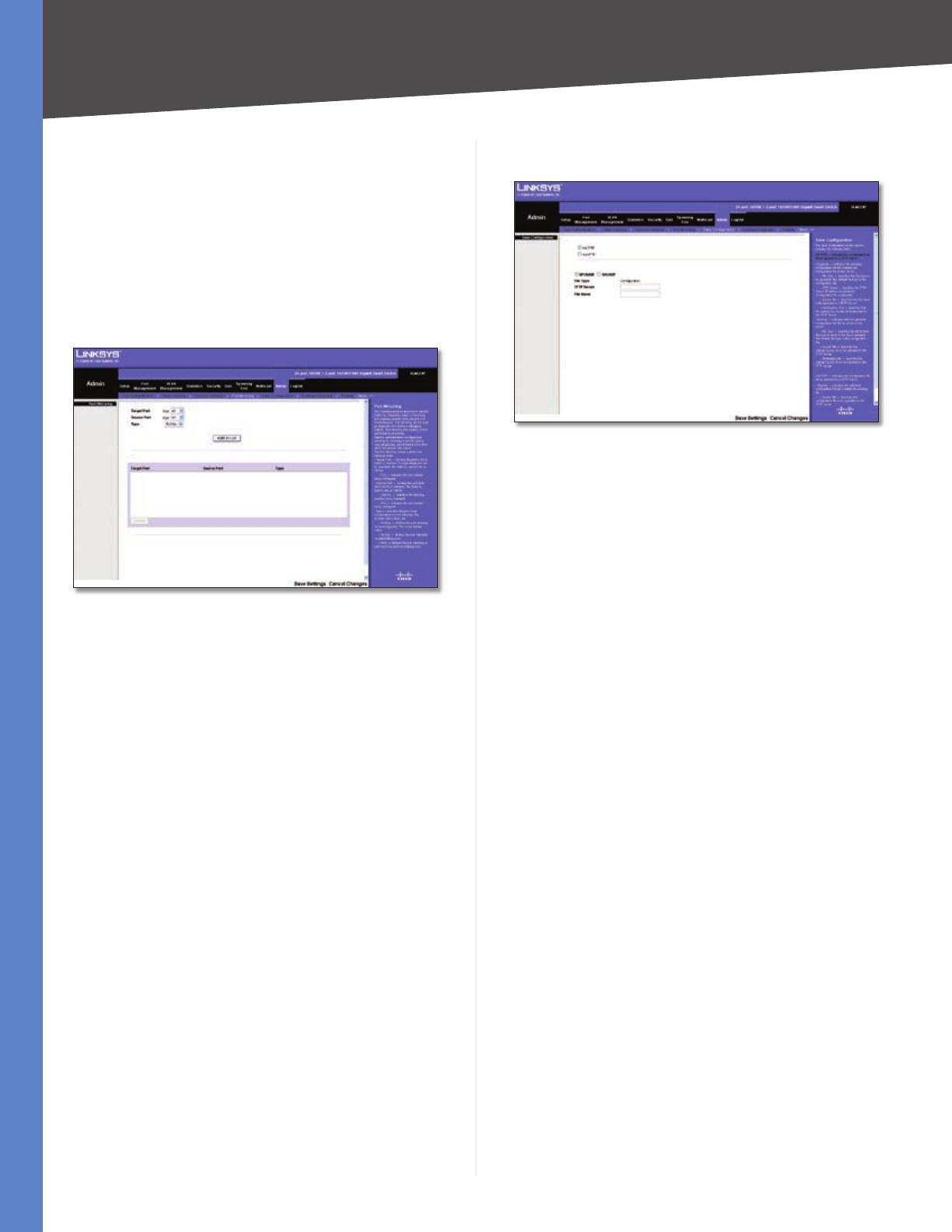
Chapter 4
Configuration Using the Web-based Utility
33
Business Series Smart Gigabit Ethernet Switch
Admin > Port Mirroring
Port mirroring monitors and mirrors network traffic by
forwarding copies of incoming and outgoing packets
from one port to a monitoring port. Port mirroring can be
used as diagnostic tool and/or a debugging feature. Port
mirroring also enables switch performance monitoring.
Network administrators configure port mirroring by
selecting a specific port to copy all packets, and different
ports from which the packets are copied.
Admin > Port Mirroring
Set the following attributes for port mirroring using the
Port Mirroring screen.
Target Port The port that will mirror the traffic on the
source port.
Source Port The port whose traffic will be monitored.
Type Allows you to select which traffic to mirror to the
target port; receive, transmit, or both.
RxOnly Mirror only received traffic. This is the default
value.
TxOnly Mirror only transmitted traffic.
Both Mirror both received and transmitted traffic.
Specify the source port, the traffic type to be mirrored, and
the target port, then click Add to List. The mirror session
is displayed in the text box.
•
•
•
Admin > Save Configuration
Admin > Save Configuration
The Save Configuration screen allows you to upload Switch
configuration files to a TFTP server, or to download saved
Switch configuration files from a TFTP server or from your
computer via the HTTP interface.
Via TFTP Select this to upload to or download from a
TFTP server. When you select this option, the following
fields are displayed.
UPGRADE Select this option to restore the Switch
configuration from the file located on a TFTP server.
TFTP Server Enter the TFTP Server IP Address that
contains the source file to download.
File Name Enter the name of the configuration file
on the TFTP Server.
BACKUP To back up the Switch configuration to a
TFTP server, enter the TFTP server address.
TFTP Server Enter the TFTP Server IP Address to
which the configuration file will be saved.
File Name Enter the name of the configuration
file. The default is StartupCfg.cfg.
Via HTTP Select this to download a configuration file to
the Switch from your computer using the HTTP interface.
(HTTP only supports the upgrade operation. You cannot
back up the configuration file using HTTP.) When you
select this option, the following field is displayed.
Source File Enter the name and path of the file or
click Browse to locate the configuration file.
Click Save Settings to begin the download or upload.
After you have downloaded the configuration file to the
Switch during an upgrade, the configuration file’s settings
will not take effect until the system is rebooted.
•
•
•
•
•
•
•