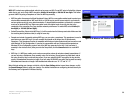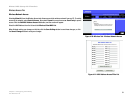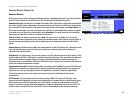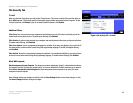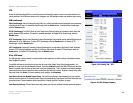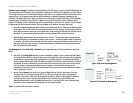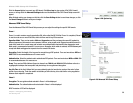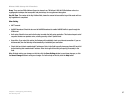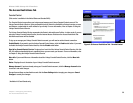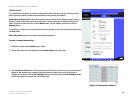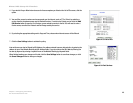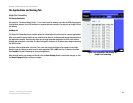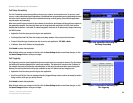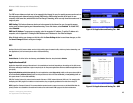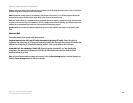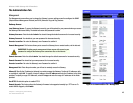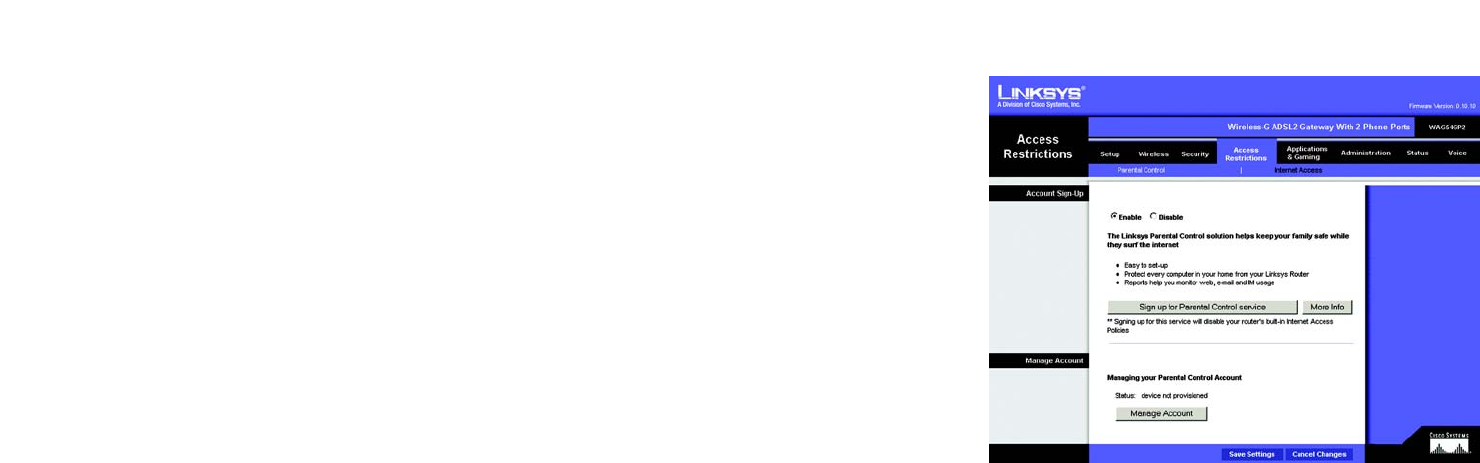
38
Chapter 4: Configuring the Gateway
The Access Restrictions Tab
Wireless-G ADSL Gateway with 2 Phone Ports
The Access Restrictions Tab
Parental Control
(This service is available in the United States and Canada ONLY.)
The Parental Control screen allows you to sign up and manage your Linksys Parental Controls account. The
Linksys Parental Control Service* gives you powerful tools to control the availability of Internet services, access,
and features, customizable for each member of your family. For more information, refer to Chapter 5: Using the
Linksys Parental Control Service.
The Linksys Parental Control Service supersedes the Router’s Internet Access Policies. In other words, if you are
using the Linksys Parental Control Service, then the Internet Access Policies on the Access Restrictions Tab -
Internet Access screen will be disabled.
To sign up or manage your Linksys Parental Controls account, you will need an active Internet connection.
Enable/Disable. If you want to use the Linksys Parental Control feature, click the Enable radio button. If you want
to disable the Linksys Parental Control feature, click the Disable radio button.
Sign Up for Parental Control Service. To sign up for a free trial of the Linksys Parental Control Service, click this
link. You will be automatically taken to a website where you can create your account. For more information, refer
to Chapter 5: Using the Linksys Parental Control Service.
More info. If you would like more information about the Linksys Parental Control Service, click the More info
button.
Status. Displayed here is the status of your Linksys Parental Controls account.
Manage Account. If you have already set up your Parental Controls account, click the Manage Account button
to access it and make changes.
Change these settings as described here and click the Save Settings button to apply your changes or Cancel
Changes to cancel your changes.
* Available in US and Canada only.
Figure 4-30: Access Restrictions Tab - Parental Control