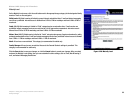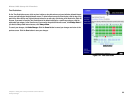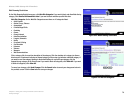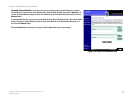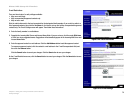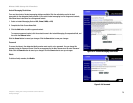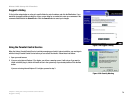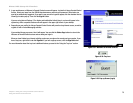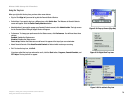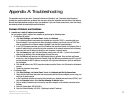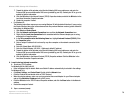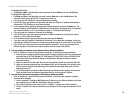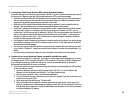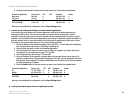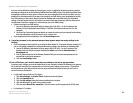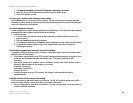76
Chapter 5: Using the Linksys Parental Control Service
Using the Parental Control Service
Wireless-G ADSL Gateway with 2 Phone Ports
Using the Tray Icon
When you right-click the tray icon, you have other menu choices:
• Sign In. Click Sign In if you want to log into the Parental Control Service.
• Switch User. If you want to log in as a different user, click Switch User. The Welcome to Parental Controls
screen will appear. Click the Switch Family Members button.
• Administration. If you want to manage your Parental Controls account, click Administration. The login screen
for the Parental Control Billing & Support Center will appear.
• Preferences. To change your preferences for the Status screen, click Preferences. You will have these three
choices:
Enabled. Enables the Status screen.
Disabled. Disables the Status screen.
Force to top. Enables the Status screen and forces it to appear at the top of your current window.
• About Parental Controls. Click About Parental Controls to find out which version you are using.
• Exit. To close the tray icon, click Exit.
If you have exited the tray icon and want to use it, click the Start button, Programs, Parental Controls, and
PCT Helper. The tray icon will re-appear.
Figure 5-34: Pop-up Screen (Sign Out)
Figure 5-35: Right-Click Tray Icon
Figure 5-36: Re-activate Tray Icon