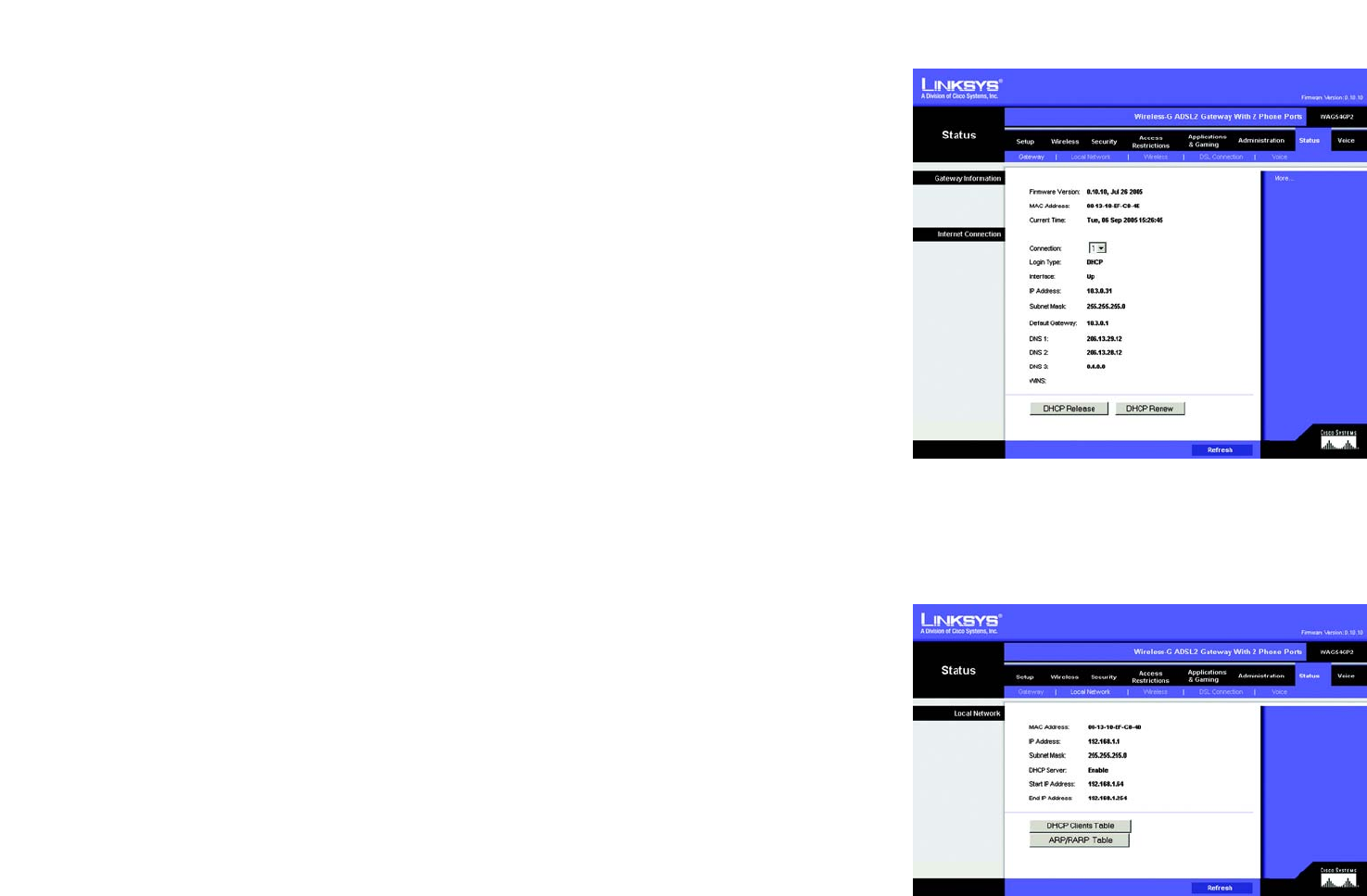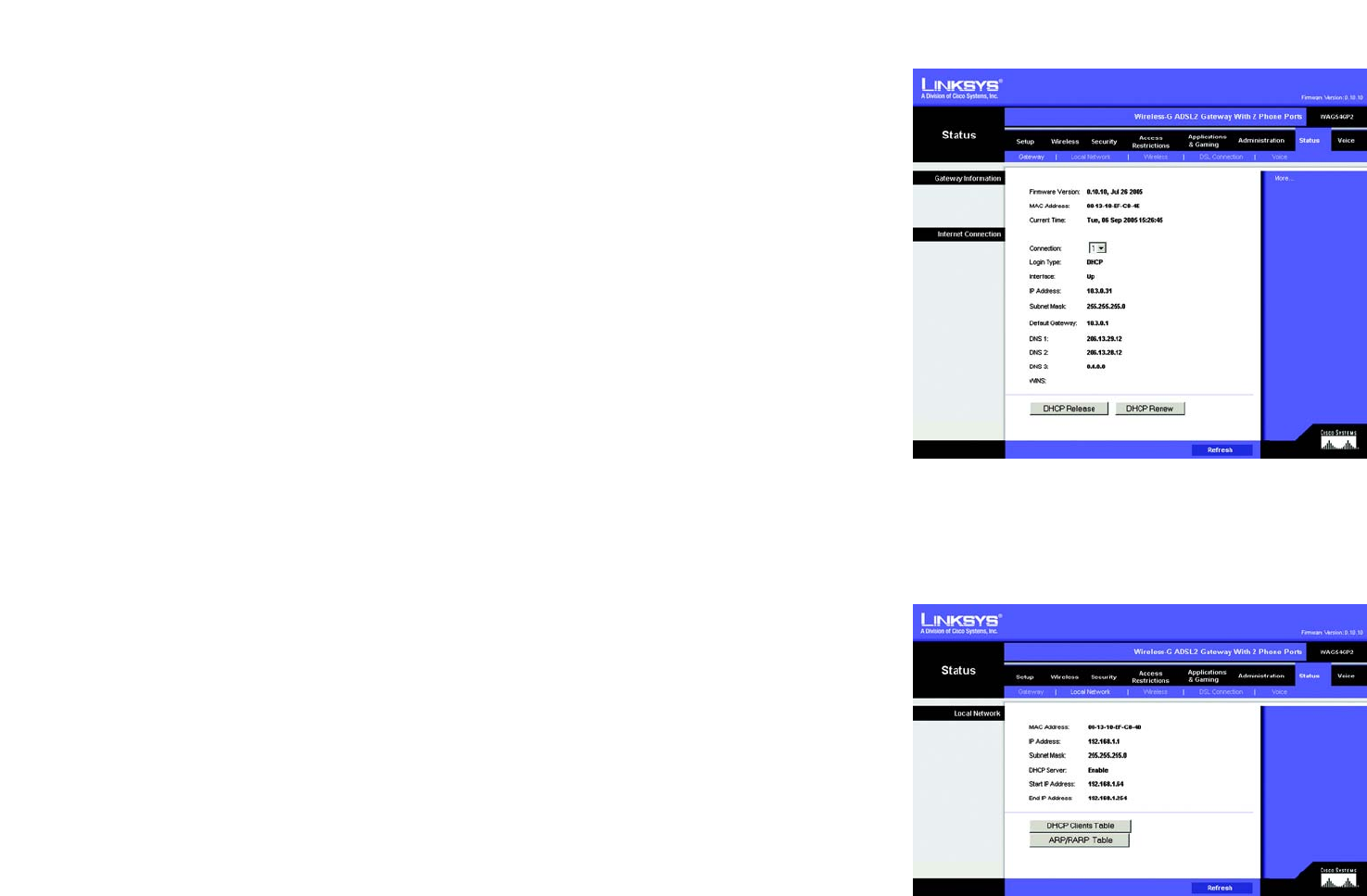
51
Chapter 4: Configuring the Gateway
The Status Tab
Wireless-G ADSL Gateway with 2 Phone Ports
The Status Tab
Gateway
This screen displays information about your Gateway and its Internet Connections.
Gateway Information
Gateway Information displays the Software Version, MAC Address, and Current Time.
Internet Connections
The Internet Connections will be displayed after selecting the Internet connection number from the drop-down
menu. They are the Login Type, interface, IP Address, Subnet Mask, Default Gateway, and DNS 1, 2, and 3 servers.
DHCP Renew. Click the DHCP Renew button to replace your Gateway’s current IP address with a new IP address.
DHCP Release. Click the DHCP Release button to delete your Gateway’s current IP address.
Click the Refresh button if you want to Refresh your screen.
Local Network
The Local Network information that is displayed is the local Mac Address, IP Address, Subnet Mask, and DHCP
Server, Start IP Address, and End IP Address. To view the DHCP Clients Table, click the DHCP Clients Table
button.
DHCP Clients Table. Click the DHCP Clients Table button to show the current DHCP Client data. You will see the
MAC address, computer name, and IP address of the network clients using the DHCP server. (This data is stored
in temporary memory and changes periodically.) To delete a client from the DHCP server, select the client, then
click the Delete button.
Click the Refresh button if you want to Refresh your screen. Click the Close button to close the screen.
Figure 4-49: Status Tab - Local Network
Figure 4-48: Status Tab - Gateway